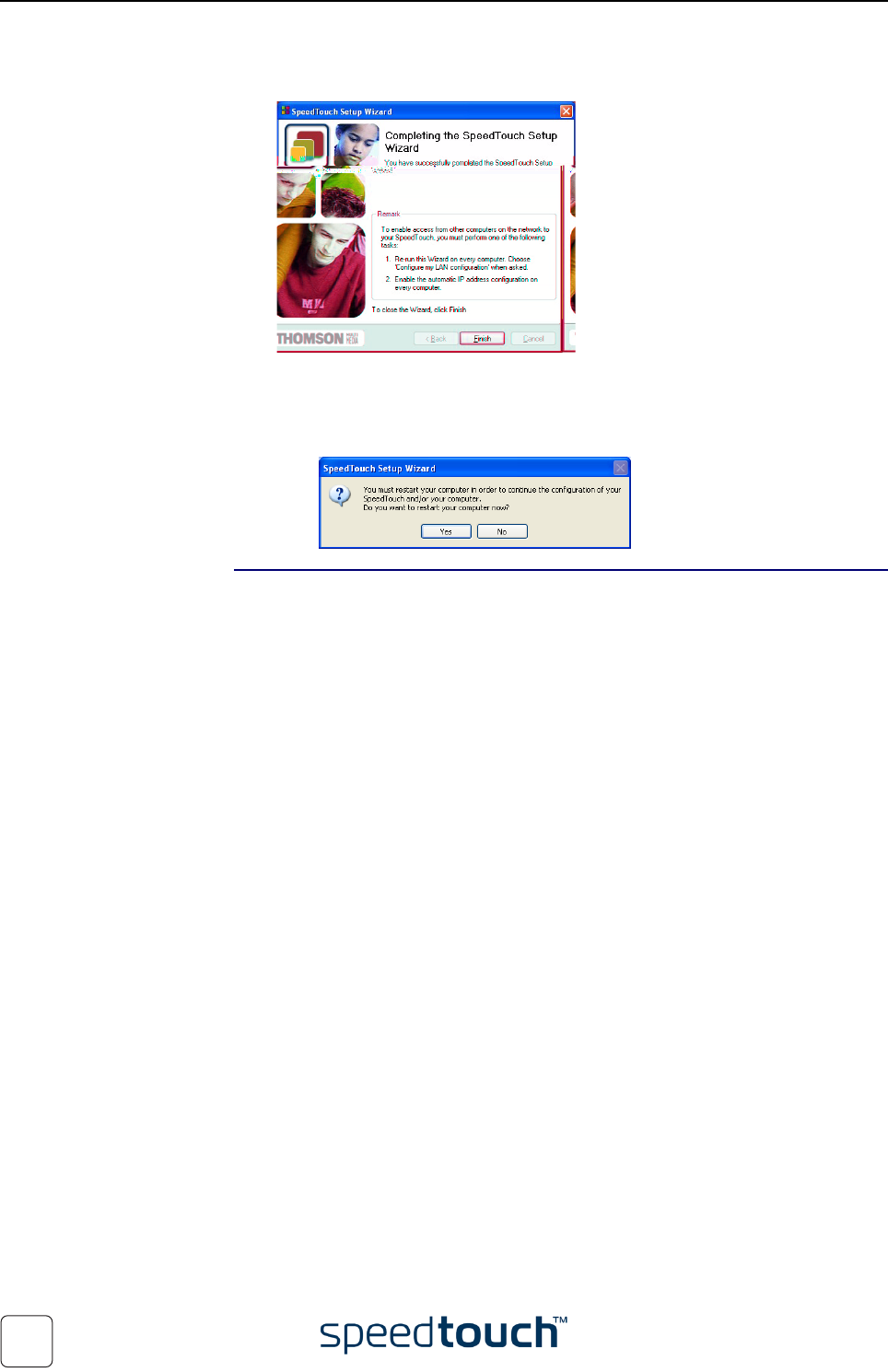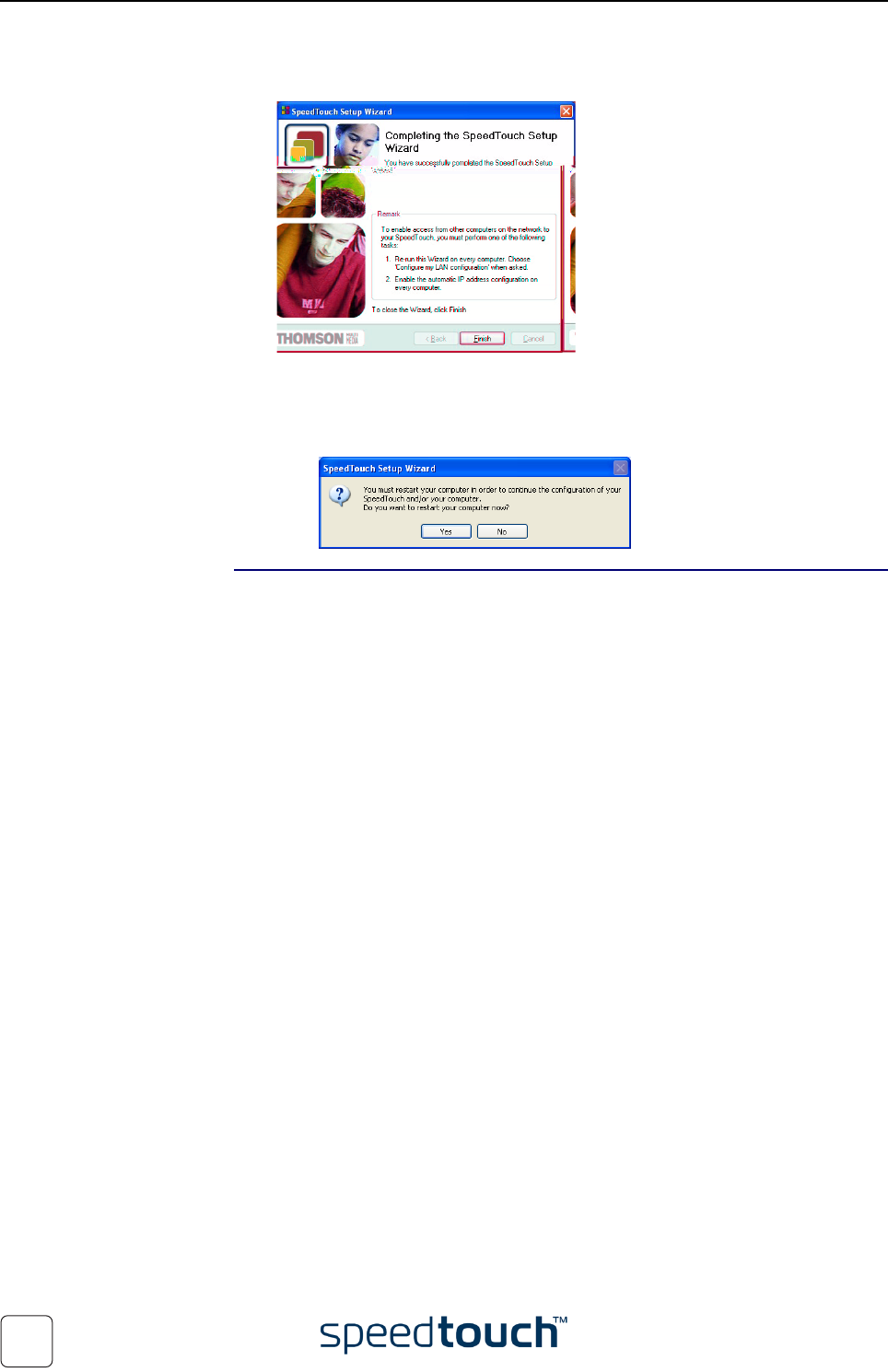
4 Support
E-DOC-CTC-20031204-0011 v2.0
40
5 As soon as the SpeedTouch™ Setup wizard completed the update of the Speed-
Touch™ configuration and reconfigured your PC, following window will appear:
Click Finish to close the wizard.
Note In some cases, the SpeedTouch™ Setup wizard may ask you to restart your
computer.
Additional configuration Some additional configuration may be needed:
• MS Windows IP configuration
Most Service profiles will configure the PC’s Ethernet interface to comply with the
service’s requirements.
To make sure that all PCs are configured as expected (e.g. DHCP or fixed IP
addresses):
1 Re-run the SpeedTouch™ Setup wizard on every PC.
2 Select Change the LAN configuration.
3 Follow the instructions.
Note For fixed IP configurations, or other advanced settings, please follow
the instructions provided by your ISP or network administrator.