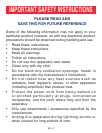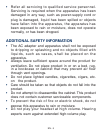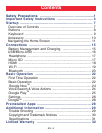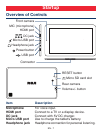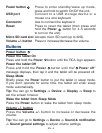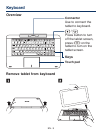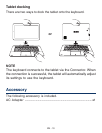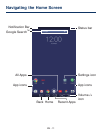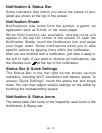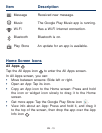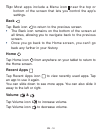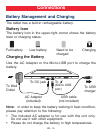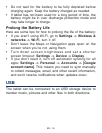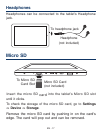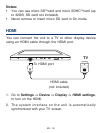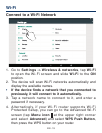EN - 12
Notification & Status Bar
Some indicators that inform you about the status of your
tablet are shown at the top of the screen.
Notification Shade
Notifications may come from the system, a game, an
application such as E-mail, or the music player.
When Notifications are available, related icons will
appear in the top left corner of the screen. To open the
Notification Shade, touch the Notification icon and swipe
your finger down. Some notifications allow you to take
specific actions by tapping icons within the notification.
After you are finished with a notification, just slide it away to
the left or right. If you want to dismiss all notifications, tap
the Dismiss icon
at the top of the notification.
Status Bar & Quick Settings
T h e S t a tu s B a r i n t he t o p r i gh t c or n e r s h ow s va r i o us
indicators, including Wi-Fi connection and battery status. To
access "Quick Settings", touch the status bar and swipe
down. You can then adjust various settings on the tablet by
touching the corresponding square.
Notification & Status Icons
The below table lists some of the frequently used icons in the
Notification & Status bar: