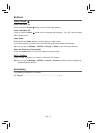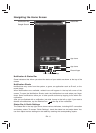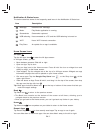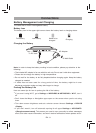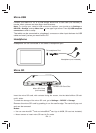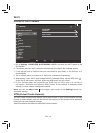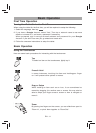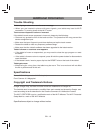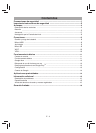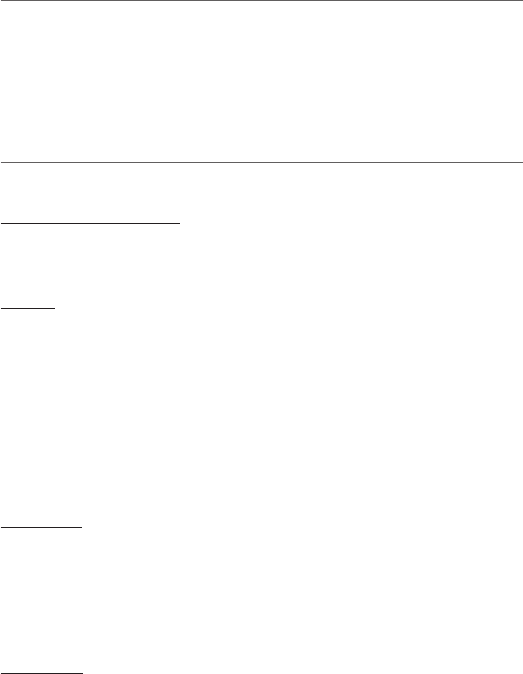
Download apps on Google Play
TM
In addition to the apps that came preinstalled on your tablet, the Play Store provides many
apps that you can download and install in your tablet.
1. On the App menu, touch the Play Store icon.
2. To search for an app, touch the search icon in the upper right corner, and then type
a keyword to search.
3. Touch an available app to select it and then touch Install to download and install
the app.
EN - 13
Settings
Settings lets you confi gure the tablet, set app options, add accounts, and change other
preferences.
WIRELESS & NETWORKS
Wi-Fi—Enable or disable Wi-Fi, and connect to a wireless network so that you can check
email, search the Web, or access social media websites.
More... —Enable or disable Airplane mode or VPN.
DEVICE
Sound—Set Volumes, Default notification sound, and enable or disable Touch sounds
and Screen lock sound.
Display—Set Brightness, Wallpaper, Sleep, Daydream, Font size and Wireless display.
ScreenshotSetting—Set Select delay time to capture the screen, Set the location of
screenshot storage and enable or disable Show the screenshot button in the statusbar.
Storage—View available space in FLASH, INTERNAL STORAGE, SD CARD and USB
STORAGE /set the related items.
Battery—View battery status.
Apps—View downloaded apps and running apps. To view information or uninstall an
app, tap the relevant app.
PERSONAL
Location access—Enable or disable Access to my location and LOCATION SOURCES.
Security—Set preferences for SCREEN SECURITY, PASSWORDS, DEVICE
ADMINISTRATION, and CREDENTIAL STORAGE.
Language & input—Set preferences for Language, KEYBOARD & INPUT METHODS,
SPEECH and MOUSE/TRACKPAD.
Backup & reset—Set preferences for BACKUP & RESTORE, and PERSONAL DATA.
ACCOUNTS
You can add an email account or another type of account.