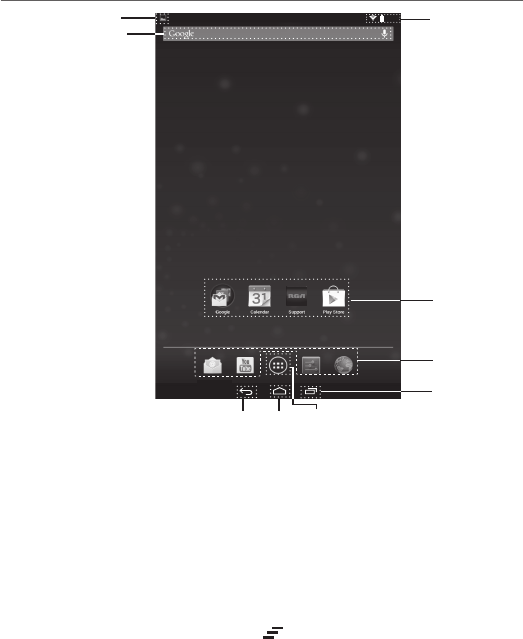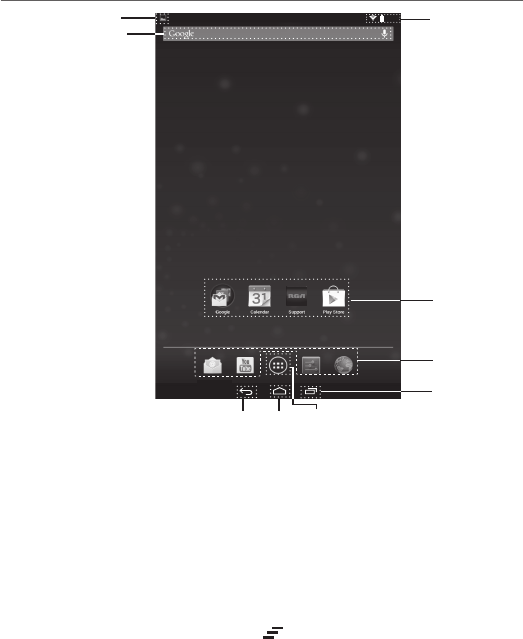
EN - 6
Navigating the Home Screen
Notifi cation & Status Bar
Some indicators that inform you about the status of your tablet are shown at the top of the
screen.
Notifi cation Shade
Notifi cations may come from the system, a game, an application such as E-mail, or the
music player.
When Notifications are available, related icons will appear in the top left corner of the
screen. To open the Notifi cation Shade, touch the Notifi cation icon and swipe your fi nger
down. Some notifi cations allow you to take specifi c actions by tapping icons within the
notifi cation.
After you are fi nished with a notifi cation, just slide it away to the left or right. If you want to
dismiss all notifi cations, tap the Dismiss icon at the top of the notifi cation.
Status Bar & Quick Settings
The Status Bar in the top right corner shows various indicators, including Wi-Fi connection
and battery status. To access "Quick Settings", touch the status bar and swipe down. You
can then adjust various settings on the tablet by touching the corresponding square.
2:35
App Icons
Status Bar
Google Search
App Icons
Notification Bar
Recent Apps
Home
Back All App