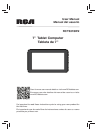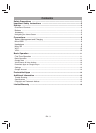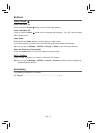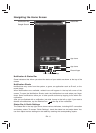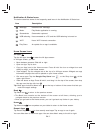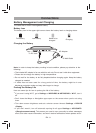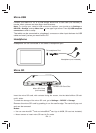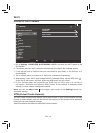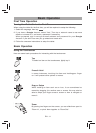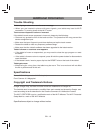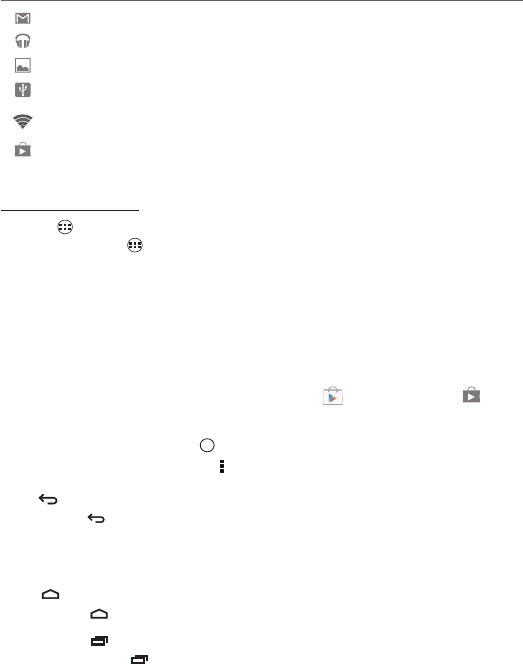
EN -7
Home Screen Icons
All Apps
Tap the All Apps icon to enter the All Apps screen.
In All Apps screen, you can:
•
Move between screens: Slide left or right.
•
Open an App: Tap its icon.
•
Copy an App icon to the Home screen: Press & hold the icon or widget icon and
slowly to drag it to the Home screen.
•
View widgets: Tap the widgets tab at the top of a All Apps screen. Widgets are app
information displays that can be placed on your Home screen.
•
Get more apps: Tap the Google Play Store icon , or the Shop icon at the
upper right corner.
•
View info about an App: Press & hold it, and drag it to the top of the screen, then drop
the app over the App Info icon .
Tip: Most apps include a Menu icon near the top or bottom of the screen that lets you
control the app’s settings.
Back
Tap Back icon to return to the previous screen.
•
The Back icon remains on the bottom of the screen at all times, allowing you to
navigate back to the previous screen.
•
Once you go back to the Home screen, you can’t go back any further in your history.
Home
Tap Home icon from anywhere on your tablet to return to the Home screen.
Recent Apps
Tap Recent Apps icon to view recently used apps. Tap an app to use it again.
You can slide down to see more apps. You can also slide it away to the left or right.
i
Notifi cation & Status Icons
The below table lists some of the frequently used icons in the Notifi cation & Status bar:
Item Description
Message Received new message.
Music Play Music application is running.
Screenshots Screenshot captured.
USB tethering Has connected to a PC and the USB tethering is turned on.
Wi-Fi Has a Wi-Fi Internet connection.
Play Store An update for an app is available.