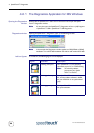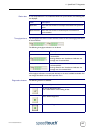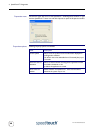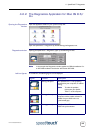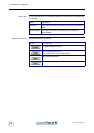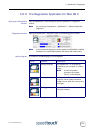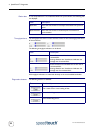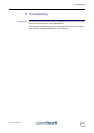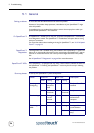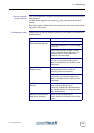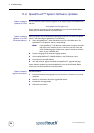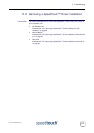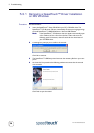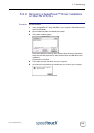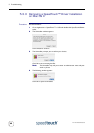5 Troubleshooting
E-SIT-CTC-20030702-0003 v4.0
54
5.1 General
Solving problems In most cases the described solutions will solve the problem.
However, if the problem keeps persistent, reinstallation of your SpeedTouch™ might
solve the problem.
If reinstallation has not resolved the problem, contact the company from which you
purchased the SpeedTouch™ for assistance.
Dr SpeedTouch™ Dr SpeedTouch™ enables you to test your computer and SpeedTouch™ connectivity
via its Diagnostics wizard. The SpeedTouch™ Troubleshoot will report what is wrong
with your connection.
For more information about installing and using Dr SpeedTouch™, see “2.1.2 Dr Speed-
Touch™” on page 15.
SpeedTouch™
Diagnostics
The Diagnostics tool is installed during the installation of the SpeedTouch™ drivers and
allows you to view specific information on the various layers the SpeedTouch™ uses to
transmit or receive information over the Asymmetric Digital Subscriber Line (ADSL)
link.
See “4 SpeedTouch™ Diagnostics” on page 43 for more information.
SpeedTouch™ LEDs Your SpeedTouch™ is equipped with two LEDs. These indicators indicate the status of
the SpeedTouch™. Checking the SpeedTouch™ status may be a first step in isolating
the problem.
Start-up phases At startup, the SpeedTouch™ passes three phases:
Phase USB LED ADSL LED Description
Color Timing Color Timing
Attaching and
Configuring
Red Flashing,
very short
time
Off — The SpeedTouch™ is
attached.
Green Solid,
2 seconds
Green Solid,
2 seconds
Ready to continue.
Downloading Green Flashing,
1 to 10
seconds
Off — Downloading driver
software from
computer.
Solid Green Solid Download successful.
Connecting to
ADSL
Green Solid Green Flashing Pending ADSL line
synchronization.
Solid Ready for connec-
tivity.