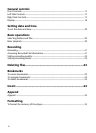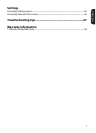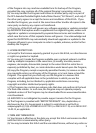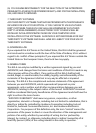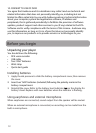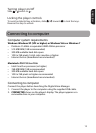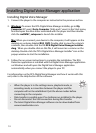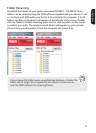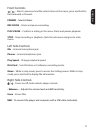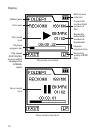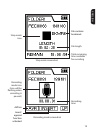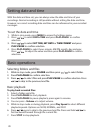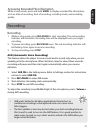14
Installing Digital Voice Manager
1. Connect the player to the computer as instructed in the previous section.
2. Windows: To access the RCA Digital Voice Manager installer, go to My
Computer(XPusers)/Go to Computer (Vista and 7 users) in the Start menu,
find and open the drive letter associated with the player and then double-
clickthercaDVM7_setup.exe to launch the installer.
Mac: When you connect your device to the computer, it will appear on the
desktopasavolumelabeledRCA_DVR.Double-clicktoviewthevolume’s
contents,thendouble-clickthefile RCA Digital Voice Manager Installer.
dmg.Whenyoudouble-clickonthisfile,itwillmountasavolumeonthe
desktop.Double-clickthe“RCADigitalVoiceManagerInstaller”iconinthe
popup window to start the installation.
3. Follow the on-screen instructions to complete the installation. The RCA
Detective application is installed with the Digital Voice Manager application
on Windows and will open the Digital Voice Manager application
automatically when you connect the player to your PC.
ForinformationontheRCADigitalVoiceManagerandhowitworkswiththis
unit,refertotheHelpSectionofthesoftware.
Installing Digital Voice Manager application
• Whentheplayerisinthesettingsmenu,playbackmode,or
recording mode, a connection between the player and the
computerwillnotbeestablished.Quittheabovemodesbefore
connecting to the computer.
• Datatransferispossibleevenifnobatteriesareinstalledintheplayer.
• DonotdisconnecttheUSBconnectionduringfilestransfer.
• ThelatestDigitalVoiceManagersoftwarecanbedownloadedfrom
www.rcaaudiovideo.com.