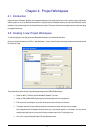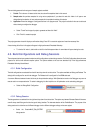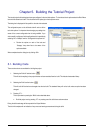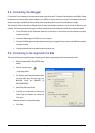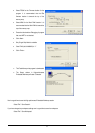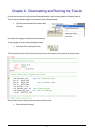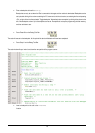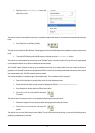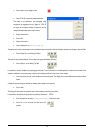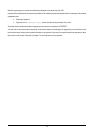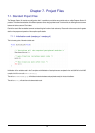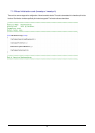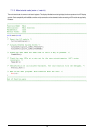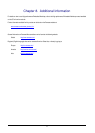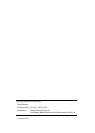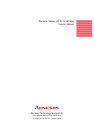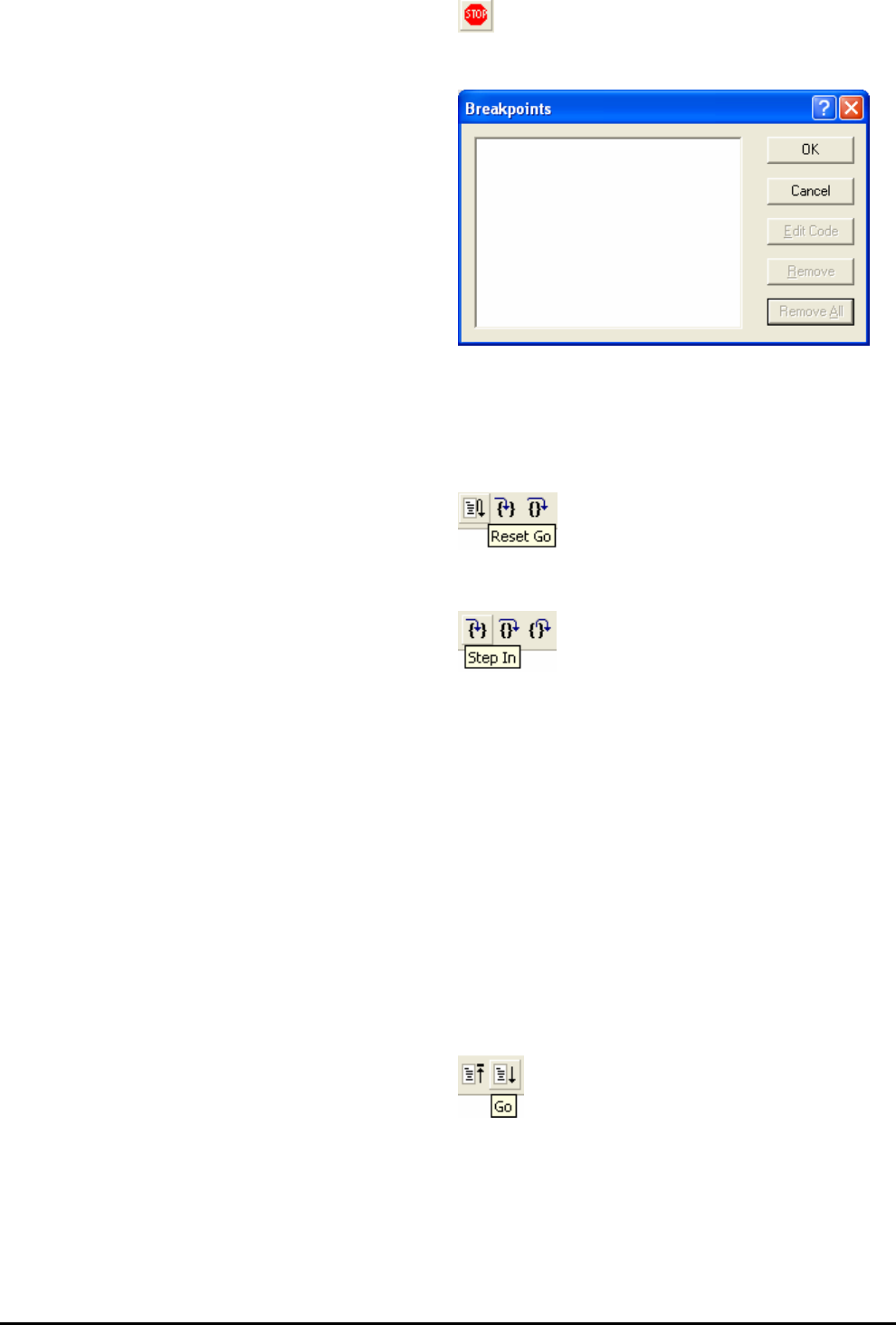
• Press <Stop> on the debug tool bar.
• Press ‘CTRL-B’ to open the breakpoint window.
This dialog is not available if user debugged using
eventpoints as suggested at top of page 10. ‘CTRL-E’
will open the eventpoint window. Eventpoins can be
viewed in Breakcondition tab of event window.
• Select <Remove All>
• Press <OK>.
• Open the file ‘main.c’
• Insert a breakpoint on Statics_Test();.
The statics test is used to demonstrate that the initialisation has successfully copied all initialised variables from storage in flash to RAM.
• Press <Reset Go> on the Debug Tool Bar.
The code will stop at the breakpoint. (Press a button to bypass the flashing LED test.)
• Press <Step In> on the Debug Tool Bar.
It is possible to monitor variables during debugging of the code. To set up a ‘watch’ on a variable place the mouse over the variable. If the
variable is available in the current context a tool-tip will be displayed with the current value of the variable.
• Hover the mouse over the ‘ucStr’ variable to see the tooltip value. Then Right click on the variable name and select ‘Instant
Watch’.
A dialog will open showing the variable and allowing further details to be explored.
• Press <Add>
The dialog will close and a new pane will open in the workspace containing the variable.
It is possible to see that the string has been successfully initialised to ‘ STATIC ‘.
• Set a breakpoint on the call to DisplayString(); inside the for loop.
• Press ‘Go’ to run the code from the current PC
position.
12