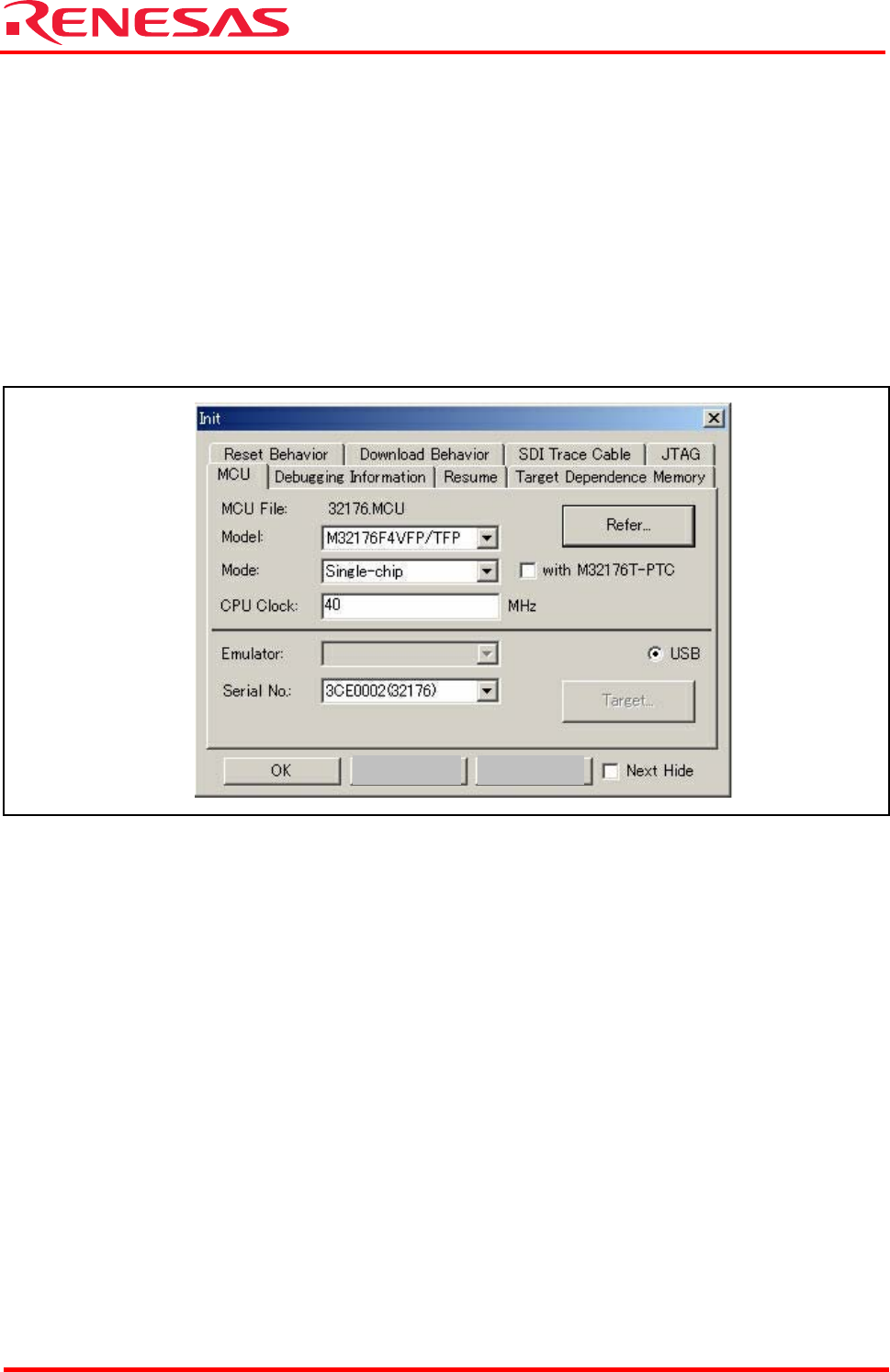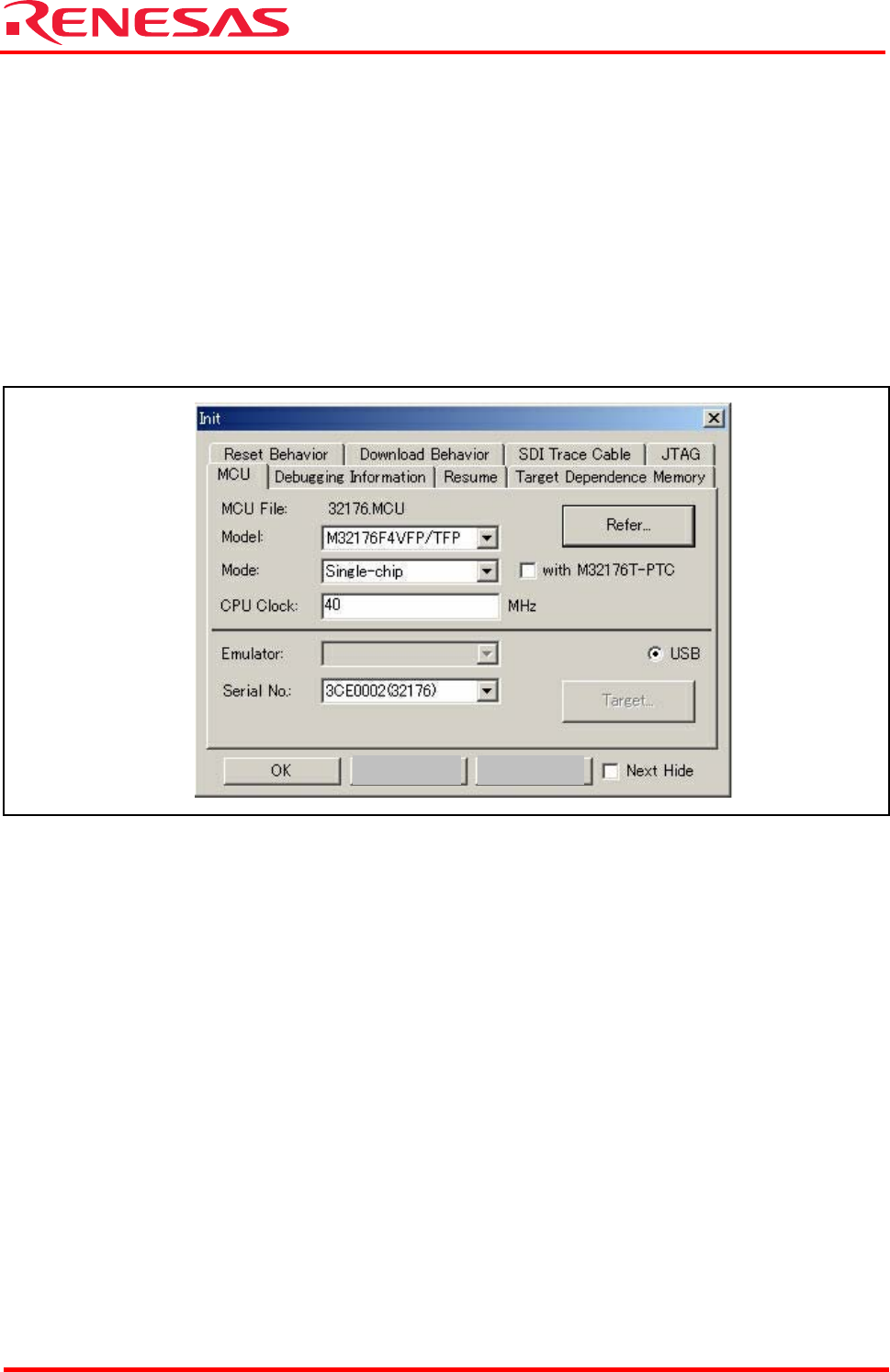
32176 Group
Starter Kit User’s Manual M3A-2152
REJ10B0224-0300/Rev.3.00 Jan. 2007 Page 18 of 82
6.1.2 Starting M3T-PD32RM
Before starting M3T-PD32RM, make sure the hardware components have been set up in
accordance with the instructions in 5.1 Hardware Setup when M3A-2152G52A in Use, and that
the Starter Kit hardware system (M3A-2152 Evaluation Board and M32100T-EZ-E) have been
powered on. Make sure that M3T-PD32RM cannot be started unless the power to the hardware
system is turned on.
To start M3T-PD32RM, choose
[Start] -> [Programs] -> [Renesas] -> [PD32RM V3.01 Release 00] -> [PD32RM]
from Start menu of Windows. When M3T-PD32RM starts, the initialize dialog box shown in
Figure 6.2 appears. So initialize M3T-PD32RM from this dialog box.
Figure 6.2 M3T-PD32RM Initialize Dialog Box
Setting MCU File
To set 32176 Group, specify MCU file “32176.mcu”.
This MCU file is stored in directory: (installed location) \ PD32RM \ MCUFILES.
Click the MCU tab in the initialize dialog box (see Figure 6.2) and then the “Refer” button. This
brings up a dialog box for setting MCU files. In this dialog box, select the MCU file.
Setting Model
While the MCU tab is open, select the appropriate MCU type from Model selection.
Setting Mode
While the MCU tab is open, select the appropriate MCU operation mode from Mode selection.
Setting CPU Clock
While the MCU tab is open, select the “40” for the appropriate CPU Clock.
Cancel Hel