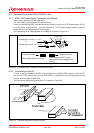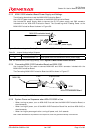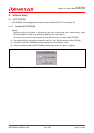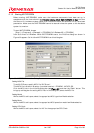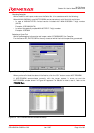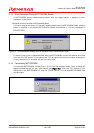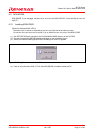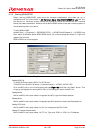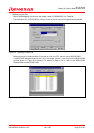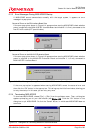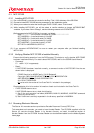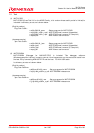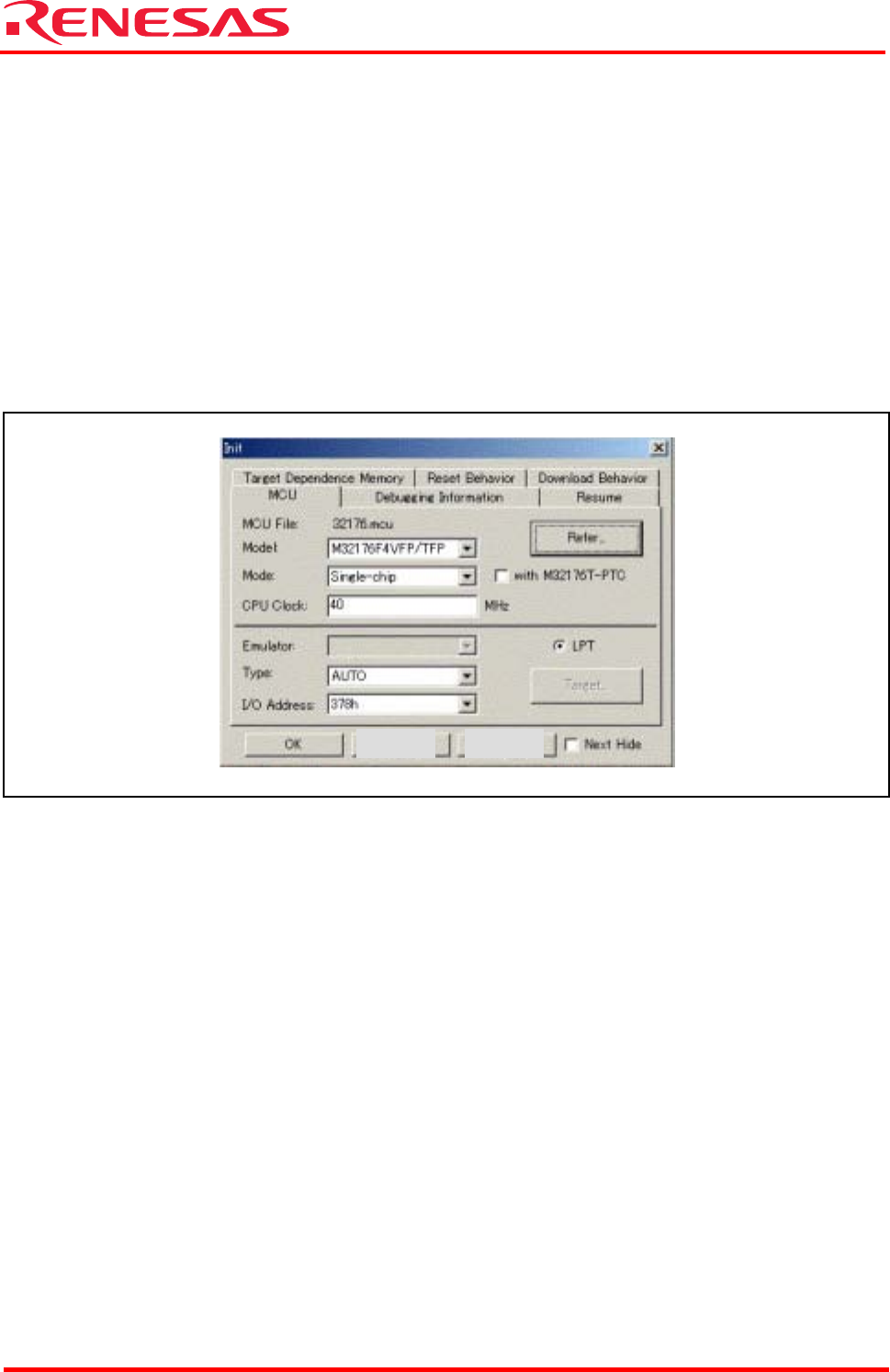
32176 Group
Starter Kit User’s Manual M3A-2152
REJ10B0224-0300/Rev.3.00 Jan. 2007 Page 22 of 82
6.2.2 Starting M3S-KD32R
Before starting M3S-KD32R, make sure the hardware components have been set up in
accordance with the instructions in 5.2 Hardware Setup when M3A-2152G52 in Use, and that
the Starter Kit hardware system (M3A-2152 Evaluation Board and M3A-2195 SDI Interface
Board) have been powered on. Make sure that M3S-KD32R cannot be started unless the power to
the hardware system is turned on.
To start M3S-KD32R,
choose [Start] -> [Programs] -> [RENESAS-TOOL] -> [KD32R V4.00 Release 1] -> [KD32R] from
Start menu of Windows. When M3S-KD32R starts, the initialize dialog box shown in Figure 6.2
appears. So initialize
M3S-KD32R from this dialog box.
Figure 6.8 M3S-KD32R Initialize Dialog Box
Setting MCU File
To set 32176 Group, specify MCU file “32176.mcu”.
This MCU file is stored in directory: ( installed location) \ KD32R \ MCUFILES.
Click the MCU tab in the initialize dialog box (see Figure 6.2) and then the “Refer” button. This
brings up a dialog box for setting MCU files. In this dialog box, select the MCU file.
Setting Model
While the MCU tab is open, select the appropriate MCU type from Model selection.
Setting Mode
While the MCU tab is open, select the appropriate MCU operation mode from Mode selection.
Setting CPU Clock
While the MCU tab is open, select the “40” for the appropriate CPU Clock.
Setting PC Communication Mode
While the MCU tab is open, select “AUTO” for Type, and “378h” or “278h” for I/O Address.
Cance
l
Hel
p