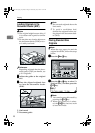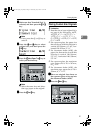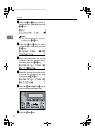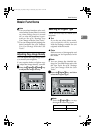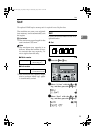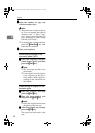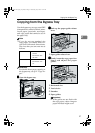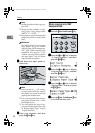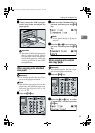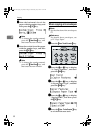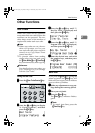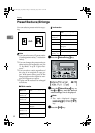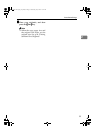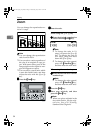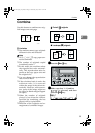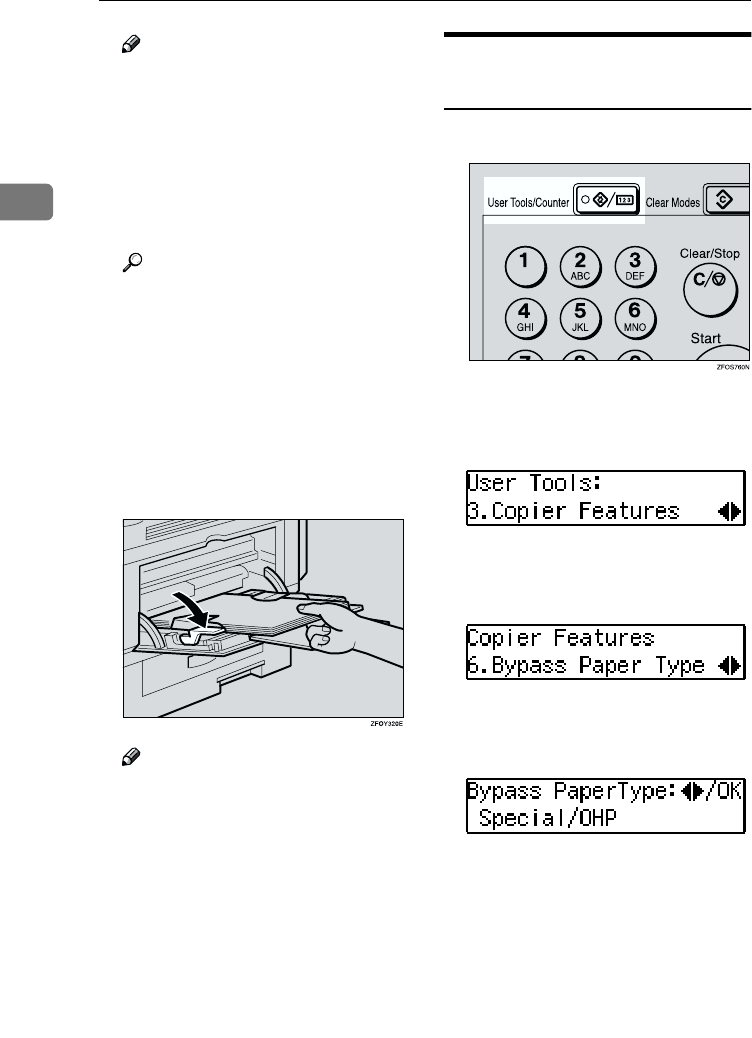
Copying
28
2
Note
❒ Set the direction of the copy pa-
per to L.
❒ Swing out the extender to sup-
port paper sizes larger than
A4L, 8
1
/
2
" × 14"L.
❒ Fan paper to get air between the
sheets and avoid a multi-sheet
feed.
Reference
For details about how to set the
copy paper, see p.28 “When
copying onto OHP transparen-
cies”, p.29 “When copying onto
standard size paper”, p.29
“When copying onto custom
size copy paper” or p.30 “When
copying onto envelopes”.
D
DD
D
Push down the paper guide re-
lease lever.
Note
❒ If you set A4, 8
1
/
2
" × 14" or larg-
er copy paper, hold the edge of
the paper and push down the
paper guide release lever.
❒ If you do not push down the pa-
per guide release lever, a mis-
feed might occur.
❒ You can specify the type of pa-
per used for the bypass tray. See
“6. Bypass Paper Type” in p.56
“Copier Features”
E
EE
E
Place your originals, and then
press the {
{{
{Start}
}}
} key.
When copying onto OHP
transparencies
A
AA
A
Press the {
{{
{User Tools/Counter}
}}
} key.
B
BB
B
Press the 0
00
0 or 1
11
1 key to display
“3. Copier Features”, and then
press the {
{{
{OK}
}}
} key.
C
CC
C
Press the 0
00
0 or 1
11
1 key to display
“6. Bypass Paper Type”, and then
press the {
{{
{OK}
}}
} key.
D
DD
D
Press the 0
00
0 or 1
11
1 key to display
“Special/OHP”, and then press
the {
{{
{OK}
}}
} key.
E
EE
E
Press the {
{{
{User Tools/Counter}
}}
} key
to exit from the user tools.
StellaC-AE-CopyF_V4_FM.book Page 28 Wednesday, July 4, 2001 11:21 AM