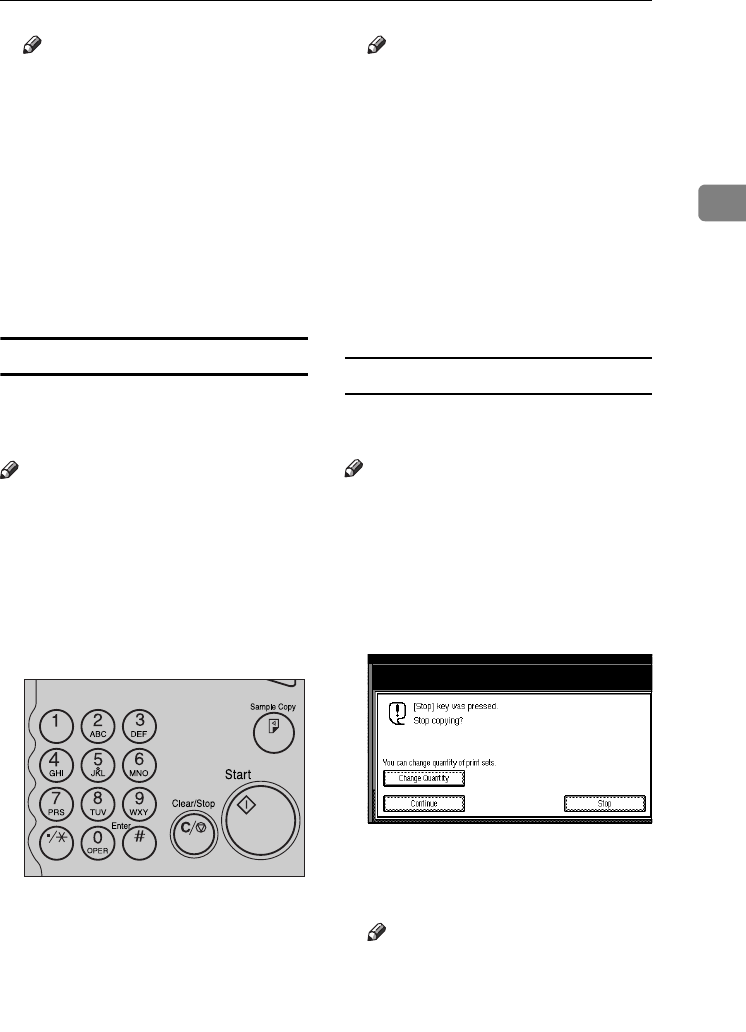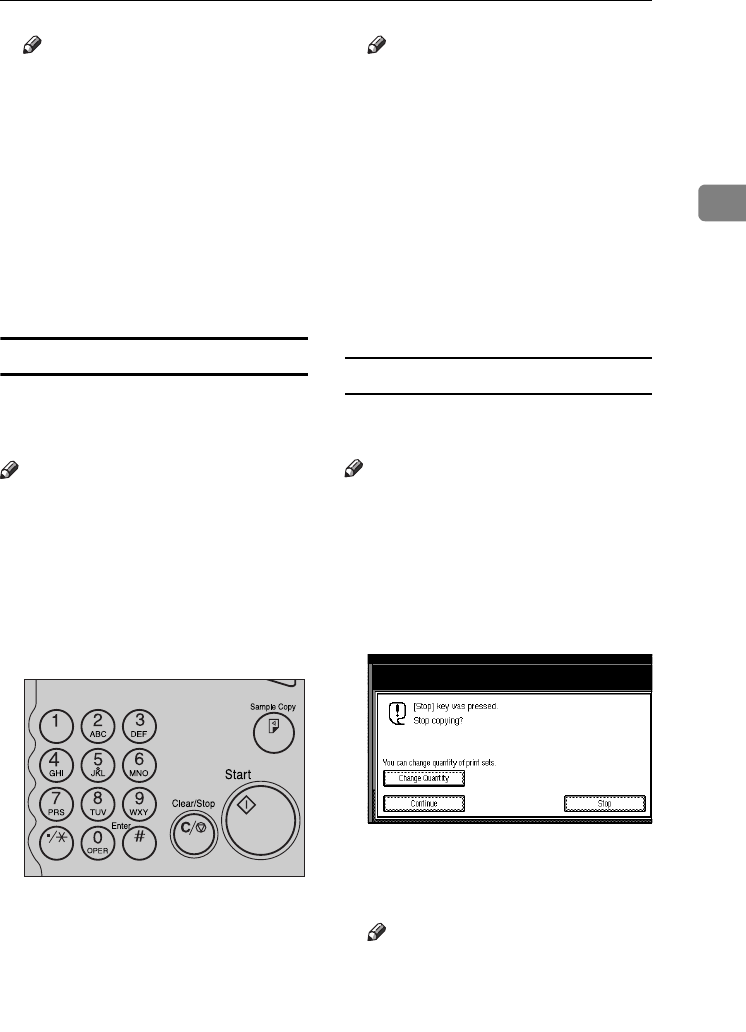
Copier Functions
35
2
Note
❒ When placing an original on the
exposure glass, start with the
first page to be copied. When
placing an original in the ADF,
set so the first page is on the top.
❒ When placing an original on the
exposure glass or in the ADF us-
ing Batch mode, press the {#}
key after all the originals have
been scanned.
D Press the {Start} key.
Sample copy
Use this function to check the copy
settings before making a long copy
run.
Note
❒ This function can be used only
when the Sort function is turned
on.
A Select Sort and any other neces-
sary functions, and then place the
originals.
B Press the {Sample Copy} key.
One copy set is delivered as a sam-
ple.
C If the sample is acceptable, press
[Print].
The number of copies made is the
number specified, minus one for
the proof copy.
Note
❒ If you press [Suspend] after
checking the results, return to
step A to adjust the copy set-
tings as necessary. You can
change the settings for Staple,
Duplex (one-sided → one-sid-
ed, one-sided → two-sided),
Copy Orientation, Margin Ad-
just., and Cover/Slip Sheet.
However, depending on the
combination of functions, you
may not be able to change some
settings.
Changing the number of sets
You can change the number of copy
sets during copying.
Note
❒ This function can only be used
when the Sort function is turned
on.
A While "Copying" is displayed,
press the {Clear/Stop} key.
B Press [Change Quantity].
C Enter the number of copy sets
with the number keys, and then
press the {#} key.
Note
❒ The number of sets you can en-
ter differs depending on when
the {Clear/Stop} key is pressed.
D Press [Continue].
Copying starts again.
AHU021S
AdonisC4-AE_copy_F_FM_forPaper.book Page 35 Thursday, May 12, 2005 4:17 PM