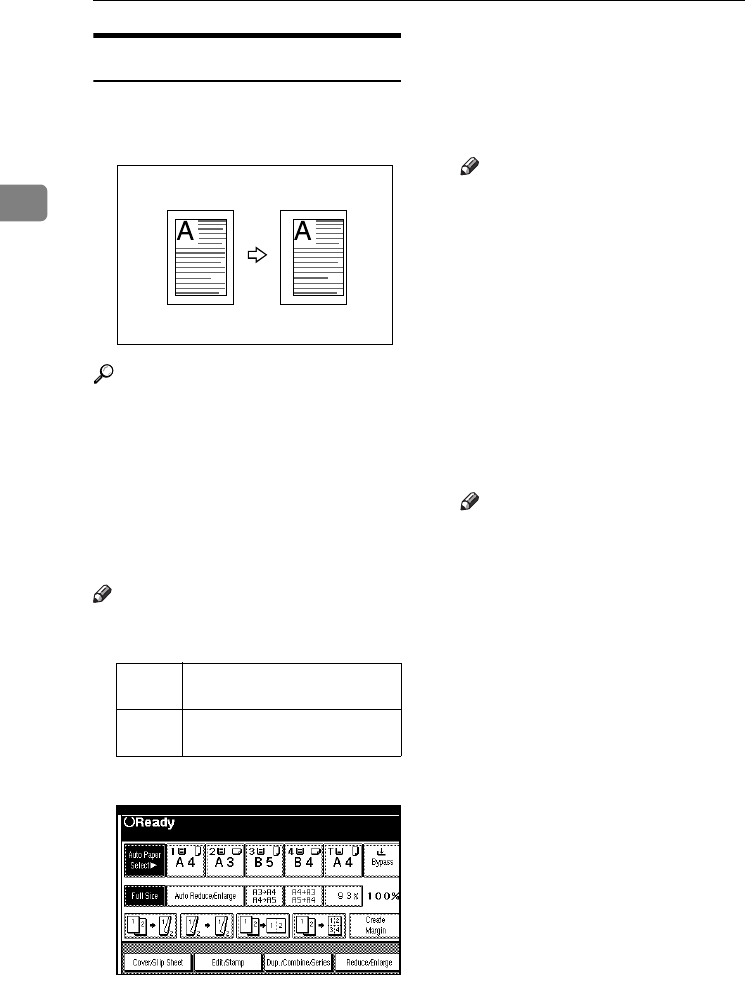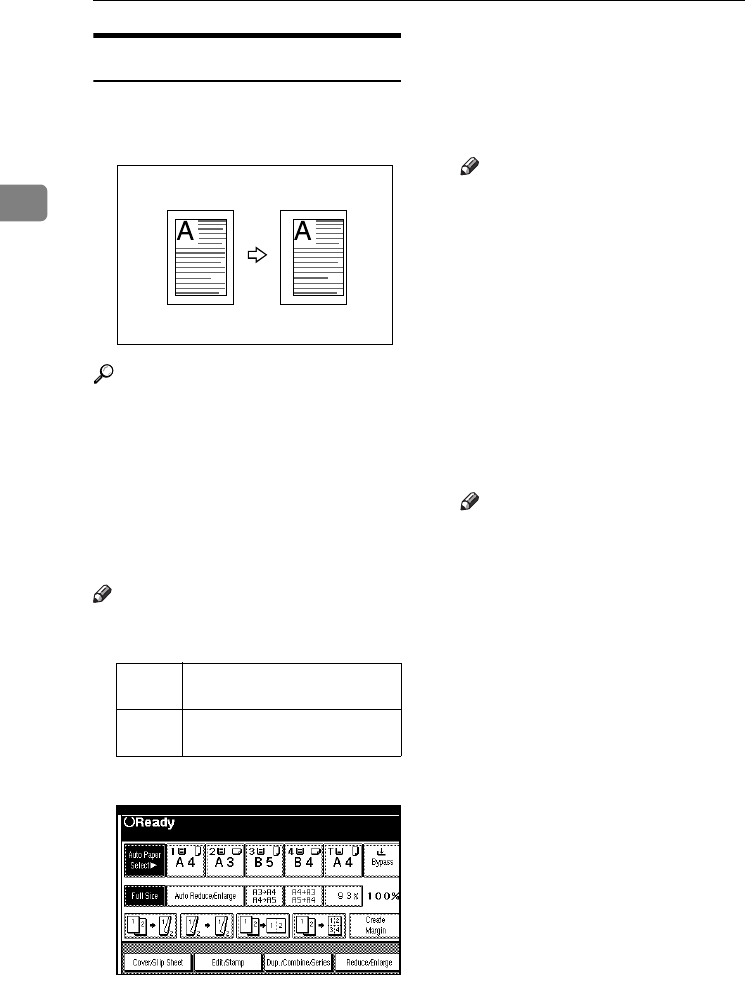
Copying
60
2
Margin Adjustment
You can shift the image to the left,
right, top, or bottom to make a bind-
ing margin.
Reference
Related initial settings
p.97 “Front Margin: Left/Right”
p.97 “Back Margin: Left/Right”
p.97 “Front Margin: Top/Bottom”
p.97 “Back Margin: Top/Bottom”
p.97 “1 Sided→2 Sided Auto Mar-
gin: TtoT”
Note
❒ You can change the width of the
binding margin as follows:
A Press [Edit/Stamp].
B Press [Margin Adjustment].
C Set a binding margin for a front
page. Press [←] and [→] when set-
ting the left and right margins,
and [↓] and [↑] when setting the
top and bottom margins.
Note
❒ To change the value entered,
press [←], [→], [↓], [↑] to set the
new value.
❒ If you do not need to specify the
margins for the back side pages,
press [OK] and proceed to step
E
.
D Set a binding margin for the back
side pages. Press [←] and [→]
when setting the left and right
margins, and [↓] and [↑] when set-
ting the top and bottom margins,
and then press [OK].
Note
❒ Margin on the back side of the
page is valid only when [2 Sided]
or [Combine 2 Side] is selected.
E Press [OK].
F Press [OK].
G Place your originals, and then
press the {Start} key.
Metric
version
0–30 mm
(in increments of 1 mm)
Inch
version
0"–1.2" (in increments of 0.1")
AdonisC4-AE_copy_F_FM_forPaper.book Page 60 Thursday, May 12, 2005 4:17 PM