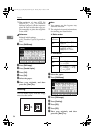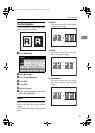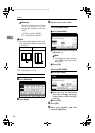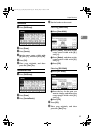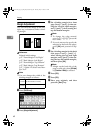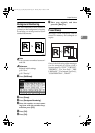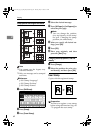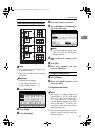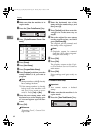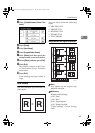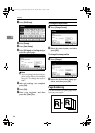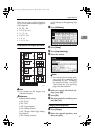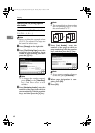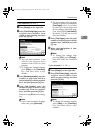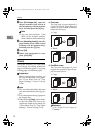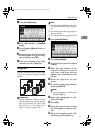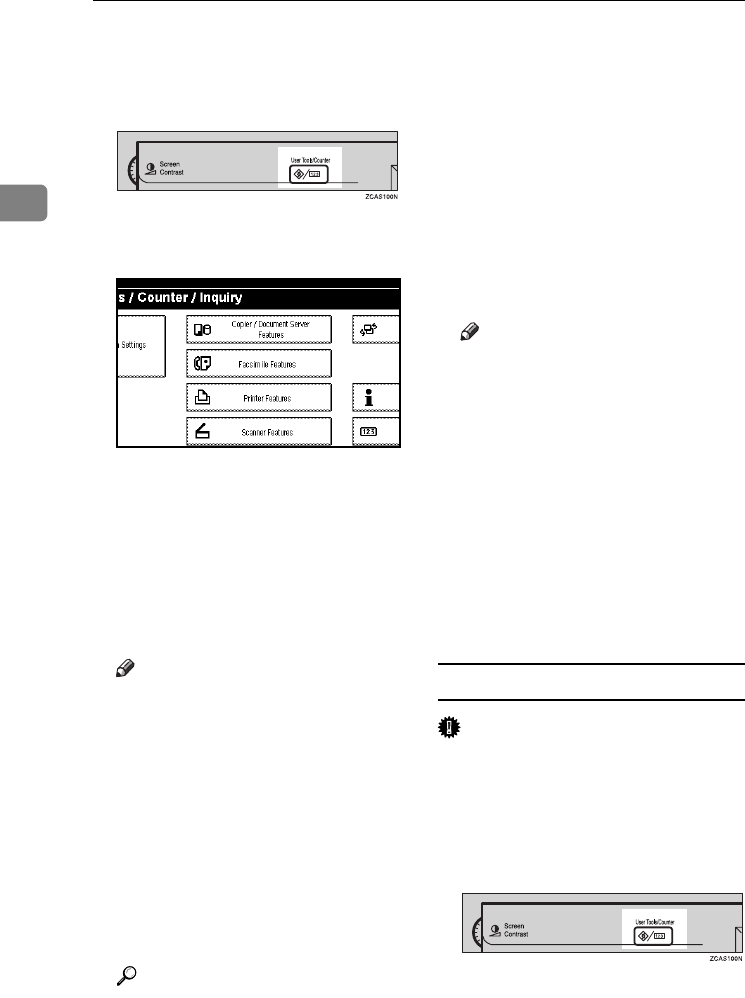
Copying
64
2
A Make sure that the machine is in
copier mode.
B Press the {User Tools/Counter} key.
C Press [Copier/Document Server Fea-
tures].
D Press [Stamp].
E Press [User Stamp].
F Press [Program/Delete Stamp].
G Press [Program], and then press the
stamp number (1–4) you want to
program.
Note
❒ Stamp numbers with m already
have settings in them.
❒ If the stamp number is already
being used, the machine will
ask you if you want to over-
write it . Press [Yes] or [No].
H Enter the user stamp name with
the letter keys on the display pan-
el. You can register up to 10 char-
acters.
I Press [OK].
Reference
“Entering Text”, General Set-
tings Guide
J Enter the horizontal size of the
stamp with the number keys, and
then press [#].
K Press [Vertical], and then enter the
vertical size in the same way as
step
J
.
L Place the original for user stamp
on the exposure glass, and then
press [Start Scanning].
The original will be scanned, and
the stamp will be registered.
Note
❒ Originals cannot be scanned
from the ADF when program-
ming the user stamp.
M Press [Exit].
N Press [Exit].
The display returns to the Copi-
er/Document Server Features
main menu.
O Press [Exit].
Exits settings and gets ready to
copy.
To delete the user stamp
Important
❒ You cannot restore a deleted
stamp.
A Make sure that the machine is in
copier mode.
B Press the {User Tools/Counter} key.
AdonisC4-AE_copy_F_FM_forPaper.book Page 64 Thursday, May 12, 2005 4:17 PM