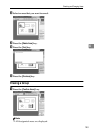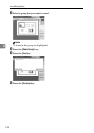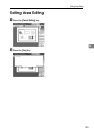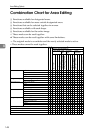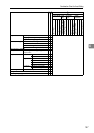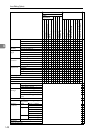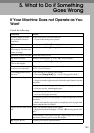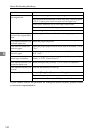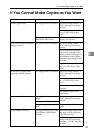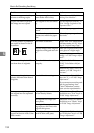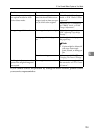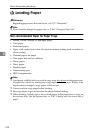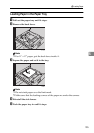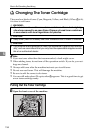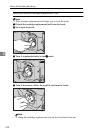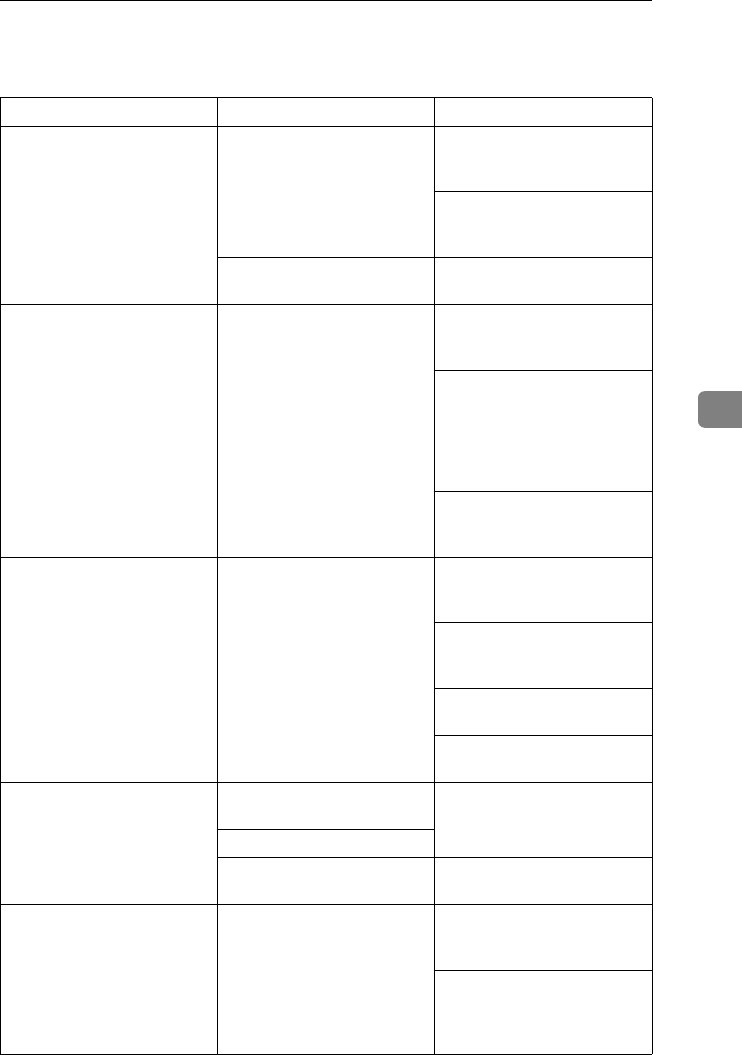
If You Cannot Make Copies as You Want
151
5
If You Cannot Make Copies as You Want
Problem Cause Action
Copies appear dirty. The image density is too dark. Adjust the image density. ⇒
P.26 “Adjusting Copy Image
Density”.
Adjust the background densi-
ty. ⇒ P.108 “Image Adjust-
ment”.
The exposure glass or docu-
ment feeder belt is dirty.
Clean them. ⇒ P.191 “Main-
taining Your Machine”
The reverse side of an original
image is copied.
The image density is too dark. Adjust the image density. ⇒
P.26 “Adjusting Copy Image
Density”.
If you select Black & White
Copy mode or Single Color
mode, place a black paper in
the backside of the original
and select Auto Image Densi-
ty mode.
Lighten the background den-
sity. ⇒ P.108 “Image Adjust-
ment”.
A shadow is copied when
copying a pasted original.
The image density is too dark. Adjust the image density. ⇒
P.26 “Adjusting Copy Image
Density”.
Adjust the background densi-
ty. ⇒ P.108 “Image Adjust-
ment”.
Set the original in a different
direction.
Put mending tape on the
bound part.
Copies are too light. The original has a low contrast
image.
Adjust the image density. ⇒
P.26 “Adjusting Copy Image
Density”.
The image density is too light.
Damp or rough grain paper is
used
Use dry paper without rough
grain.
Copy image is not clear. The original image type (Auto
Text/Photo) is not selected
properly.
Select the proper original im-
age type. ⇒ P.26 “Adjusting
Copy Image Density”.
Adjust the sharpness of the
image with the Soft/Sharp
function. ⇒ P.108 “Image Ad-
justment”.