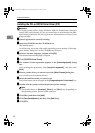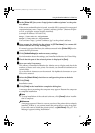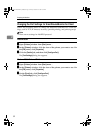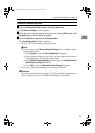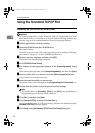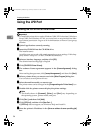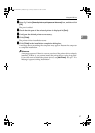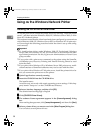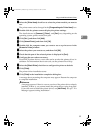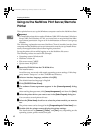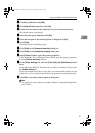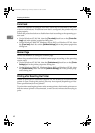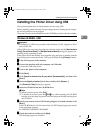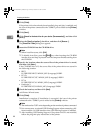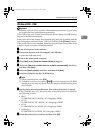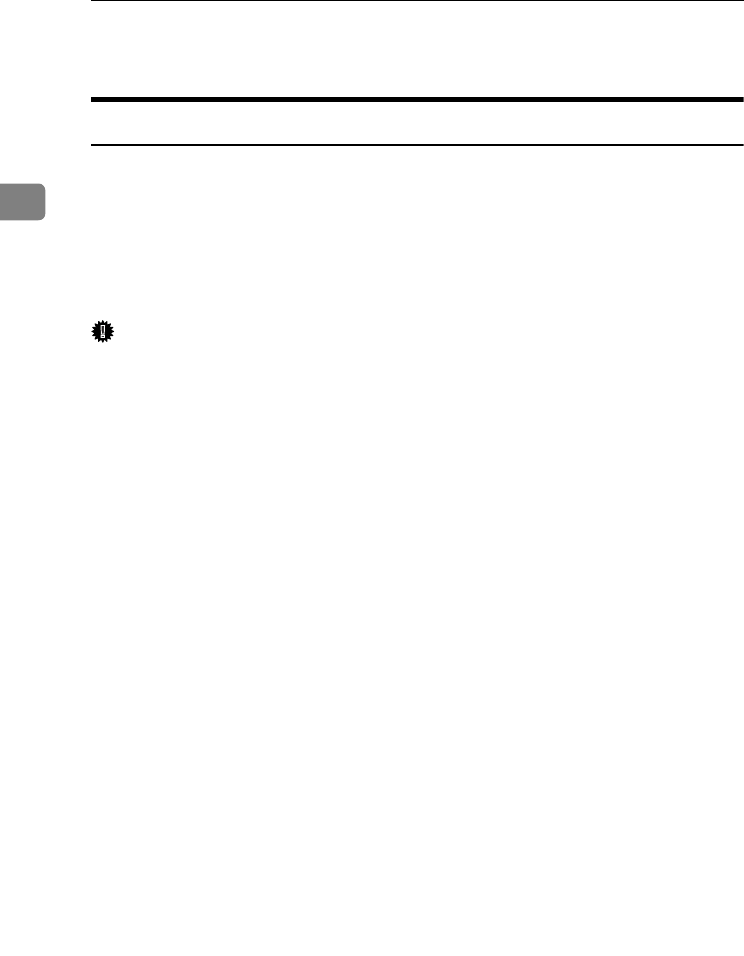
Preparing the Machine
38
2
Using as the Windows Network Printer
Installing the PCL or RPCS Printer Driver
To use the print server, install the printer driver by selecting "Network printer
server", and then select the Windows 2000/XP, Windows Server 2003, or Win-
dows NT 4.0 shared printer.
This section assumes that the client has already been configured to communicate
with a Windows 2000/XP, Windows Server 2003, or Windows NT 4.0 print serv-
er. Do not begin the following procedure before the client is set up and config-
ured correctly.
Important
❒ To install printer driver under Windows 2000/XP Professional, Windows
Server 2003, and Windows NT 4.0, you must have an account that has Man-
age Printers permission. For this, log on as an Administrators or Power Users
group member.
❒ If you print with a print server connected to the printer using the SmartDe-
viceMonitor port, Recovery Printing and Parallel Printing cannot be used
from the client.
❒ If you print with a Windows XP or Windows Server 2003 print server, notifi-
cation functions of SmartDeviceMonitor may not be used with the client.
❒ If you print with a Windows NT 4.0 print server, install the printer driver be-
fore you connect the print server to the printer.
A
AA
A
Quit all applications currently running.
B
BB
B
Insert the CD-ROM into the CD-ROM drive.
The installer starts.
Auto Run may not work with certain operating system settings. If this hap-
pens, launch “Setup.exe” on the CD-ROM root directory.
C
CC
C
Select an interface language, and then click [OK].
The default interface language is English.
D
DD
D
Click [PCL/RPCS Printer Drivers].
E
EE
E
The software license agreement appears in the [License Agreement] dialog
box.
After reading the agreement, click [I accept the agreement], and then click [Next].
F
FF
F
Select a printer driver you want to use in the [Select Program] dialog box.
You can select several printer drivers.
JupiterC2EN-Print-F2_FM.book Page 38 Friday, December 17, 2004 8:17 PM