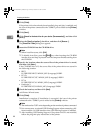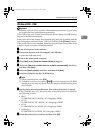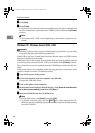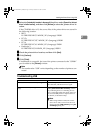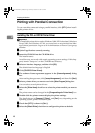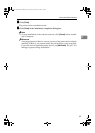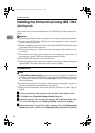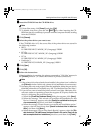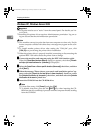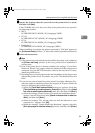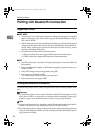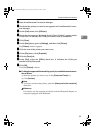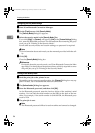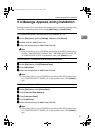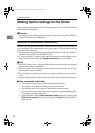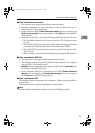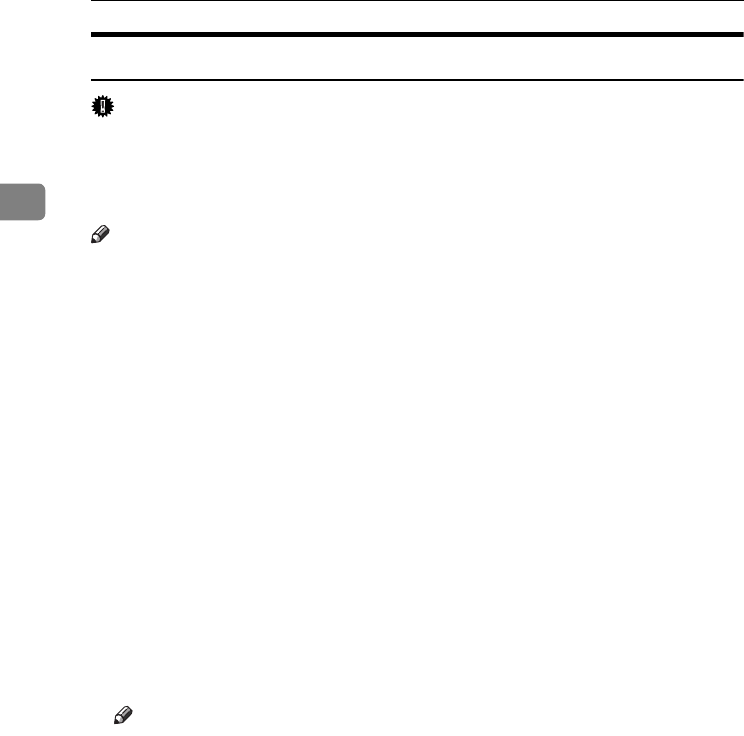
Preparing the Machine
52
2
Windows XP, Windows Server 2003
Important
❒ SCSI print must be set to "active" from the control panel. For details, see Net-
work Guide.
❒ Installing this printer driver requires Administrators permission. Log on us-
ing an account that has Administrators permission.
Note
❒ This machine can receive print data from one computer at a time only. If a job
from a computer collides with other data, a message may appear on the com-
puter.
❒ To install another printer driver after setting the "1394_00n" port, click
[1394_00] as a port during the printer driver installation.
❒ When the printer driver is properly installed, connecting or disconnecting the
optional IEEE 1394 cable causes the printer icon to change.
A
AA
A
Connect the machine and computer using the IEEE 1394 interface cable.
When the [Found New Hardware Wizard] dialog box appears, check that [This wiz-
ard helps you install software for: (Unknown)] is displayed.
B
BB
B
Select the [Install from a list on specific location (Advanced)] check box, and then
click [Next>].
C
CC
C
When the message "Please choose your search and installation option." ap-
pears, select the [Search for the best driver in these locations.] check box, select
the [Include this location in the search:] check box, and then select the [Include
this location in the search:] check box.
D
DD
D
Insert the CD-ROM into the CD-ROM drive.
Note
❒ If Auto Run starts, click [Cancel], and then [Exit].
❒ To disable Auto Run, press the left {
{{
{SHIFT}
}}
} key when inserting the CD-
ROM into the drive and keep it pressed until the computer finishes reading
from the CD-ROM.
JupiterC2EN-Print-F2_FM.book Page 52 Friday, December 17, 2004 8:17 PM