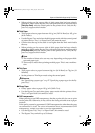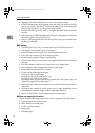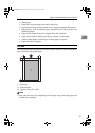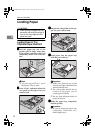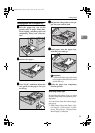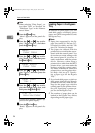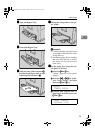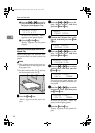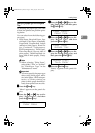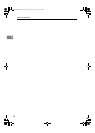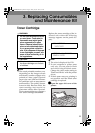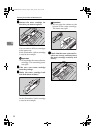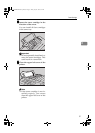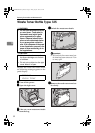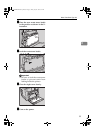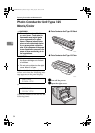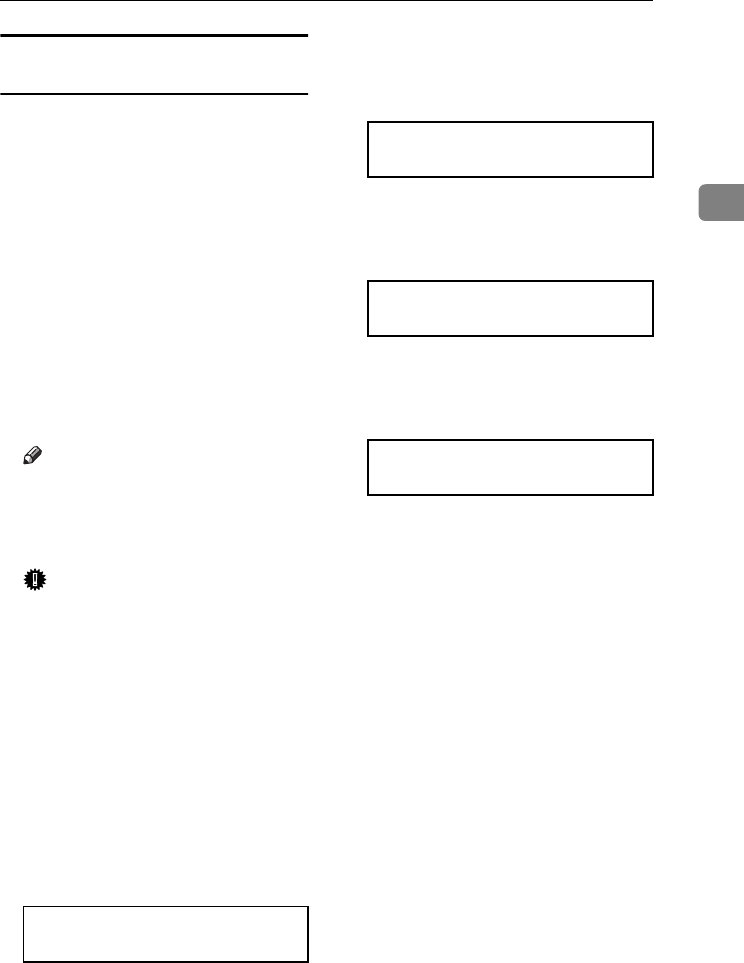
Loading Paper
27
2
Specifying a paper type for the Bypass
Tray
By selecting the paper type you want
to load, the printer can perform print-
ing better.
You can select from the following pa-
per types:
• Plain Paper, Recycled Paper, Spe-
cial Paper, Color Paper, Letterhead,
Preprinted, Prepunched, Labels
(adhesive label paper), Bond Pa-
per, Cardstock, Transparency
(OHP transparency), Thick Paper,
Plain:Dup.Back (reverse side of
plain paper), Thick:Dup.Back (re-
verse side of thick paper), Glossy
Paper
Note
❒ When selecting "Plain Paper",
select either "Thin" or "Normal"
for "PlainPaper Type" in the
"Maintenance" menu.
Important
❒ You must specify the paper type
when using thick paper, adhe-
sive label paper, OHP transpar-
encies, or when printing on
plain or thick paper that has al-
ready been printed on one side.
A
AA
A
Press the {
{{
{Menu}
}}
} key.
"Menu" appears on the panel dis-
play.
B
BB
B
Press the {
{{
{U
UU
U}
}}
} or {
{{
{T
TT
T}
}}
} key to dis-
play "Paper Input", and then
press the {
{{
{Enter #}
}}
} key.
C
CC
C
Press the {
{{
{U
UU
U}
}}
} or {
{{
{T
TT
T}
}}
} key to dis-
play "Paper Type", and then press
the {
{{
{Enter #}
}}
} key.
D
DD
D
Press the {
{{
{U
UU
U}
}}
} or {
{{
{T
TT
T}
}}
} key to dis-
play "Bypass Tray", and then
press the {
{{
{Enter #}
}}
} key.
E
EE
E
Press the {
{{
{U
UU
U}
}}
} or {
{{
{T
TT
T}
}}
} key to dis-
play the loaded paper type, and
then press the {
{{
{Enter #}
}}
} key.
F
FF
F
Press the {
{{
{On Line}
}}
} key.
"Ready" appears on the panel dis-
play.
Menu:
Paper Input
Paper Input:
Paper Type
Paper Type:
Bypass Tray
Bypass Tray:
Thick Paper
AresPGBMaintGuide-F_FM.book Page 27 Friday, July 26, 2002 5:17 PM