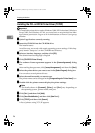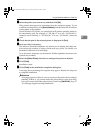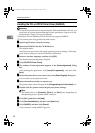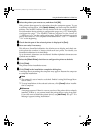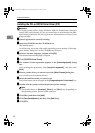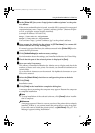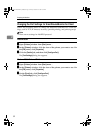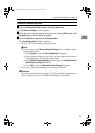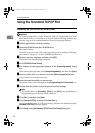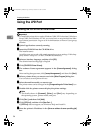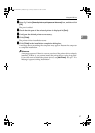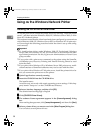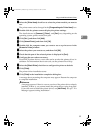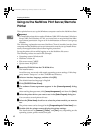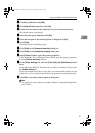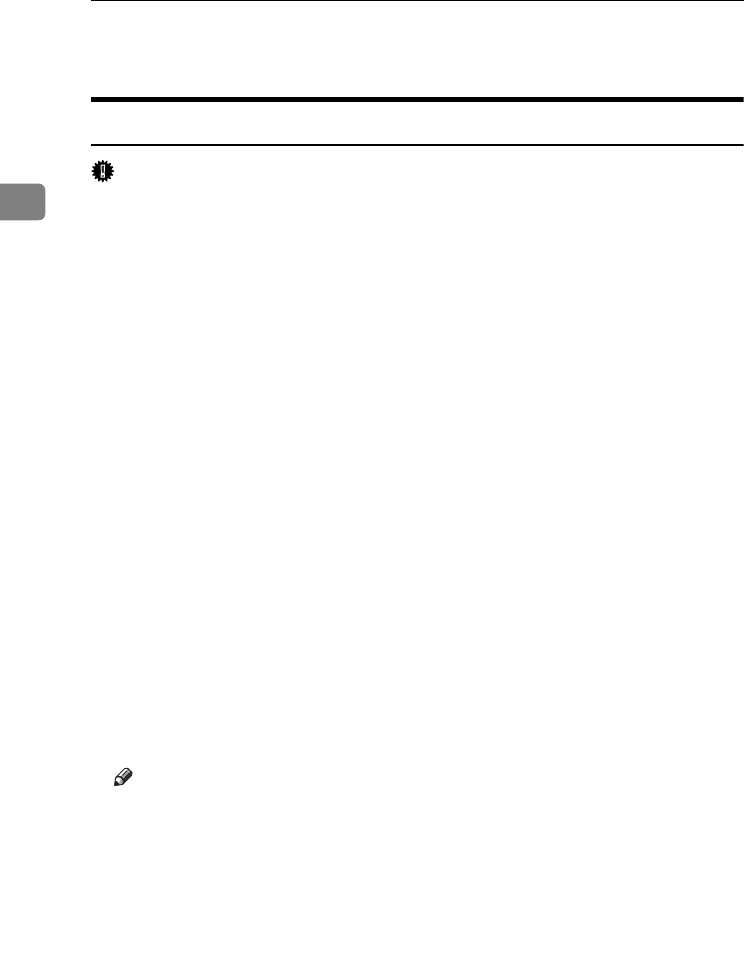
Preparing the Machine
34
2
Using the Standard TCP/IP Port
Installing the PCL or RPCS Printer Driver
Important
❒ To install printer driver under Windows 2000/XP Professional, and Win-
dows Server 2003, you must have an account that has Manage Printers per-
mission. Log on as an Administrators or Power Users group member.
A
AA
A
Quit all applications currently running.
B
BB
B
Insert the CD-ROM into the CD-ROM drive.
The installer starts.
Auto Run may not work with certain operating system settings. If this hap-
pens, launch “Setup.exe” on the CD-ROM root directory.
C
CC
C
Select an interface language, and then click [OK].
The default interface language is English.
D
DD
D
Click [PCL/RPCS Printer Drivers].
E
EE
E
The software license agreement appears in the [License Agreement] dialog
box.
After reading the agreement, click [I accept the agreement], and then click [Next].
F
FF
F
Select a printer driver you want to use in the [Select Program] dialog box.
You can select several printer drivers.
G
GG
G
Select the machine model you want to use.
The printer name can be changed in the [Change settings for 'Printer Name'] box.
H
HH
H
Double-click the printer name to display the printer settings.
Note
❒ The details shown in [Comment:], [Driver:], and [Port:] vary depending on
the operating system, printer model, and port.
I
II
I
Click [Port:], and then click [Add].
J
JJ
J
Click [Standard TCP/IP], and then click [New Port...].
Configure the Standard TCP/IP port settings, and then see Windows Help if
[Standard TCP/IP Port] does not appear.
K
KK
K
Click [Next] in the [Add Standard TCP/IP Printer Port Wizard] dialog box.
JupiterC2EN-Print-F2_FM.book Page 34 Friday, December 17, 2004 8:17 PM