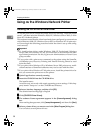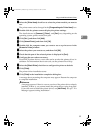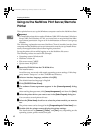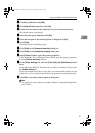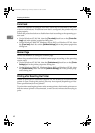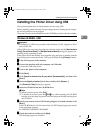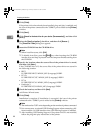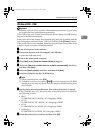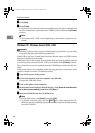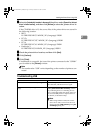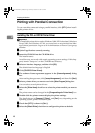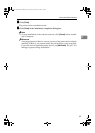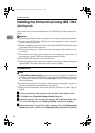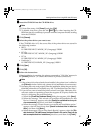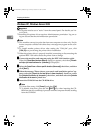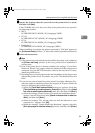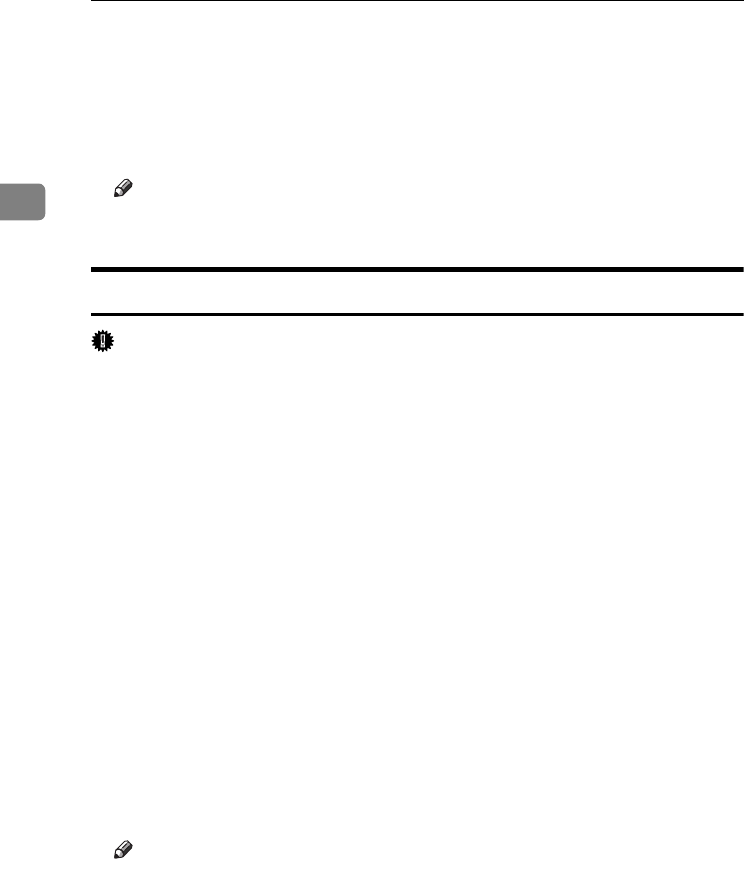
Preparing the Machine
46
2
J
JJ
J
Click [Next].
K
KK
K
Click [Finish].
If the printer driver has already been installed, plug and play is enabled, and
the icon of the printer connected to the "USB001" port is added to the [Printers]
window.
Note
❒ The number after “USB” varies depending on the number of printers con-
nected.
Windows XP, Windows Server 2003 - USB
Important
❒ Installing a printer driver requires Administrators permission. Log on using
an account that has Administrators permission.
When USB is first used, Found New Hardware Wizard starts, and USB Printing
Support is installed automatically.
If the printer driver has already been installed, plug and play is enabled, and the
icon of the printer connected to the "USB" port is added to the [Printers] window.
The printer drivers can be installed from the CD-ROM provided with this ma-
chine.
If the printer driver is not installed, follow the plug-and-play instructions of the
printer to install it from the CD-ROM provided.
A
AA
A
Turn off the power of the printer.
B
BB
B
Connect the machine with the computer via USB cable.
Connect the USB cable firmly.
C
CC
C
Turn on the power of the computer.
D
DD
D
In the Found New Hardware Wizard display, click [
Search for a suitable driver
for my device [recommended] ], and then click [Next>].
E
EE
E
Insert the CD-ROM into the CD-ROM drive.
Note
❒ If Auto Run starts, click [
Cancel
], and then [
Exit
].
❒ To disable Auto Run, press the left {
{{
{SHIFT}
}}
} key when inserting the CD-
ROM into the drive and keep it pressed until the computer finishes reading
from the CD-ROM.
JupiterC2EN-Print-F2_FM.book Page 46 Friday, December 17, 2004 8:17 PM