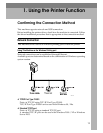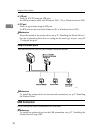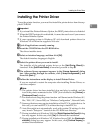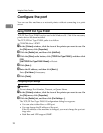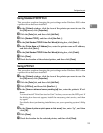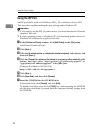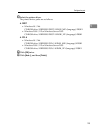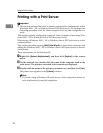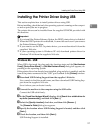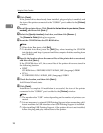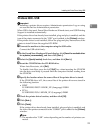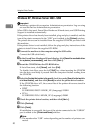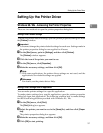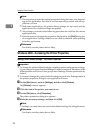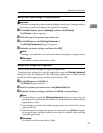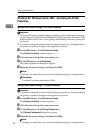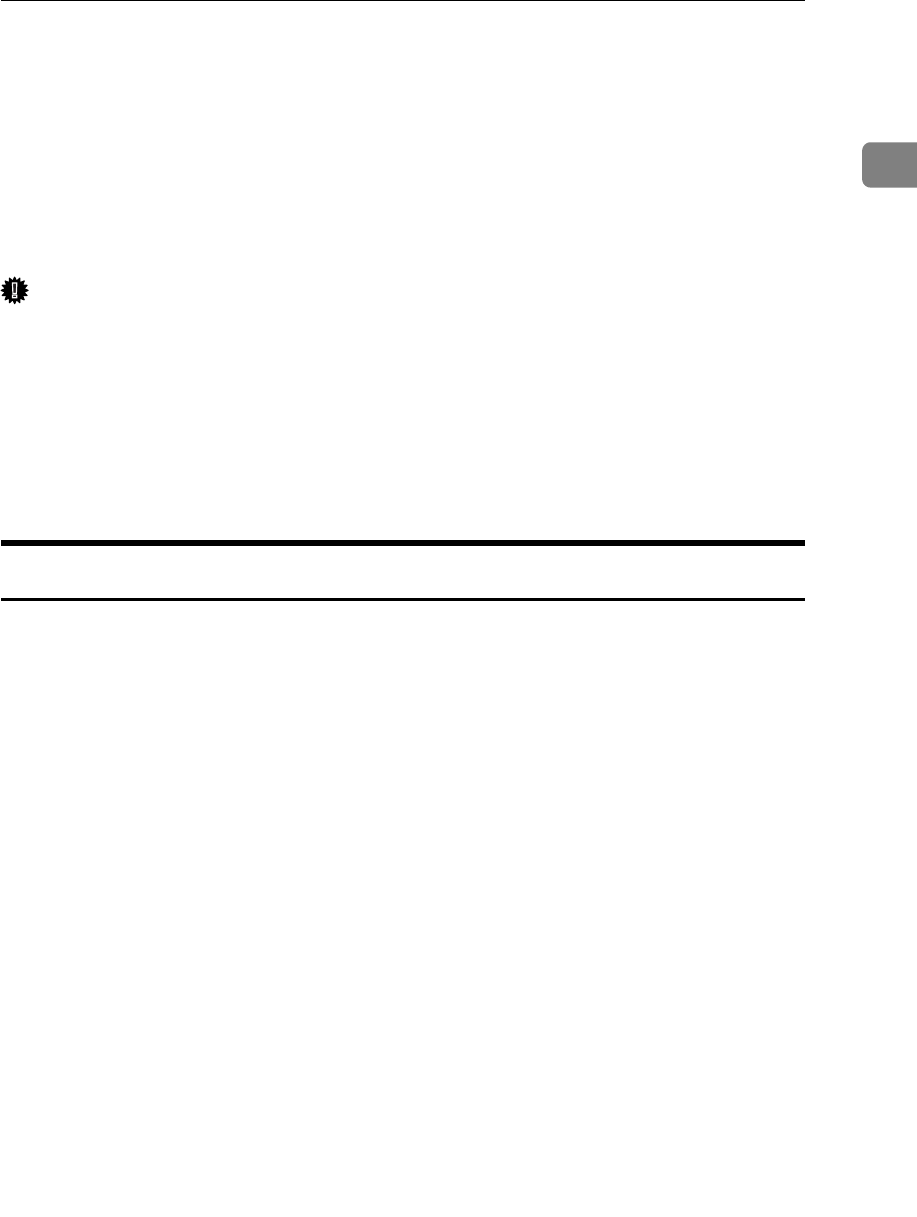
Installing the Printer Driver Using USB
27
1
Installing the Printer Driver Using USB
This section explains how to install printer drivers using USB.
Before installing, check that only the operating system is running on the comput-
er and no print jobs are in progress.
The printer drivers can be installed from the supplied CD-ROM provided with
this machine.
Important
❒ If you install the Printer Enhance Option, the DDST printer driver is disabled.
❒ When the DDST printer driver disabled, it cannot be used even if you remove
the Printer Enhance Option.
❒ If you want to use the PCL 5e printer driver, you must download it from the
supplier's Web site..
❒ If your operating system is Windows XP x64, download printer driver for
Windows XP x64 from the supplier's Web site.
Windows Me - USB
When USB is first used, the plug and play function starts and the [New Hardware
Found], [Device Driver Wizard], or [Add New Hardware Wizard] dialog box appears, de-
pending on the operating system.
If the printer driver has already been installed, plug and play is enabled, and the
icon of the printer connected to the “USB” port is added to the [Printers] window.
A Download USB Printing Support from the supplier's Web site.
Use a search to find the model name, and then download USB Printing Sup-
port from the supplier's Web site.
Save it where you can locate it easily.
B Connect the machine to the computer using the USB cable.
Connect the USB cable firmly.
C In the [Found New Hardware Wizard] display, click [Search for a suitable driver for
my device [recommended]], and then click [Next >].
D Select the [Specify a location:] check box, and then click [Browse...].
The [Browse for Folder] dialog box appears.
E Specify the location where USB Printing Support is located, and then click
[Next >].
F Check the location, and then click [Next >].
USB Printing Support is installed.