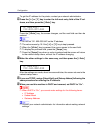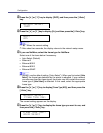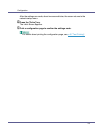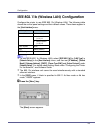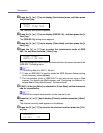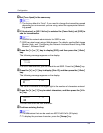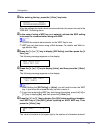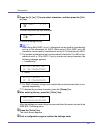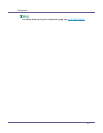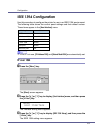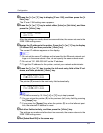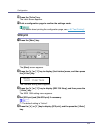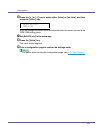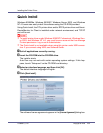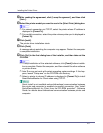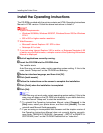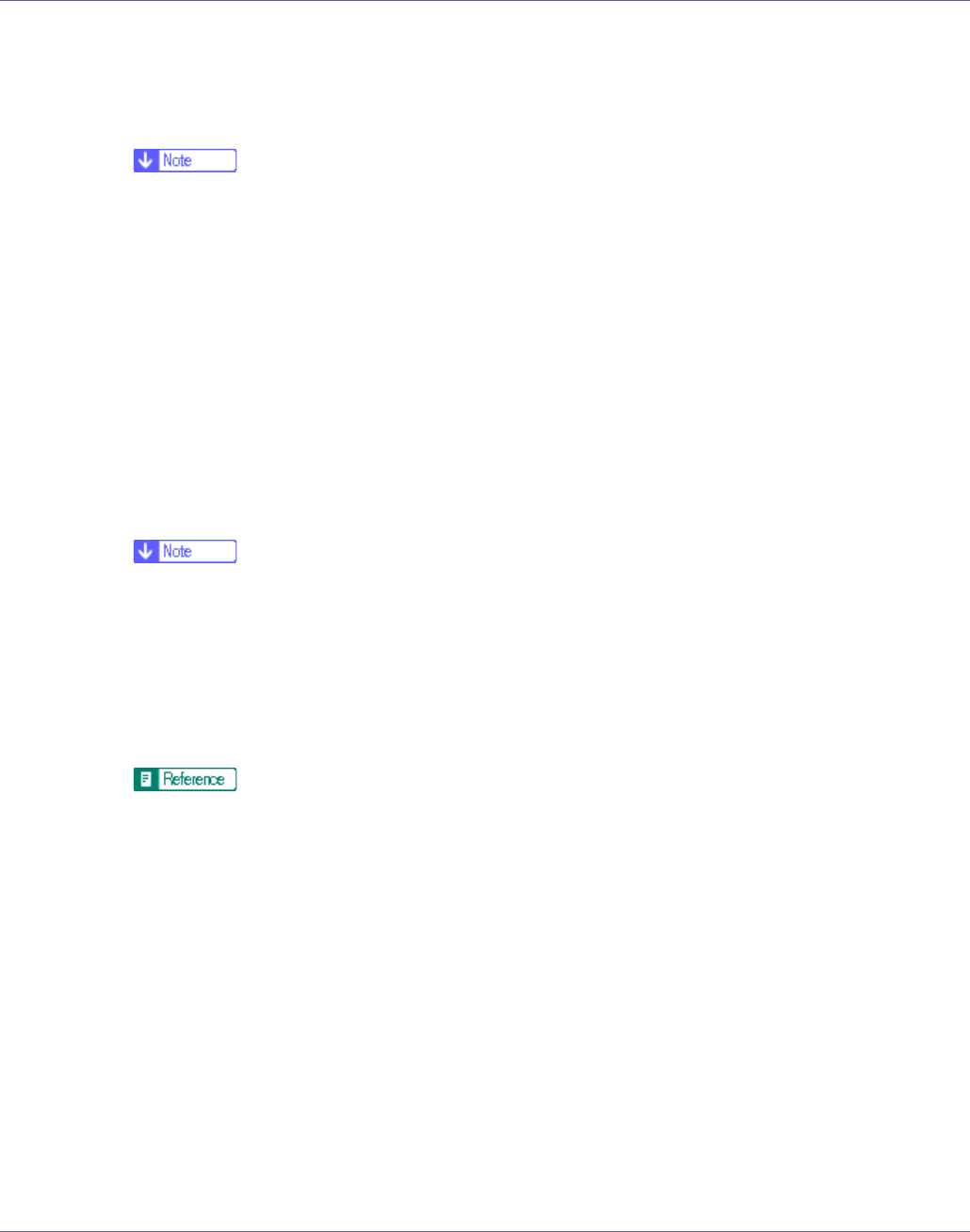
Installing the Printer Driver
107
E After reading the agreement, click [I accept the agreement.], and then click
[Next >].
F Select the printer model you want to use in the [Select Printer] dialog box.
❒ For network connection via TCP/IP, select the printer whose IP address is
displayed in [Connect To].
❒ For parallel connection, select the printer whose printer port is displayed in
[Connect To].
G Click [Install].
The printer driver installation starts.
H Click [Finish]
A message about restarting the computer may appear. Restart the computer
to complete installation.
I Click [Exit] in the first dialog box of the installer, and then take out the
CD-ROM.
❒ To stop installation of the selected software, click [Cancel] before installa-
tion is complete. Restart the computer, and then reinstall the other software
or printer drivers.
❒ Auto Run may not work with certain operating system settings. If this hap-
pens, launch “Setup.exe” on the CD-ROM root directory.
❒ Select a printer to whose IP address is displayed in [Connect To] to install
SmartDeviceMonitor for Client when using TCP/IP.
Quick Install is not available unless bidirectional communication between
the printer and computer is enabled via parallel connection. See “Install
SmartDeviceMonitor for Client from the CD-ROM provided.”, Software
Guide, for details about bidirectional communication between printer and
computer.