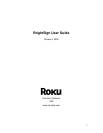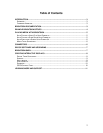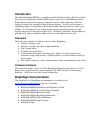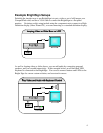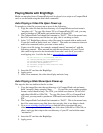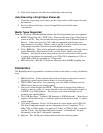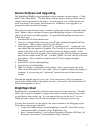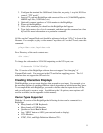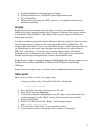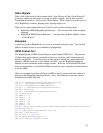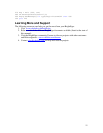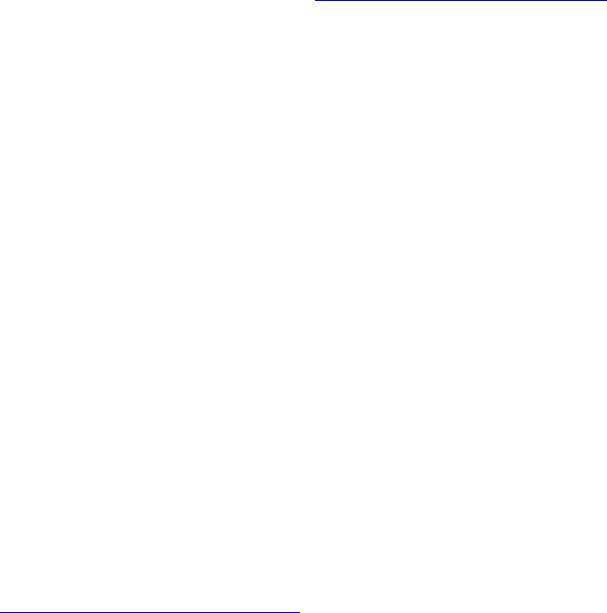
5
Playing Media with BrightSign
Media can autoplay from a CompactFlash card, be played via a script on a CompactFlash
card, or can be tested using the serial shell commands.
Auto Playing a Video File Upon Power-up
To autoplay a video file on power-up or reset, do the following:
1. Copy the video file onto the root directory of a CompactFlash card and name it
“autoplay.vob”. To copy files from a PC to a CompactFlash (CF) card, you may
need to purchase a USB multi-card reader/writer for about $20.
2. The CompactFlash Card should be formatted as “Fat32”. This is the normal case,
but if for some reason your file does not play, this is one thing to check.
3. In the “1.0” BrightSign software, video files must be created with an audio track.
If you don’t need an audio track, use “silence”. The audio out connector does not
need to be connected (unless you want to hear audio).
4. Create a text file (using, for example, notepad) named “autorun.bas” with the
following contents. Place autorun.bas into the root directory of your CF card
(this small script can also be downloaded from roku’s web site if you wish to
avoid typing it in. Look for the link at www.rokulabs.com/brightsign )
10 REM Defaults to 640x480x60p VGA Out
20 video=CreateObject("roVideoPlayer")
30 p=CreateObject("roMessagePort")
40 ok=video.SetLoopMode(1)
50 ok=video.PlayFile("ATA:/autorun.vob")
60 msg=wait(0, p)
5. Insert the CF card into the BrightSign
6. Apply power
7. After a few moments, the video should play and auto loop.
Auto Playing a Slide Show Upon Power-up
The steps for this are similar to that for a video.
1. Copy the image files onto the root directory of a CompactFlash card and name
them “autoplay1.bmp, autoplay2.bmp, …” . If your files are in another graphics
format, convert them to bmp. For VGA, you should save them in “24 bit color”
and either 640x480 or 1024x768. To copy files from a PC to a CompactFlash
(CF) card, you may need to purchase a USB multi-card reader/writer for about
$20.
2. The CompactFlash Card should be formatted as “Fat32”. This is the normal case,
but if for some reason your slide show does not play, this is one thing to check.
3. Go to www.rokulabs.com/BrightSign to find the link to download the auto-
slideshow scripts. Find the format of your slide show (640x480 or 1024x768, or
other), and copy that script to the root directory of your CF card with the name
“autorun.bas”.
4. Insert the CF card into the BrightSign
5. Apply power