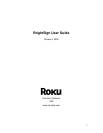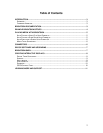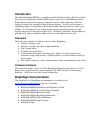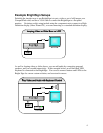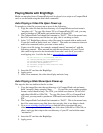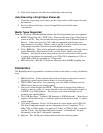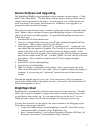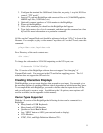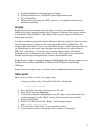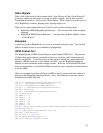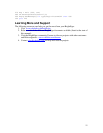9
• Speakers/Amplifiers with stereo line-level inputs
• Audio playback devices with SPDIF optical digital audio input
• PC via Serial Port
• IR Remote Control using the “NEC” protocol. A compatible remote can be
purchased from Roku.
Scripts
BrightSign can be used without any knowledge of scripts to accomplish common but
simple goals such as playing looping video or playing a slideshow (see the prior section
in this manual “Playing Media”). By adding scripts, you can create more interactive
digital signs or kiosks.
A script is a simple program that controls behaviors, like video playback, based on events
such as button presses. Scripts are also commonly used on PCs and Web Sites. For
example, Microsoft Office “macros” are often Basic Scripts. Adobe Flash apps often rely
on ActionScripts for their logic, and web pages are often driven by scripts written in
PHP, Perl, or JavaScript. If you don’t have scripting skills in-house, IT and Web
developers can be contracted to write scripts for you. Roku can also be contracted to
develop custom scripts and applications (contact sales@rokulabs.com).
BrightSign has a built in scripting language (called BrightScript), similar in many ways to
the Basic found in Microsoft Office, or Windows XP “Windows Script Hosting”
VBScript.
Scripts can be as simple as one or two lines, and as complicated as hundreds of lines.
Hello world
Here is how to create your first, very simple script
1. Using a text editor create a file called “hello.bas” with this line:
print “hello world”
2. Save “hello.bas” into the root directory of a CF card
3. Insert the CF card into BrightSign
4. Connect the serial port of BrightSign to you PC using a null modem cable, and
run hyperterminal (see the “Shell” section of this manual for more details).
5. Power up BrightSign.
6. Wait for it to boot, and for the “Roku>” shell prompt to appear
7. type:
script ata:/hello.bas
8. You should see “hello world” on your terminal window.
9. If you want the script to autorun upon boot, rename it “autorun.bas”