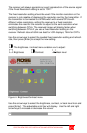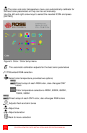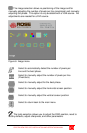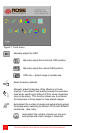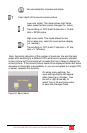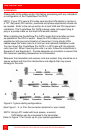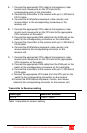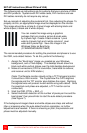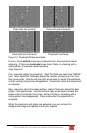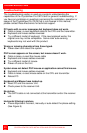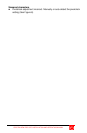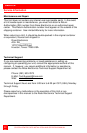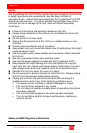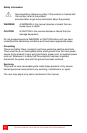CRYSTALVIEW PRO CAT5 INSTALLATION AND OPERATINS MANUAL
17
Pixel clock set correctly Pixel clock set incorrectly
Pixel clock set incorrectly Phase set incorrectly
Figure 10. Pixelclock/Phase examples
If one or more vertical areas have smeared lines, the pixelclock needs
adjusting. If there are horizontal noise lines, flicker or smearing with a
zebra-pattern, the phase needs adjusting.
(See Figure 6)
First, manually adjust the pixelclock. Start the OSD and select the “IMAGE”
icon. Next, select the “Manually adjust the number of pixels per line” icon,
then press enter. Use the left and right arrow keys to modify the pixelclock
until all vertical stripes have disappeared. Press enter when the adjustment
is complete.
Next, manually adjust the phase setting. Select “Manually adjust the best
phase”, then press enter. Use the left and right arrow keys to modify the
phase until all horizontal noise lines, and any flicker or smearing with a
zebra-pattern has disappeared. Press enter when the adjustment is
complete.
When the pixelclock and phase are adjusted, you can remove the
background image and replace it with your original.