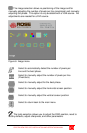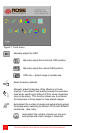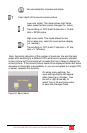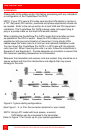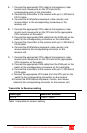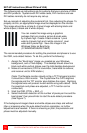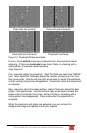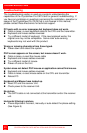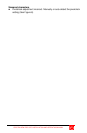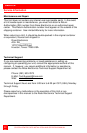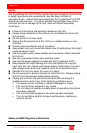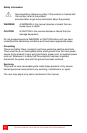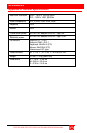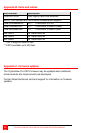OPERATING INSTRUCTIONS
CRYSTALVIEW PRO CAT5 INSTALLATION AND OPERATINS MANUAL
19
Operating instructions
Once the transmitter and receiver units are connected and configured, the
KVM station will function as if it were directly connected to a CPU or KVM
switch. All applications, upgrades and PC configurations can be performed
normally. If your transmitter is connected to a KVM switch, refer to the
switches manual for the proper method of switching to different CPU ports.
Operating instructions – Local KVM access
The CrystalView Pro CAT5 with local KVM access allows an additional KVM
station to be connected to the transmitter. The CPU or KVM switch can
easily be operated from the remote KVM station or the local KVM station but
not simultaneously. The transmitter is active during boot-up and the
connected CPUs video is displayed on both the transmitter and remote KVM
stations monitor. To activate the receiver’s KVM station, simply press any
key on the KVM stations keyboard. To activate the transmitters KVM station,
press any key on the KVM station’s keyboard.
Frame Rates
Normally the data rate of a DVI video card is much higher than the transfer
rate of the CrystalView Pro CAT5 modules, consequentially, not every frame
of the graphic card is transferred. Stating with a recognized VS-signal, the
next complete frame generated by the graphic card is digitized (VGA only)
and temporally stored, transmitted to the receiver using the available net
data rate and displayed. Images generated by the graphic card during the
transfer are discarded (frame dropping). The resulting frame rate is
approximately 15 fps. Reducing the screen resolution will increase the frame
rate, increasing the screen resolution will decrease the frame rate.