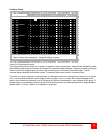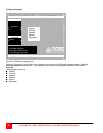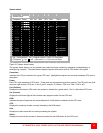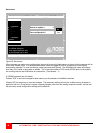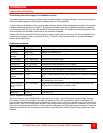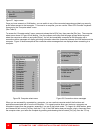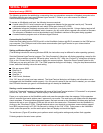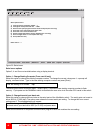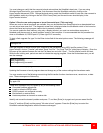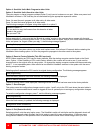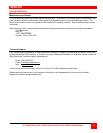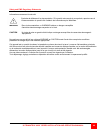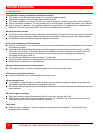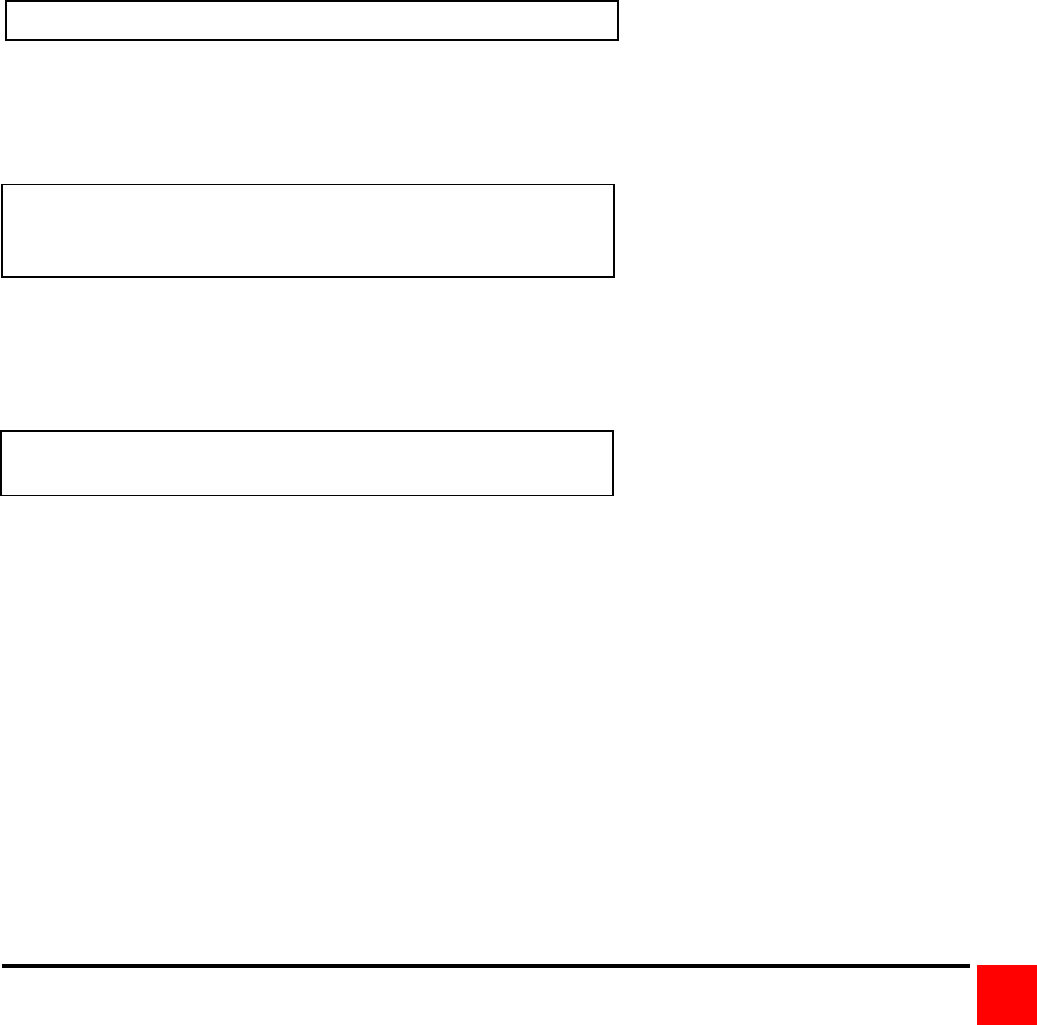
ULTRAMATRIX “UMX” SERIES INSTALLATION AND OPERATIONS MANUAL
43
You must change or verify that the computer’s baud rate matches the UltraMatrix baud rate. If you are using
Windows HyperTerminal on your computer, first disconnect from the UltraMatrix switch by clicking on the
HyperTerminal disconnect ICON. Change the baud rate to match the UltraMatrix switch’s baud rate, then connect to
the UltraMatrix switch by clicking on the call ICON. Press [Enter] and the serial menu should display in the
HyperTerminal window.
Option 3. Receive new main program or kernel from serial port (This card only)
When new main or kernel programs are available, they can be obtained from Rose Electronics or downloaded from
our web site at www.rose.com. The diagnostic screen that is displayed when the UltraMatrix switch is first turned on
shows the Kernel and main program version that is presently installed.
You cannot update the flash memory using only a display terminal; you must use a standalone computer or
Notebook and the new main or kernel program saved on that computer. It is recommended that this procedure be
done on UltraMatrix #1, RS232 port #1. (Lower right RJ12 connector)
To load a flash upgrade file, type 3 in the Enter choice field of the serial options menu. The following message will
appear:
Send the program or kernel file from your computer to the UltraMatrix using ASCII text file protocol. From
HyperTerminal, click on “Transfer” and select “Send Text File”. The “Send Text File” dialog box will display. Enter the
file name of the updated firmware file into the File Name box and click “Open”. The file transfer function will start.
While the file is being sent, periods are sent to indicate the copying progress. Once the file has been sent, you will
see the message:
After the flash memory is programmed, the serial menu will display.
Updating the firmware or kernel programs does not change any of the custom settings that have been made.
You may receive one of the following errors during the file transfer function: checksum error, record error, or data
error. These messages are followed by:
These error messages may be caused by any of the following items:
Corrupted firmware upgrade file.
Loose or defective RS232 cable.
RS232 protocol not configured correctly.
Bad transmit or receive levels.
Hardware problem on transmit or receive side.
Identify and correct the transmit problem and press “Y” and then [Enter] to try again and you can resend the file.
Press “N” and then [Enter] and the prompt "Hit enter to boot " appears. Press the [Enter] key to re-start the
UltraMatrix switches diagnostics with the firmware unchanged.
Waiting for file.........................
Receive successful
Flash programming.........................
Flash programming successful
Receive failed
Try again Y/N