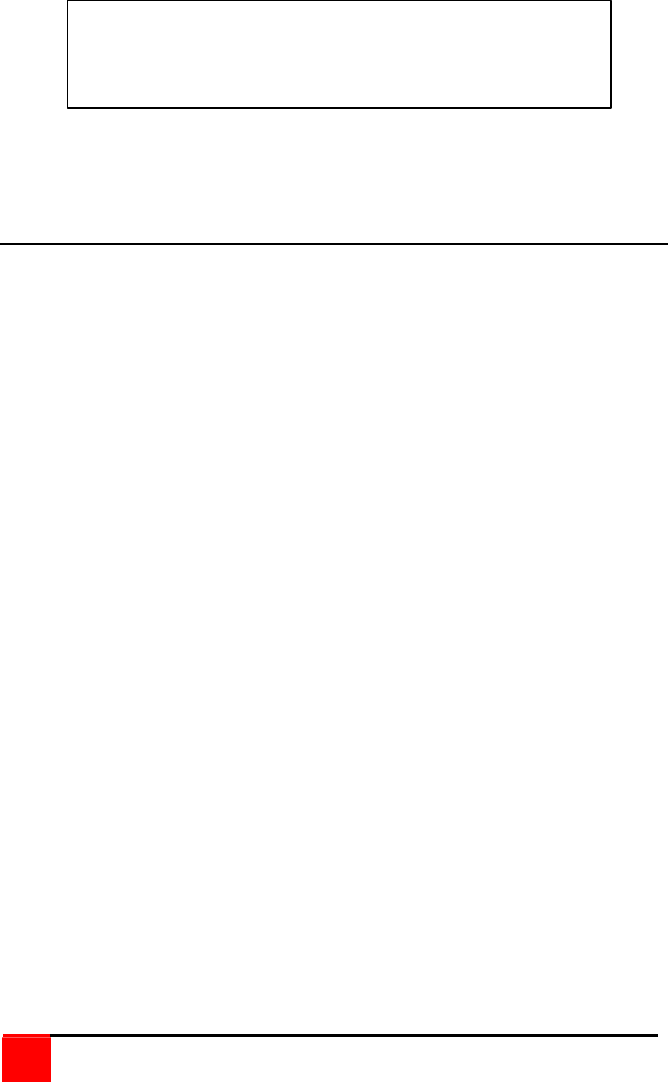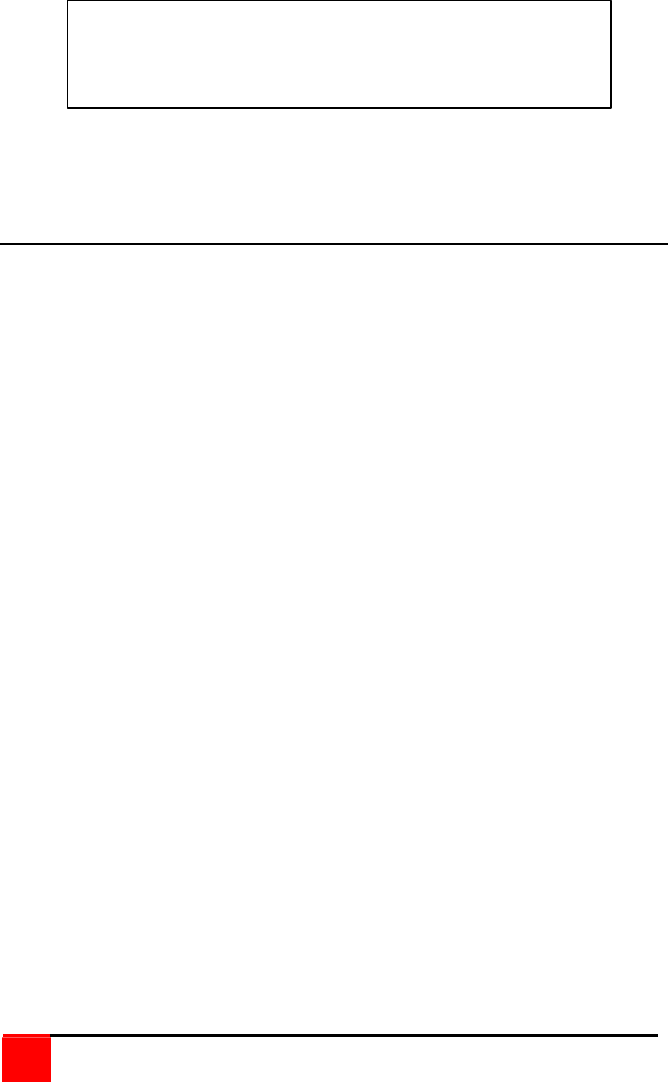
14
Vista KVM-Series Installation and Operations Manual
Use only the numeric keys above the keyboard. The keypad will not work.
All keyboard commands must be entered within 2 seconds of pressing and
releasing the left <Ctrl> key.
Keyboard command description
Computer select
To select a computer from your keyboard, press and release the left <Ctrl>
key and then type in the computer number (1-2 or 1-4).
Next computer
To switch to the “Next computer”, press and release the left <Ctrl> key,
then press the plus/equal key.
Previous computer
To switch to the “Previous computer”, press and release the left <Ctrl> key
then press the minus/underscore key.
Scan mode (On)
To enable the “Scan mode”, press and release the left <Ctrl> key, then
type S. The Vista switch will begin scanning sequentially from its current
computer through the remaining computers (as set by the maximum
computers command), and then begin again at computer 1.
Scan mode (Off)
To stop the “Scan mode”, press and release the left <Ctrl> key and then
type “X”. Issuing a computer select command also turns off scanning.
Scan time interval
The “Scan Time interval” command sets the time, in seconds that the Vista
switch will pause at each of the computers when scanning. The default
setting is 5 seconds. To change the Scan Time to another interval press
and release the left <Ctrl> key, type “T” then enter the new scan time
interval (1-16 seconds), and press <Enter>.
up command with the “Keep” command
to save the changes.
“Keep” command = press and release the left <Ctrl> key,
then the “K” key.