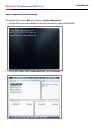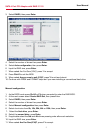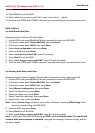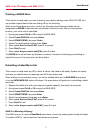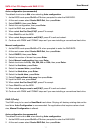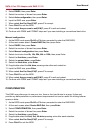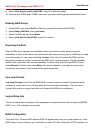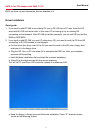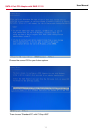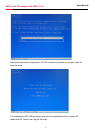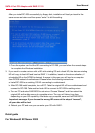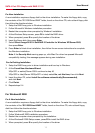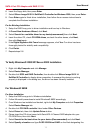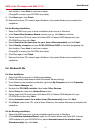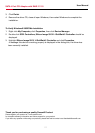18
User Manual
SATA 4 Port PCI Adaptor with RAID RC209
For New Installation
A new installation requires a floppy disk for the driver installation. To make this floppy disk, copy
the contents of the “RC-209\Driver\RAID” folder, found on the driver CD, onto a blank floppy disk
then follow the directions below.
1. Setup the RAID Array prior to Windows installation.
2. Follow Microsoft’s Windows installation procedure.
3. Restart the computer when prompted by Windows’ installation.
4. At the Windows Setup screen, press F6 to install the RAID driver.
5. When prompted, press S to specify the location of the driver.
6. Insert the floppy disk, then press Enter.
7. Select Silicon Image SiI 3114 SoftRAID 5 Controller for Windows XP/Server 2003,
then press Enter.
8. Press Enter to finish driver installation, then follow the on-screen instructions to complete
the Windows installation.
Note: If the Security Alert warning pops up, click Yes. Our driver has passed Microsoft
compatibility testing, this message appears during new installation.
For An Existing Installation
1. Setup the RAID Array prior to driver installation and boot up to Windows.
2. At the Found New Hardware Wizard:
XP(w/SP1 or earlier)/Server 2003: continue to step #3
XP(w/SP2 or later)/Server 2003(w/SP1 or later): select No, not this time, then click Next.
3. Insert the driver CD, select Install the software automatically (Recommended),
and click Next.
4. Click Finish.
5. Repeat steps 2-4.
For Windows® 2000
For A New Installation
A new installation requires a floppy disk for the driver installation. To make this floppy disk, copy
the contents of the “RC-209\Driver\RAID” folder, found on the driver CD, onto a blank floppy
disk then follow the directions below.
1. Setup the RAID Array prior to Windows installation.
2. Follow Windows® 2000 installation procedure.
3. Restart the computer when prompted by the installation.
4. At the Windows® 2000 Setup screen, press F6 to install the RAID driver.
5. When prompted, press S to specify the location of the driver.