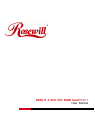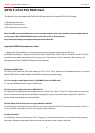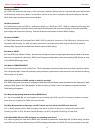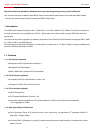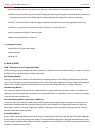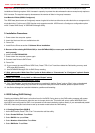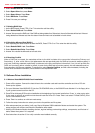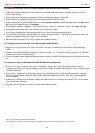SATAII 4 port PCI RAID Card RC217 User Manual
10
5.2. Adding the controller card to an existing Windows Vista/2000/XP/2003 Installation
1. Power off the system. Connect the hard drives to the controller card and insert the controller card into a PCI slot.
Power up the system.
2. During OS boot up, Windows will display the 'Found New Hardware Wizard'. Click 'Next'.
3. Select 'Search for a suitable driver for my device (Recommended)' and Click 'Next'.
4. Insert the Driver CD in your CD-ROM/DVD drive, check Specify a location, uncheck the other boxes, click Next, type in
E:\ (If your CD-ROM/DVD is E:\). Click Browse.
5. Points specify a location, example E:\ Raid5 SATA2_4Port \ SiI3124 \ Windows \ Driver, click Open then OK.
6. When the wizard indicates that it found a driver for the device click 'Next'.
7. If the 'Digital Signature Not Found' dialog appears, click 'Yes' to continue installing the driver.
8. The wizard will now copy the required files to the system and start the driver. After starting the driver the wizard will
display a completion dialog, click 'Finish' to exit the wizard.
9. See instructions in section 5.3 to verify controller was installed correctly.
5.3. Verifying controller installation under Windows Vista/2000/XP/2003
1. Right click on 'My Computer' icon, select 'Properties', left click on 'Hardware' tab and then on 'Device Manager'
button.
2. Double click on 'SCSI and RAID Controllers', If there is no yellow '!' or '?' in front of 'Silicon Image SiI 3124 SoftRaid5
Controller', the driver is started correctly.
3. To view information about the devices attached to the controller, use the SiICfg Utility and click on the device from the
list.
5.4. Update new driver on Windows Vista/2000/XP/2003 with existing driver
1. Right click on 'My Computer' and select 'Properties'. Under the 'System Properties' section, click on
'Hardware' tab and then on 'Device Manager' click 'SCSI and RAID Controller' and right click 'Silicon Image SiI 3124
SoftRaid5 Controller'.
2. Click 'Driver', 'Update Driver' and select 'Search for a suitable driver for my device [Recommended]'. Insert the
Driver CD. Press 'Enter' and select 'E:\ Raid5 SATA2_4Port\SiI3124\Windows \Driver'. Click 'Next' and complete the
driver installation.
3. System will go through the enumeration process and install the driver. At the end of the process, click 'Yes' to reboot
your system when necessary.
4. See instructions in section 5.3 to verify controller was installed correctly.
Thank you for purchasing a quality Rosewill Product.
Please register your product at : www.rosewill.com for complete warranty information and future support for your product.