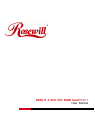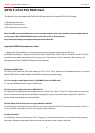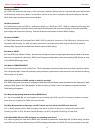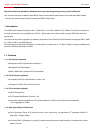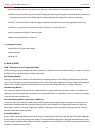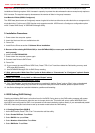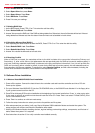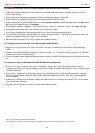SATAII 4 port PCI RAID Card RC217 User Manual
8
5. Press Y to save your settings.
6. Press CTRL+E and then press Y to exit the setup.
7. Continue with conventional Fdisk and Format steps as if you are installing a conventional hard drive.
8. Your RAID configuration is complete. Please proceed to software installation section.
4.2. Creating Mirrored Sets (RAID 1)
1. As the BIOS boots, Press CTRL+S or F4 to enter the raid bios utility.
2. Select Create RAID set. Press Enter.
3. Select RAID 1 then press Enter.
4. Select Auto configuration. Press Enter.
5. Press Y to save your settings.
6. Press CTRL+E and then press Y to exit the setup.
7. Continue with conventional Fdisk and Format steps as if you are installing a conventional hard drive.
8.Your RAID configuration is complete. Please proceed to software installation section.
4.3. Creating a Mirrored-Striped Set (RAID 10)
1. As the BIOS boots, press CTRL+S or F4 to enter the raid bios utility.
2. Select Create RAID set. Press F2.
3. Select RAID 10 then press Enter.
4. Select Auto config. Press Enter.
5. Press Y and then press ESC to exit the setup.
6. Continue with conventional Fdisk and Format steps as if you are installing a conventional hard drive.
7.Your RAID configuration is complete. Please proceed to software installation section.
4.4. Creating Parity RAID (RAID 5)
1. As the BIOS boots, Press CTRL+S or F4 to enter the raid bios utility.
2. Select Create RAID set. Press Enter.
3. Select RAID 5 then press Enter.
4. Select Auto configuration. Press Enter.
5. Press Y to save your settings.
4.5. Creating JBOD Sets
1. As the BIOS boots, Press CTRL+S or F4 to enter the raid bios utility.
2. Select Create RAID set. Press Enter.
3. Select JBOD (Single) then press Enter.
4. Select JBOD Drives. Press Enter.
5. Select RAID size. Press Enter.
6. Press Y to save your settings.
4.6. Creating Spare Drive
1. As the BIOS boots, Press CTRL+S or F4 to enter the raid bios utility.