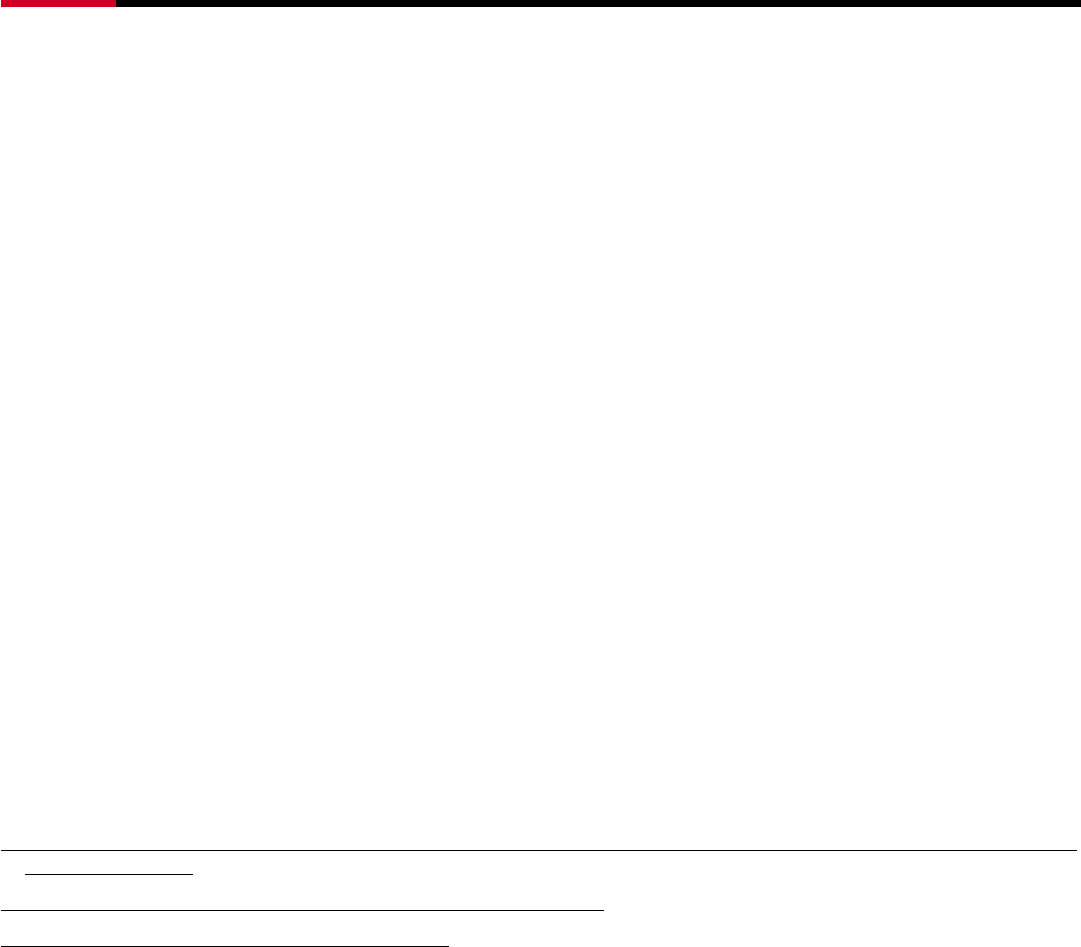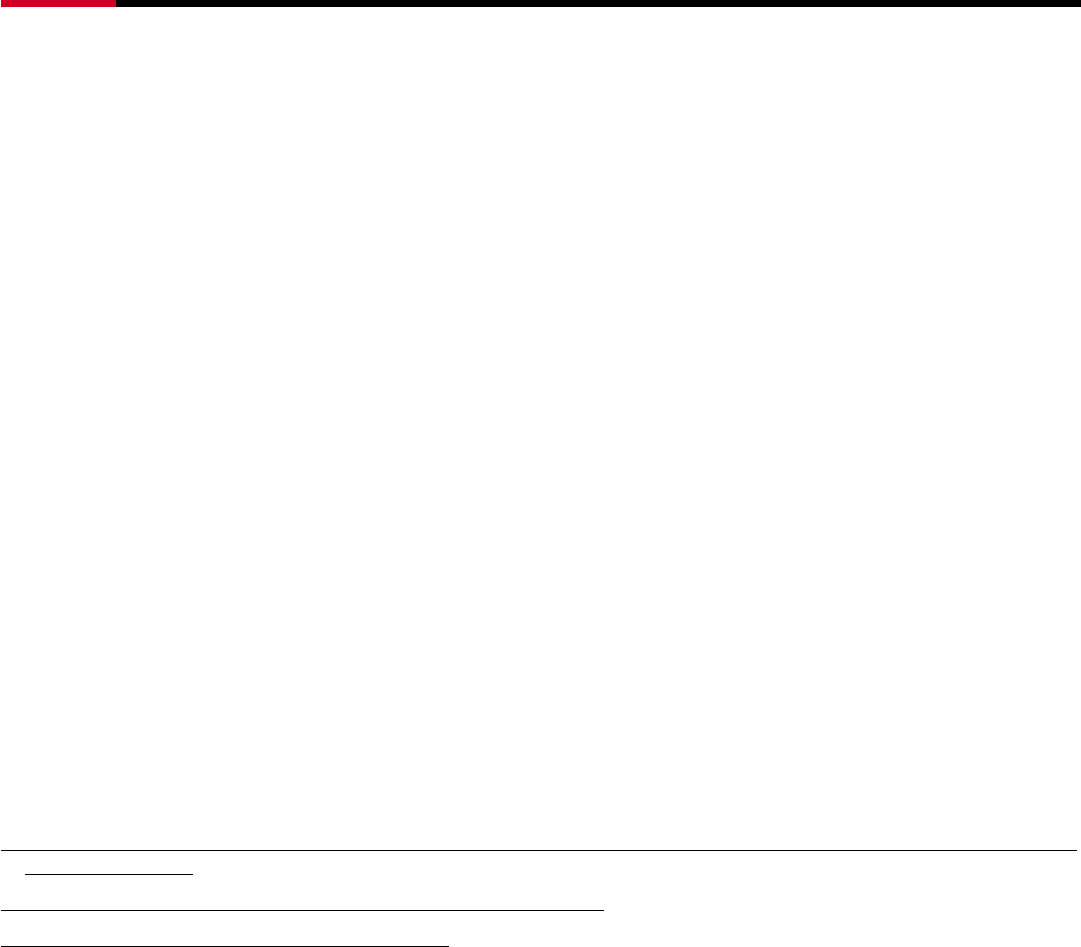
SATAII 4 port PCI RAID Card RC217 User Manual
7
Parity RAID uses less capacity for protection and is the preferred method to reduce the cost per megabyte for larger
installations. Mirroring requires 100% increase in capacity to protect the data whereas the above example only requires a
50% increase. The required capacity decreases as the number of disks in the group increases.
Just Bunch of Disks (JBOD, Contiguous)
The JBOD here (also known as Contiguous) means a logical drive that can either be an entire disk drive or a segment of a
single disk drive. For this card, JBOD function only supports one disk. JBOD here is a Contiguous configuration option
when “Create RAID Group” in SATARAID5 Manager Utility.
3. Installation Procedures
1. Power down the computer system.
2. Insert the Host card into an available bus slot.
3. Power ON
4. Install Device Driver as section 5 Software Driver Installation.
5. Remove all the existing SATARaid GUI (or Java SATARaid GUI) to ensure your new SATARaid5 GUI can
work properly.
6. Install a new SATARaid5 GUI.
7. Power down the computer system again.
8. Connect Hard Drives to SATA Ports.
9. Power ON
10. If you connect the used HDDs to SATA Ports, Press CTRL+S or F4 and then delete the Raid setting on every used
HDD when BIOS booting
11. Use SATARAID5 Manager GUI for RAID Group creating
If 1 Disk, please select “Make Pass-Thru” option in Device Menu or “Concatenate” or “Contiguous” option in Create
RAID Group Menu
If 2 Disks, don’t select “Parity RAID” or “Mirrored Striped” setting
If 3 Disks, don’t select “Mirrored Striped” setting
12. Click “Task Manager” to make sure Raid setting is completed. It shall be “Green” color or “Blue” color on the selected
components. RAID5 setting may cost hours for component ready and function available, please be patient for that.
13. Use Device Manager for hard disk initialization, partition and formatting.
4. BIOS Setting (RAID Setting)
Creating and deleting RAID sets is a function found in the BIOS. During boot up, the RAID setting message will appear
and pause for a few moments to allow the user to choose what to do. This board will act as normal NON-RAID card
when BIOS not configured for RAID. Just proceed to Software Installation section directly. If you use traditional parallel
ATA HDD, make sure your hard drives be set up as master mode before the RAID setting.
4.1. Creating Striped Sets (RAID 0)
1. As the BIOS boots, Press CTRL+S or F4 to enter the raid bios utility.
2. Select Create RAID set. Press Enter.
3. Select RAID 0 then press Enter.
4. Select Number of hard drive. Press Enter.
4. Select RAID size. Press Enter.