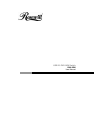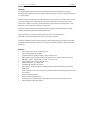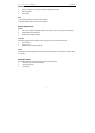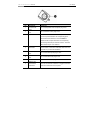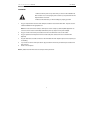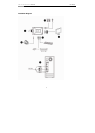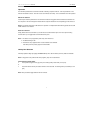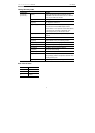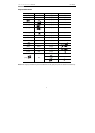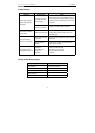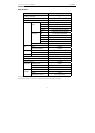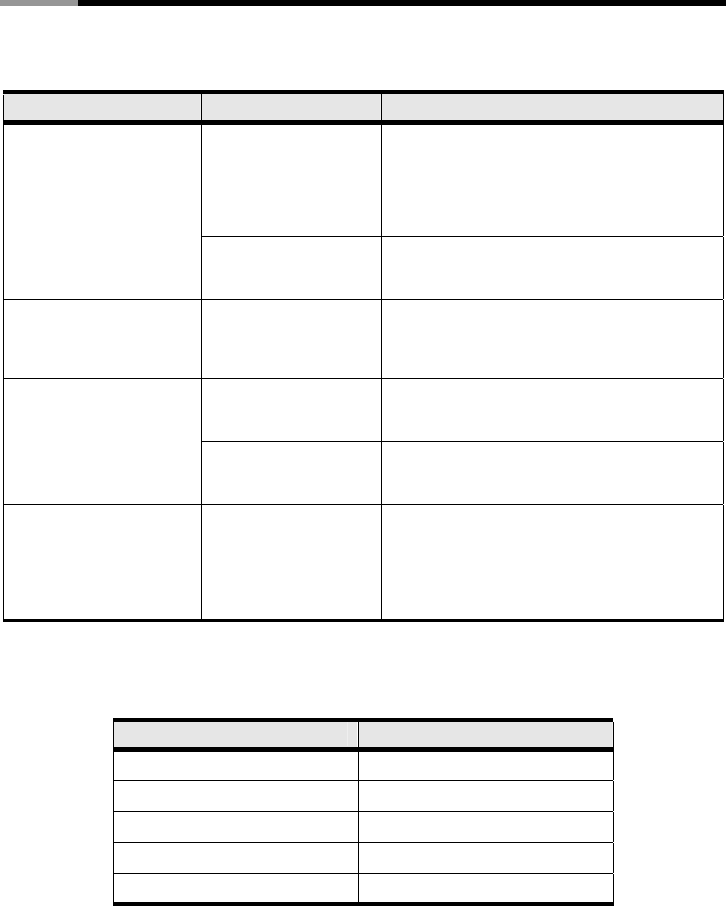
USB 2.0 DVI KVM Switch RKV-2DVI User Manual
10
Troubleshooting
Symptom Possible Cause Action
DVI graphics card is not
compatible with cable
set hot-plugging.
Power off all devices on the installation; power off
the RKV-2DVI; confirm all KVM cables are properly
connected; power on the RKV-2DVI; power on the
computers.
Monitor does not display
after the KVM cable set is
hot-plugged.
Graphics card
driver is not up-to-date.
Upgrade to the latest graphics card driver.
Mouse and/or keyboard is
not responding.
Switch needs to be reset.
Power off all devices on the installation; power off
the RKV-2DVI; wait five seconds; power on the
RKV-2DVI again.
Mouse does not support
this function.
This feature is only supported by USB 3-key scroll
wheel mice.
Mouse port-switching
function is not responding.
Mouse emulation is
disabled.
Enable mouse emulation. See Hotkey Summary
Table, page 8, for details.
Cannot switch ports by
pressing [Scroll Lock] twice.
Keyboard is
incompatible with
[Scroll Lock]
invocation.
Switch to the alternate HSM
invocation keys. See Alternate
Entering Hotkey Mode, page 7,
for details.
Factory Default Hotkey Settings
Setting Default
Port Switching [Scroll Lock] [Scroll Lock]
Auto Scan Interval 5 seconds
Keyboard Operating Platform PC Compatible
Mouse Emulation On
Mouse Port-Switching Off