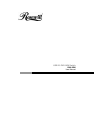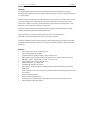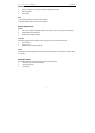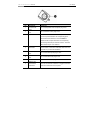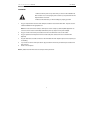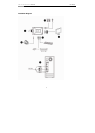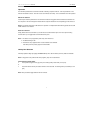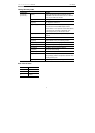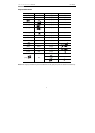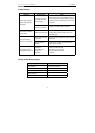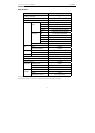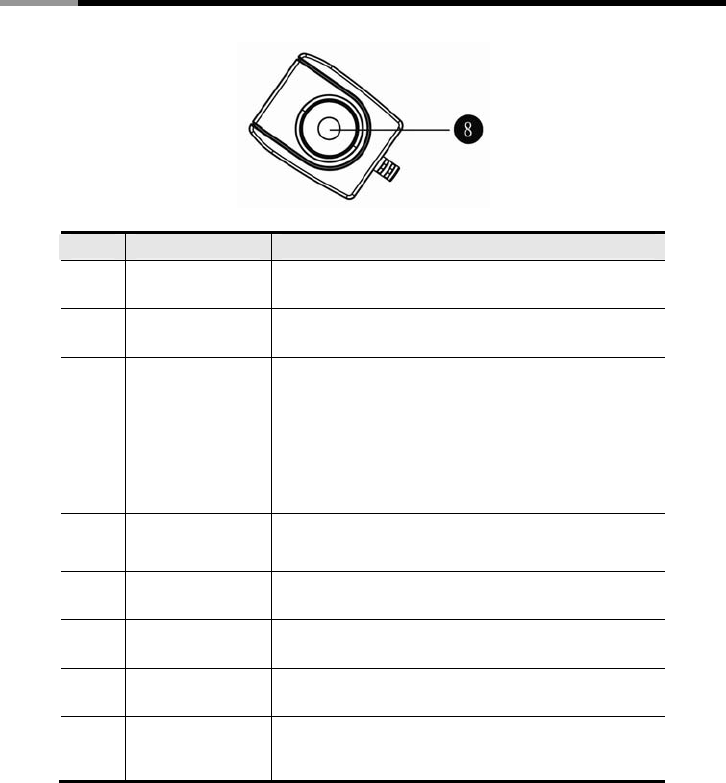
USB 2.0 DVI KVM Switch RKV-2DVI User Manual
4
No. Component Description
1 Console Audio
Ports
Your console speakers and microphone plug in here.
2
Console Monitor
Port
Your console DVI monitor plugs in here.
3 Port LEDs
The Port LEDs indicate status. The LED lights on to indicate
that the computer attached to the corresponding port is
selected and has the KVM focus. The LED flashes to
indicate that the computer attached to its corresponding
port is being scanned by the Auto Scan function. The LED is
off to indicate the port is not selected.
4 KVM Cable The connectors on the built-in KVM cables attach to the two
computers in your RKV-2DVI installation.
5 Console Keyboard
Port
Your console USB keyboard plugs in here.
6
Console Mouse
Port
Your console USB mouse plugs in here.
7 Remote Port
Selector Jack
The Remote Port Selector plugs in here.
8 Port Selection
Pushbutton
Press the Port Selection Pushbutton to toggle the KVM and
Audio focus between the two computers.