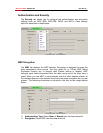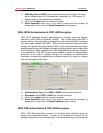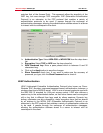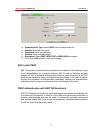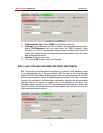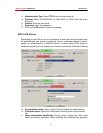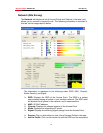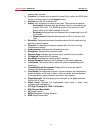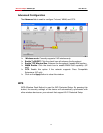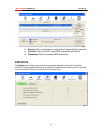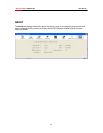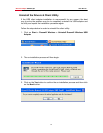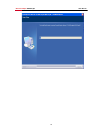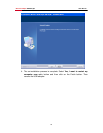Wireless Adapter RNX-EasyN1 User Manual
20
settings into a profile.
h Connect: to connect with a specific Access Point, select the SSID from
the list, and then click on the Connect button.
h Activate: set this AP as default AP.
h Status: This indicates the state of the client. There are three options:
o Associated: Indicates that the wireless client is connected to an
Access Point (AP). The BSSID is shown in the form of 12 HEX
digits, which is the MAC address of the AP.
o Scanning: Indicates that the wireless client is searching for an AP
in the area.
o Disconnected: Indicates that there are no APs or clients in the
area.
h Extra Info: Displayed here are information about the link stats and the
percent of output power.
h Channel: The operating frequency channel that the client is using
(infrastructure mode).
h Authentication: Displays the authentication type.
h Encryption: Displays the encryption type.
h Network Type: Displays the network type; infrastructure or ad-hoc.
h IP Address: Displays the IP address.
h Sub Mask: Displays the subnet mask IP address.
h Default Gateway: Displays the IP address of the default gateway.
h Link Speed: The current rate at which the client is transmitting and
receiving.
h Transmit/ReceiveThroughput: Displays the Tx (transmit) and Rx
(receive) kilo-bytes per second.
h Link Quality: In infrastructure mode, this bar displays the transmission
quality between an AP and a client. In Ad-hoc mode, this bar displays
the transmission quality between one client, and another.
h Signal Strength: This bar displays the strength of the signal received
from an AP or client.
h Noise Level: Displays the background noise level; a lower level
indicates less interference.
h HT: High Through-Put / 802.11 n Section
h
BW: Channel Bandwidth
h GI: Guard Interval
h MCS: Modulation Coding Scheme
h SNR: Signal Noise Rate