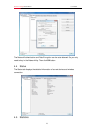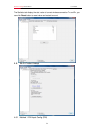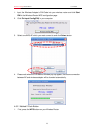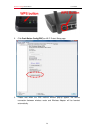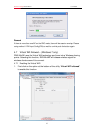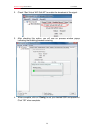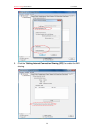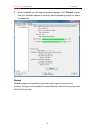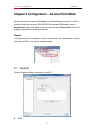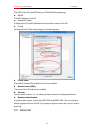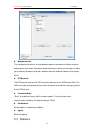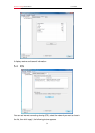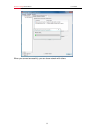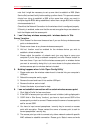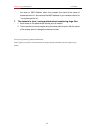Wireless N Adapter RNX-MiniN2 User Manual
FAQ
This chapter provides solutions to problems that may occur during the installation
and operation of the Wireless USB Adapter. Read the descriptions below to solve your
problems.
1. The Wireless USB Adapter does not work properly.
Reinsert the Wireless USB Adapter into your PC’s USB slot. Right click My
Computer and select Properties. Select the device manager and click on the
Network Adapter. You will find the Adapter if it is installed successfully. If you see
the yellow exclamation mark, the resources are conflicting. You will see the
status of the Adapter. If there is a yellow question mark, please check the
following:
Make sure that you have inserted the right adapter and installed the proper driver.
If the Adapter does not function after attempting the above steps, remove the
adapter and do the following:
Uninstall the driver software from your PC through Control Panel’s “Add or
Remove Programs”.
Restart your PC and repeat the hardware and software installation as specified in
this User Guide.
2. I cannot communicate with the other computers linked via Ethernet
in the Infrastructure configuration.
Make sure that the PC to which the Adapter is associated is powered on.
Make sure that your Adapter is configured on the same channel and with the
same security options as with the other computers in the Infrastructure
configuration.
3. What should I do when the computer with the Adapter installed is
unable to connect to the wireless network and/or the Internet?
Check that the LED indicators for the broadband modem are indicating normal
activity. If not, there may be a problem with the broadband connection.
Check that the LED indicators on the wireless router are functioning properly. If
not, check that the AC power and Ethernet cables are firmly connected.
Check that the IP address, subnet mask, gateway, and DNS settings are
correctly entered for the network.
In Infrastructure mode, make sure the same Service Set Identifier (SSID) is
specified on the settings for the wireless clients and access points.
In Ad-Hoc mode, both wireless clients will need to have the same SSID. Please
36