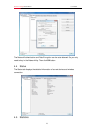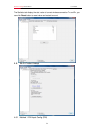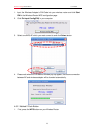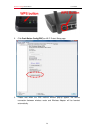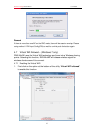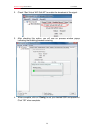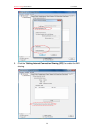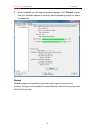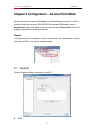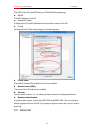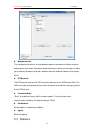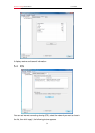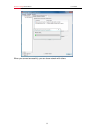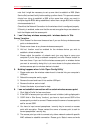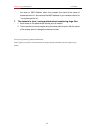Wireless N Adapter RNX-MiniN2 User Manual
note that it might be necessary to set up one client to establish a BSS (Basic
Service Set) and wait briefly before setting up other clients. This prevents several
clients from trying to establish a BSS at the same time, which can result in
multiple singular BSSs being established, rather than a single BSS with multiple
clients associated to it.
Check that the Network Connection for the wireless client is configured properly.
If Security is enabled, make sure that the correct encryption keys are entered on
both the Adapter and the access point.
4. I can’t find any wireless access point / wireless device in ‘Site
Survey’ function.
1. Click ‘Rescan’ for few more times and see if you can find any wireless access
point or wireless device.
2. Please move closer to any known wireless access point.
3. ‘Ad hoc’ function must be enabled for the wireless device you wish to
establish a direct wireless link.
4. Please adjust the position of network card (you may have to move your
computer if you’re using a notebook computer) and click ‘Rescan’ button for
few more times. If you can find the wireless access point or wireless device
you want to connect by doing this, try to move closer to the place where the
wireless access point or wireless device is located.
5. Nothing happens when I click ‘Open Config Utility’
1. Please make sure the wireless network card is inserted into your computer’s
USB port.
2. Reboot the computer and try again.
3. Remove the card and insert it into another USB port.
4. Remove the driver and re-install.
5. Contact the dealer of purchase for help.
6. I can not establish connection with a certain wireless access point
1. Click ‘Add to Profile’ for few more times.
2. If the SSID of access point you wish to connect is hidden (nothing displayed in
3. ‘SSID’ field in ‘Site Survey’ function), you have to input correct SSID of the
access point you wish to connect. Please contact the owner of access point to
ask for correct SSID.
4. You have to input correct passphrase / security key to connect an access
point with encryption. Please contact the owner of access point to ask for
correct passphrase / security key.
5. The access point you wish to connect only allows network cards with specific
MAC address to establish connection. Please go to ‘Status’ menu and write
37