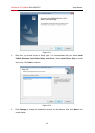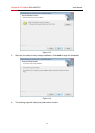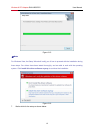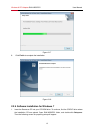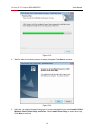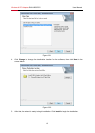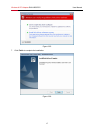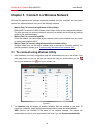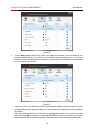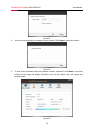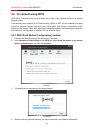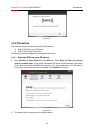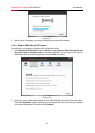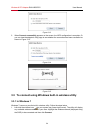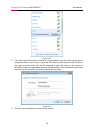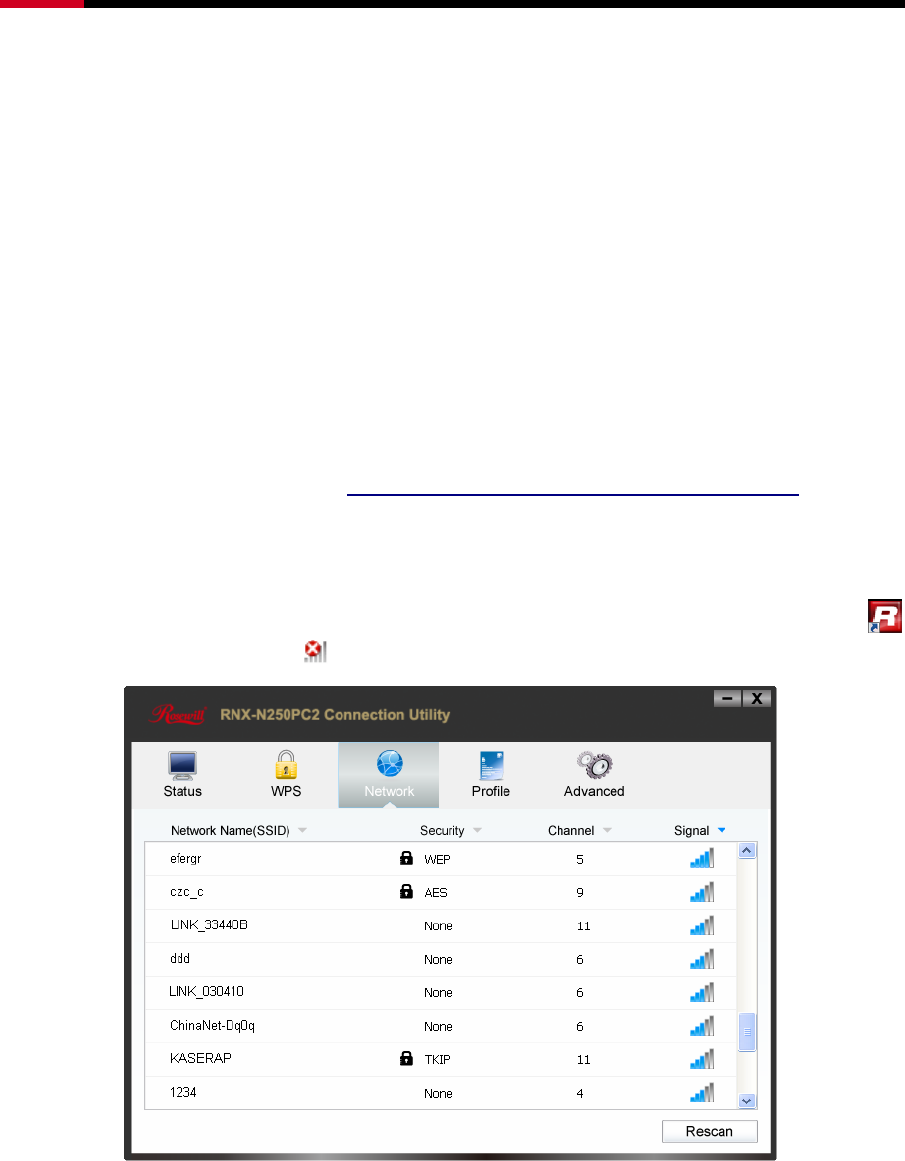
Wireless N PCI Adapter RNX-N250PC2 User Manual
18
Chapter 3 Connect to a Wireless Network
With both the hardware and software successfully installed into your computer, you can quickly
connect to a wireless network using one of the following methods.
¾ Method One (To connect using Wireless N Client Utility):
RNX-N250PC2 uses the 2.4GHz Wireless Lite-N Client Utility as the management software.
The utility provides you an easy interface to connect to a network and to change any settings
related to the wireless adapter.
¾ Method Two (To connect using WPS):
Under this method, you can connect to your network quickly on the condition that your router
or access point supports WPS.
¾ Method Three (To connect using Windows built-in wireless utility):
Windows users may use the built-in wireless utility to connect to a wireless network. For
specific operations, please go to To connect using Windows built-in wireless utility
.
3.1 To connect using Wireless Utility
1. After installation, the utility configuration page will automatically pop up on the screen. If the
utility page does not pop up, you can also launch the utility by double-clicking on the
icon on your desktop or the
icon in your system tray.
Figure 3-1
2. The Network page will display all wireless networks that are available in your area. To
connect to a network, simply highlight the wireless network name and click Connect.
SSID (Service Set Identifier) is the name of the wireless network. The adapter will
automatically connect to your target network next time if you tick Connect automatically.