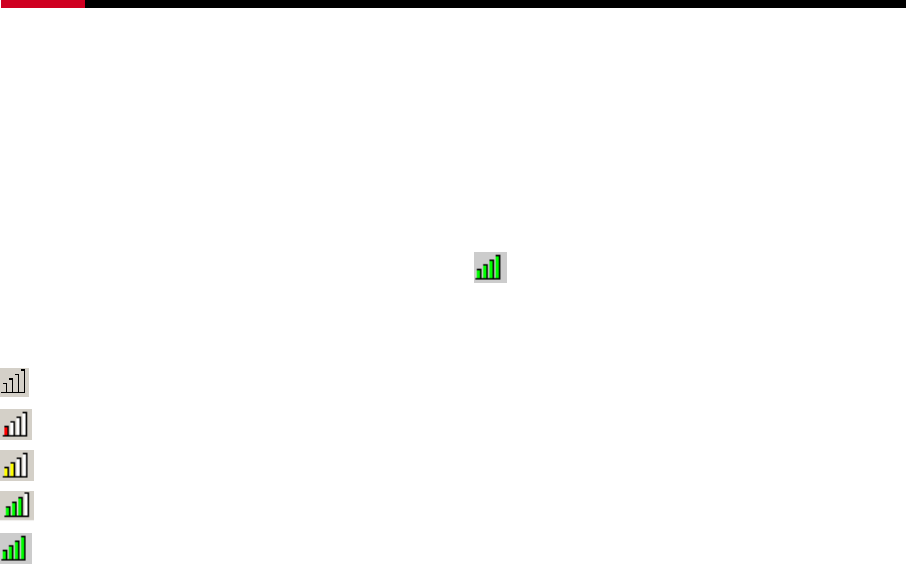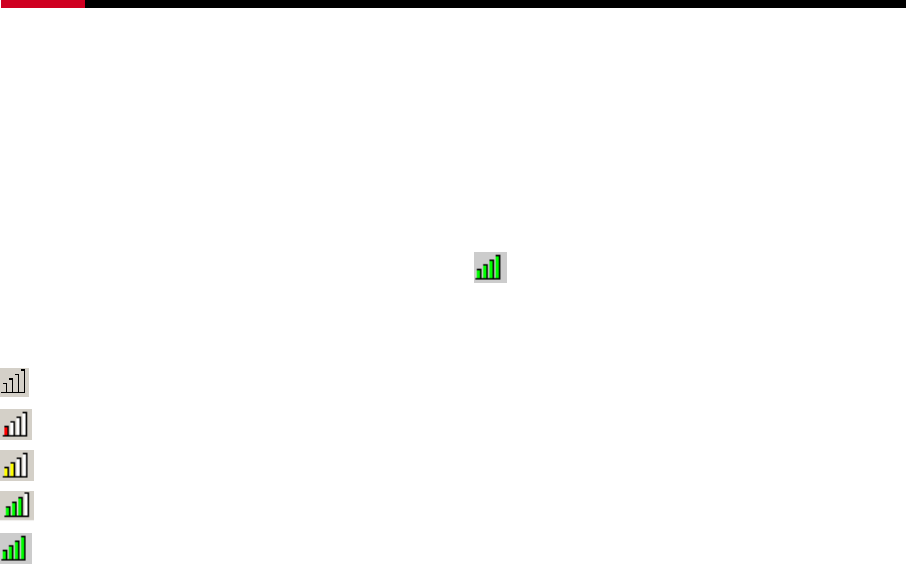
Wireless N PCI Adapter RNX-N250PC2 User Manual
31
Chapter 4 Configuration Using Wireless N Client
Utility
RNX-N250PC2 can be configured by 2.4GHz Wireless Lite-N Client Utility. This chapter describes
how to configure your Adapter for wireless connectivity on your Wireless Local Area Network
(WLAN) and use the data security encryption features.
After Installing the Adapter, the Adapter’s tray icon
will appear in your system tray. It appears
at the bottom of the screen, and shows the signal strength using color and the received signal
strength indication (RSSI).
If the icon is gray, there is no connection.
If the icon is red, there is poor signal strength and the RSSI is less than 5dB.
If the icon is yellow, there is poor signal strength and the RSSI is between 5dB and 10dB.
If the icon is green, there is good signal strength and the RSSI is between 10dB and 20dB.
If the icon is green, there is excellent signal strength and the RSSI is more than 20dB.
Double-click the icon and the 2.4GHz Wireless Lite-N Client Utility will run. You can also run the
utility by clicking the Start→All programs→Rosewill→2.4GHz Wireless Lite-N Client Utility.
The 2.4GHz Wireless Lite-N Client Utility provides some integrated and easy tools to:
¾ Display current status information
¾ Edit and add configuration profiles
¾ Display current diagnostics information
The section below introduces these above capabilities.
4.1 Profile
Your wireless networks may vary in different places like home, office or coffee shop. With Profile
management, you can easily save and manage various networks to be connected, saving you the
trouble of having to repeat the same configurations. Click Profile in the tools section, the following
page will appear.