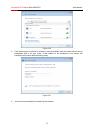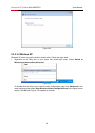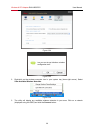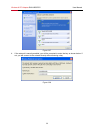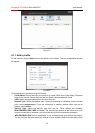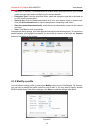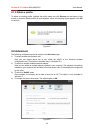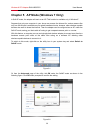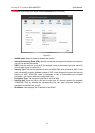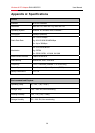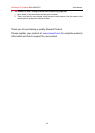Wireless N PCI Adapter RNX-N250PC2 User Manual
41
Appendix C: FAQ
This chapter provides solutions to problems that may occur during the installation and operation of
the Wireless Adapter. Read the descriptions below to solve your problems.
1. I cannot communicate with the other computers linked via Ethernet in the
Infrastructure configuration.
1. Make sure that the PC to which the Adapter is associated is powered on.
2. Make sure that your Adapter is configured on the same channel and with the same
security options as with the other computers in the Infrastructure configuration.
2. What should I do when the computer with the Adapter installed is unable to connect to
the wireless network and/or the Internet?
1. Check that the LED indicators for the broadband modem are indicating normal activity. If
not, there may be a problem with the broadband connection.
2. Check that the LED indicators on the wireless router are functioning properly. If not,
check that the AC power and Ethernet cables are firmly connected.
3. Check that the IP address, subnet mask, gateway, and DNS settings are correctly
entered for the network.
4. In Infrastructure mode, make sure the same Service Set Identifier (SSID) is specified on
the settings for the wireless clients and access points.
5. In Ad-Hoc mode, both wireless clients will need to have the same SSID. Please note that
it might be necessary to set up one client to establish a BSS (Basic Service Set) and wait
briefly before setting up other clients. This prevents several clients from trying to establish
a BSS at the same time, which can result in multiple singular BSSs being established,
rather than a single BSS with multiple clients associated to it.
6. Check that the Network Connection for the wireless client is configured properly.
If Security is enabled, make sure that the correct encryption keys are entered on both the
Adapter and the access point.
3. I can’t find any wireless access point / wireless device in ‘Site Survey’ function.
1. Click ‘Rescan’ for few more times and see if you can find any wireless access point or
wireless device.
2. Please move closer to any known wireless access point.
3. ‘Ad hoc’ function must be enabled for the wireless device you wish to establish a direct
wireless link.
4. Please adjust the position of network card (you may have to move your computer if you’re
using a notebook computer) and click ‘Rescan’ button for few more times. If you can find
the wireless access point or wireless device you want to connect by doing this, try to
move closer to the place where the wireless access point or wireless device is located.
4. I cannot establish connection with a certain wireless access point
1. Click ‘Add to Profile’ for few more times.
2. If the SSID of access point you wish to connect is hidden (nothing displayed in
3. ‘SSID’ field in ‘Site Survey’ function), you have to input correct SSID of the access point
you wish to connect. Please contact the owner of access point to ask for correct SSID.
4. You have to input correct passphrase / security key to connect an access point with
encryption. Please contact the owner of access point to ask for correct passphrase /
security key.
5. The access point you wish to connect only allows network cards with specific MAC
address to establish connection. Please go to ‘Status’ menu and write the value of ‘MAC
Address’ down, then present this value to the owner of access point so he / she can add
the MAC address of your network card to his / her access point’s list.