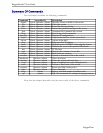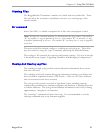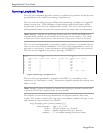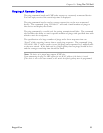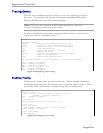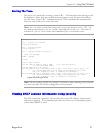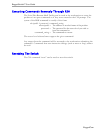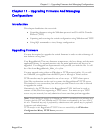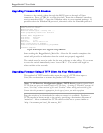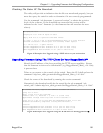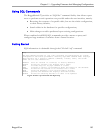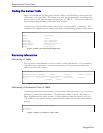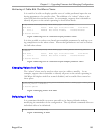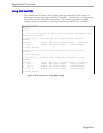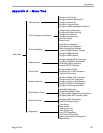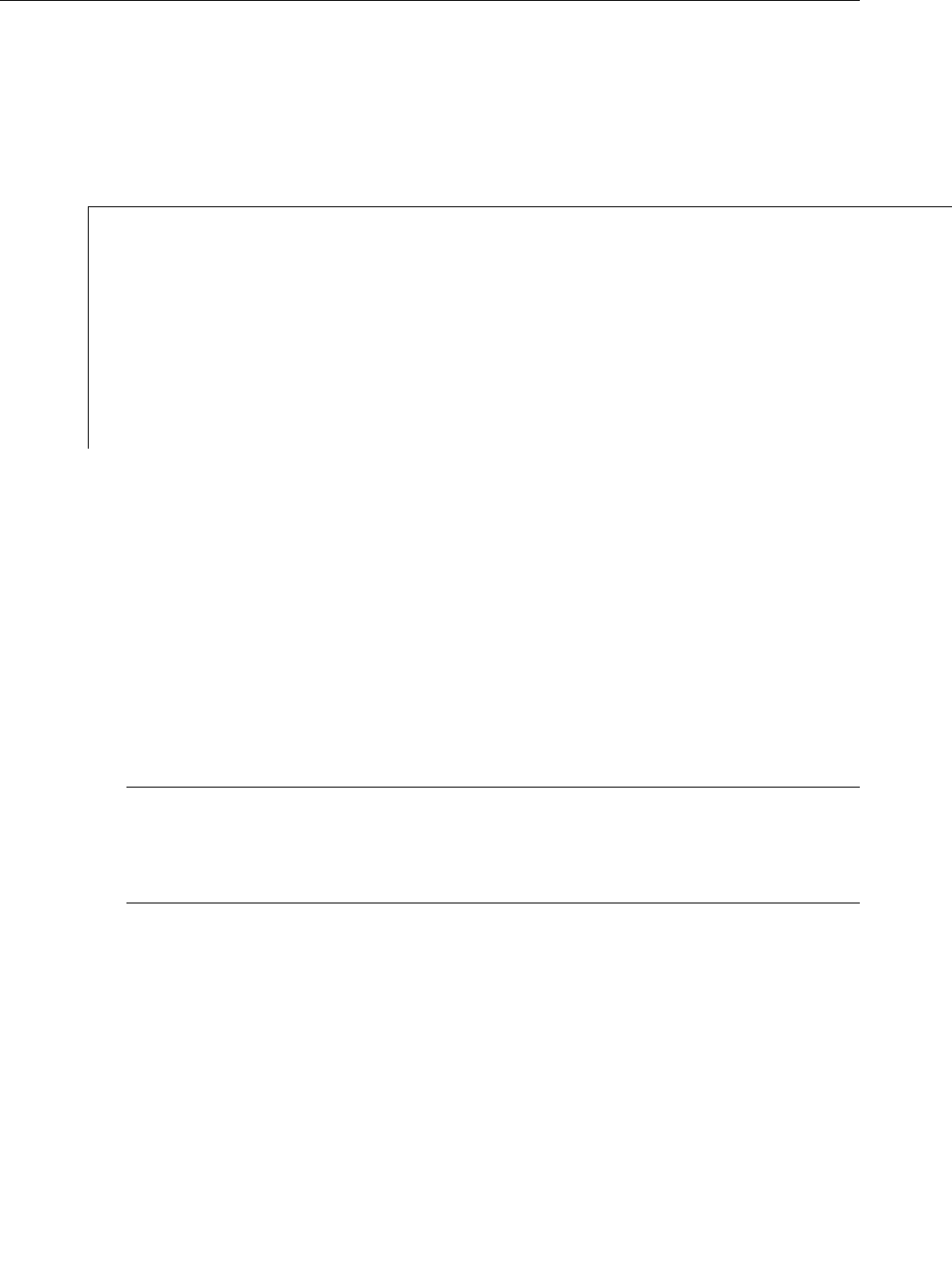
RuggedSwitch™ User Guide
Upgrading Firmware With Xmodem
Connect to the switch, either through the RS232 port or through a Telnet
connection. Press <CTRL S> to enter the shell. Enter the command “xmodem
receive main.bin<CR>”. Open the XModem utility in your terminal package. If
possible select the XModem1K protocol, otherwise select the Xmodem protocol.
Figure 66 Example of an Upgrade using XModem
Start sending the RuggedSwitch_Main file. After the file transfer completes the
switch will provide an indication that the switch was properly upgraded.
The switch must be reset in order for the new software to take effect. If you want
to reset the switch immediately enter “reset<CR>”. The switch will begin its
reboot within a few seconds.
>xmodem receive main.bin
Press Ctrl-X to cancel
Receiving data now ...
Received 751298 bytes. Closing file ...
Flash programming results for main.bin
Product Name: RuggedSwitch
File Name: main.bin
File Size: 751234
Version: 1.4.0
Date/Time: Nov 25 2003 17:54
Wrote 751234 bytes at 0x30000..
Flash file main.bin successfully programmed.
Transfer complete
Upgrading Firmware Using A TFTP Client On Your Workstation
This method of TFTP transfer relies upon the use of a TFTP client upon a
Unix/Dos workstation to contact the product’s TFTP server.
Note:
The
IP Services Configuration Menu, TFTP Server
parameter controls how a
TFTP client can access the switches built-in TFTP server. A setting of “Disabled” prevents all
access, “Get Only” allows retrieval of files and “Enabled” allows storing and retrieval of files.
Ensure that this parameter is appropriate for the type of access you wish to perform.
Ping the switch to be downloaded in order to ensure it is available. Perform a
TFTP transfer in binary mode to the switch, specifying a destination filename of
“main.bin”. Most command line TFTP utilities would use a syntax similar to
“tftp –i hostname put local_file remote_file”.
RuggedCom