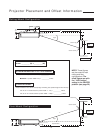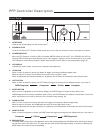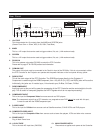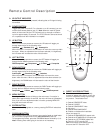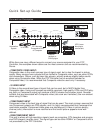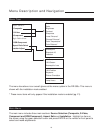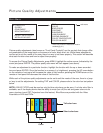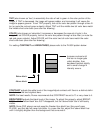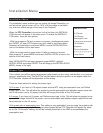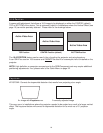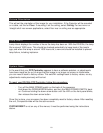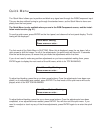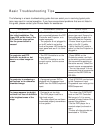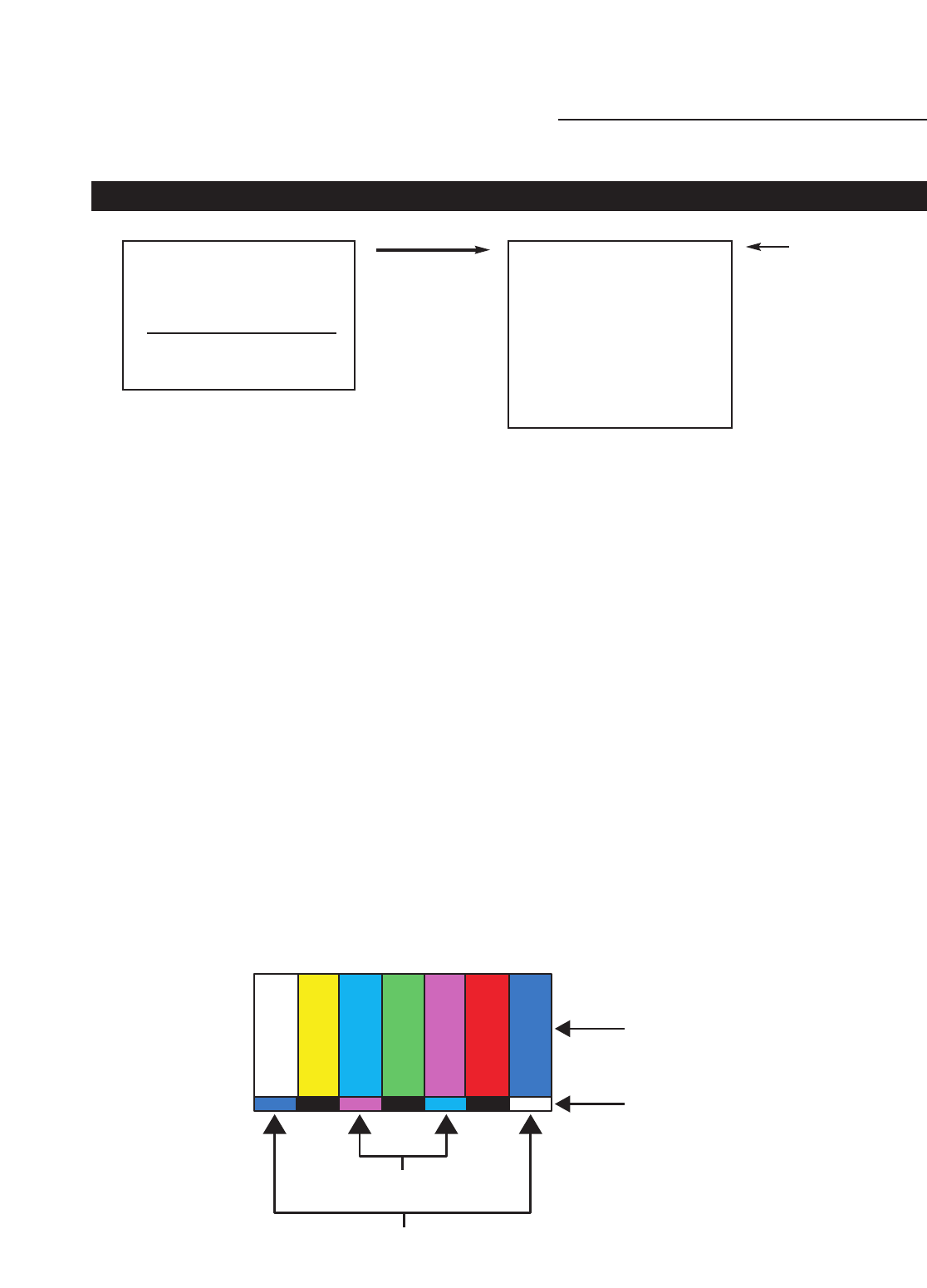
18
Picture Quality Adjustments
Main Menu
> COMPOSITE
S-VIDEO
COMPONENT
RGB/COMPONENT
ASPECT RATIO SELECT
INSTALLER ADJUST
TINT
COLOR
BRIGHTNESS
CONTRAST
SHARPNESS
LUMA ENHANCE*
CHROMA ENHANCE*
COLOR TEMPERATURE*
COLOR BALANCE*
Picture quality adjustments (also known as "Front Panel Controls") are the controls that change differ-
ent parameters of the image such as the amount of color, black level, etc. While these adjustments
can be set to suit the needs of the user, there is a way to set these properly. This section will describe
what each function does and how to adjust them properly.
To access the Picture Quality Adjustments, press MENU, highlight the active source (indicated by the
arrow) and press ENTER. The picture quality sub-menu will then appear (see above).
To make an adjustment to a particular function, highlight the function with the up or down arrow but-
tons and press ENTER. Once the function is on-screen (i.e. brightness), pressing the UP arrow button
on the remote or front panel will increase the value of that function; pressing the DOWN arrow on the
remote or front panel will decrease the value of that function.
While each of the picture quality adjustments can be set to suit the needs of the user, there is a 'prop-
er' way to set the adjustments. For setting TINT and COLOR, please refer to the color bar test pattern
below.
NOTE: A BLUE FILTER must be used so only the blue color bars can be seen; if no blue color filter is
available, see if the display device has the ability to mute (turn off) the red and green colors via its
menu structure (most CRT Projectors have this feature). Blue filters are provided with the Video
Essentials or AVIA test DVDs.
Tall color bars
Short color bars
Tint
Color
white
yellow
cyan
green
magenta
red
blue
sub-menu
* Active only when the installation mode is
enabled (pg. 21).