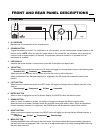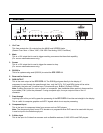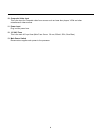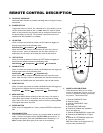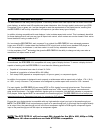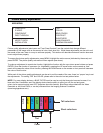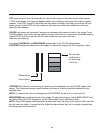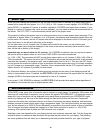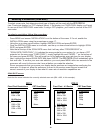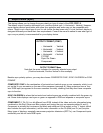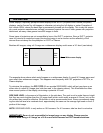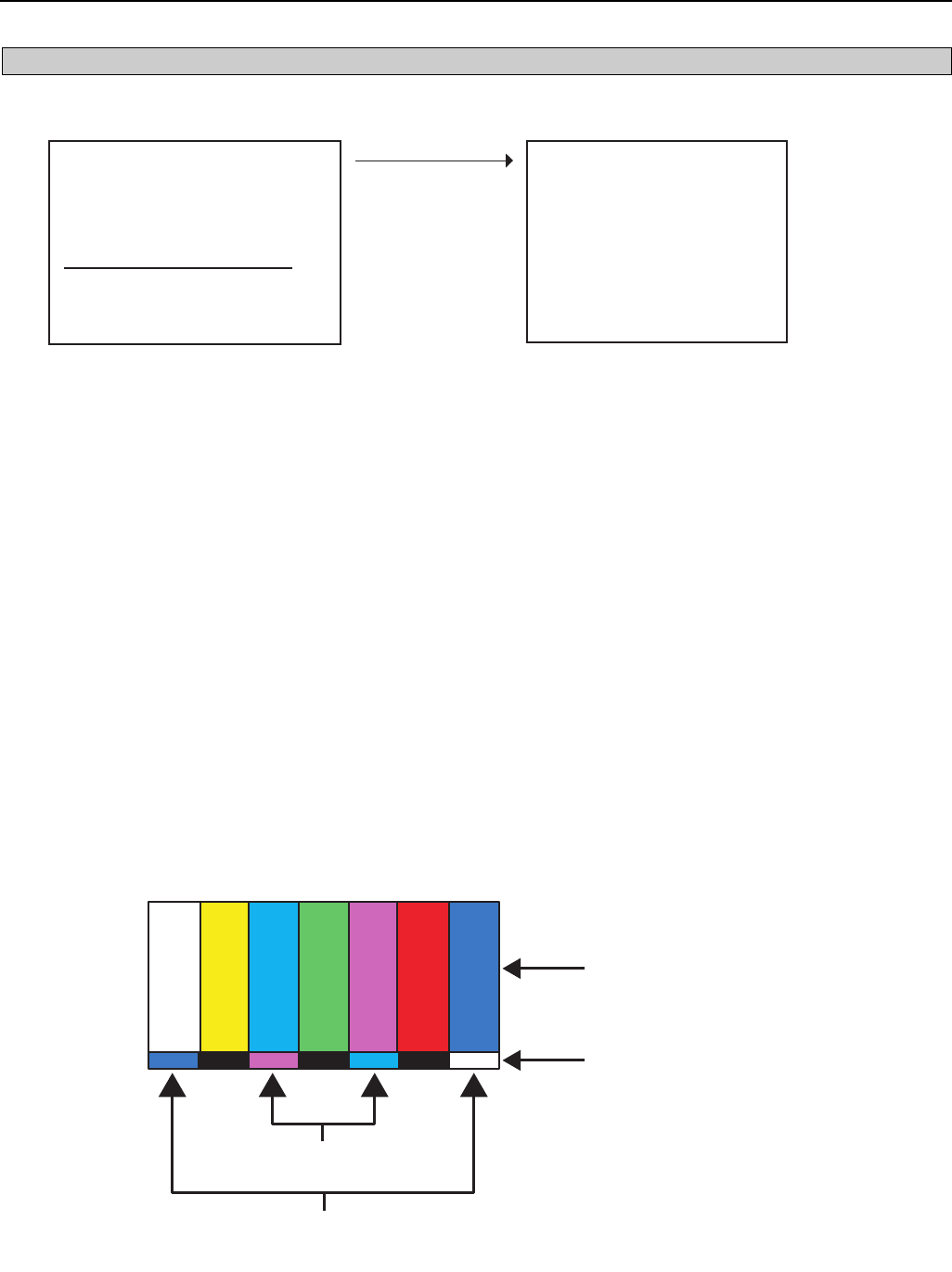
Picture quality adjustments (also known as "Front Panel Controls") are the controls that change different
parameters of the image such as the amount of color, black level, etc. While these adjustments can be set to suit
the needs of the user, there is a way to set these properly. This section will describe what each function does and
how to adjust them properly.
To access the picture quality adjustments, press MENU, highlight the active source (indicated by the arrow) and
press ENTER. The picture quality sub-menu will then appear (see above).
To make an adjustment to a particular function, highlight the function with the up or down arrow buttons and press
ENTER. Once the function is on-screen (i.e. brightness), pressing the UP arrow button on the remote or front
panel will increase the value of that function; pressing the DOWN arrow on the remote or front panel will decrease
the value of that function.
While each of the picture quality adjustments can be set to suit the needs of the user, there is a 'proper' way to set
the adjustments. For setting TINT and COLOR, please refer to the color bar test pattern below.
NOTE: For many display devices, a BLUE FILTER must be used so only the blue color bars can be seen; if no
blue color filter is available, see if the display device has the ability to mute (turn off) the red and green
colors via its menu structure (most CRT projectors have this feature). Blue filters are provided with the Video
Essentials or AVIA test DVDs, or can be purchased from the Imaging Science Foundation
(www.imagingscience.com).
15
MAIN MENU
>
COMPOSITE
S-VIDEO
COMPONENT
PASS THROUGH
ASPECT RATIO
INSTALLATION
TINT
COLOR
BRIGHTNESS
CONTRAST
SHARPNESS
LUMA ENHANCE
CHROMA ENHANCE
Picture Quality Adjustments
Tall color bars
Short color bars
Tint
Color
white
yellow
cyan
green
magenta
red
blue