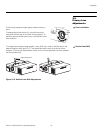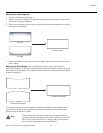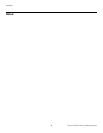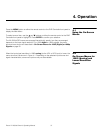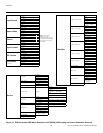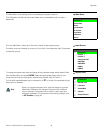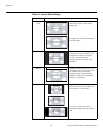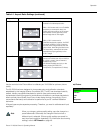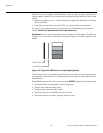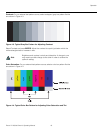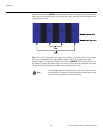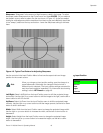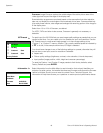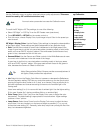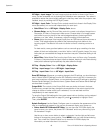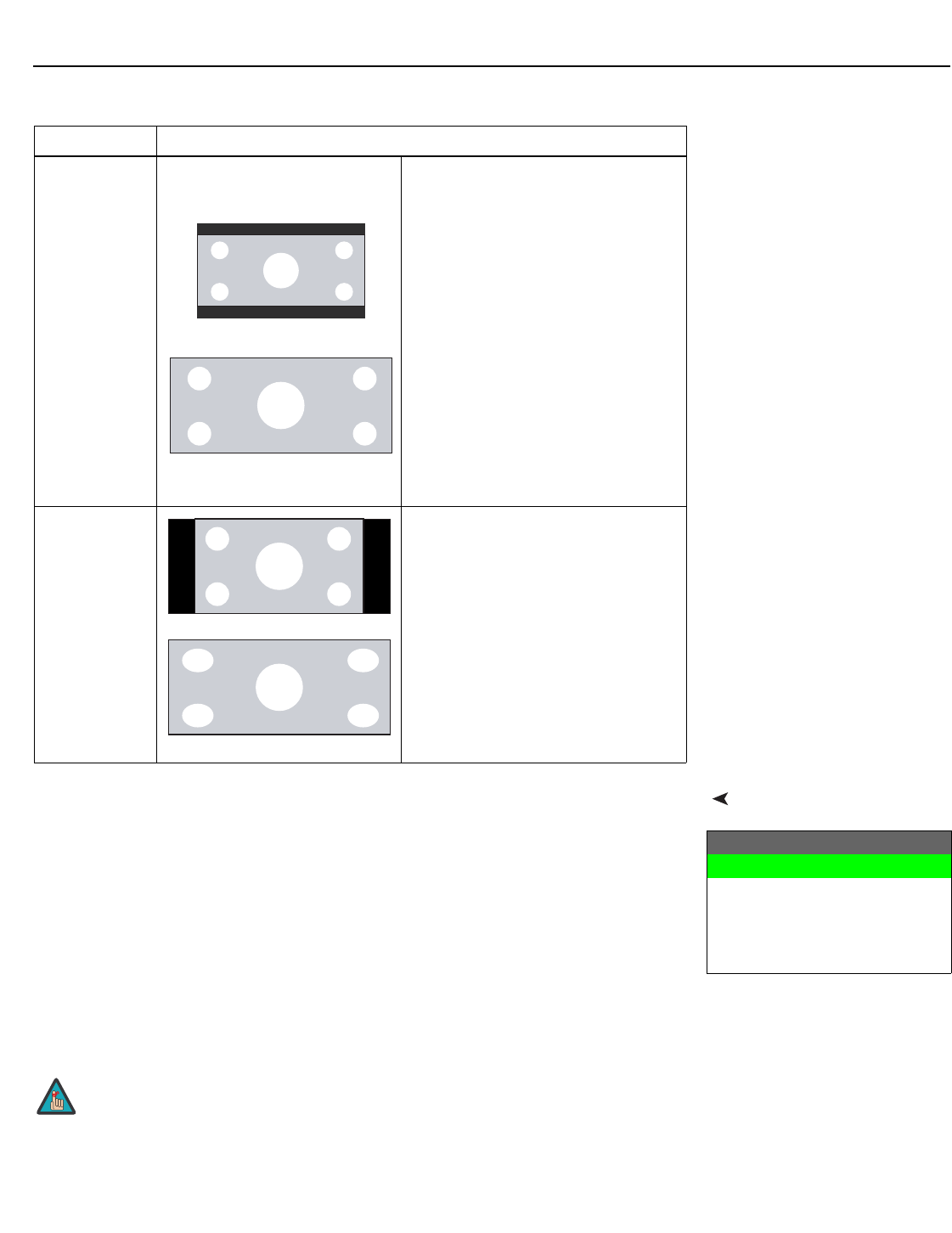
Operation
Runco VX-2000d Owner’s Operating Manual 41
PRE
L
IMINAR
Y
Picture Use the controls in the Picture Menu to calibrate your VX-2000d for optimum picture
quality.
The VX-2000d has been designed to incorporate setup and calibration standards
established by the Imaging Science Foundation (ISF). The ISF has developed carefully
crafted, industry-recognized standards for optimal video performance and has
implemented a training program for technicians and installers to use these standards to
obtain optimal picture quality from Runco video display devices. Accordingly, Runco
recommends that setup and calibration be performed by an ISF certified installation
technician.
All signal types require separate processing. Therefore, you need to calibrate each input
separately.
Cinema Select Cinema to view 2.35 source
material in its native aspect ratio.
With a 16:9 screen and a non-CineWide
projector (no anamorphic lens), the
upper and lower portions of the screen
are masked, but the geometry of the
active image area is unchanged.
With a 2.35:1 screen and a
CineWide-equipped projector, the DHD
Controller scales the 2.35:1 image so
that the active image area fills the 16:9
chip surface, eliminating the black bars.
The secondary, anamorphic lens then
restores the proper geometry to the
2.35:1 image.
Virtual Cinema A 16:9 image is scaled NON-linearly
(more on the sides than in the center) to
fit a 2.35:1 screen. Virtual Cinema is
available only on the
VX-2000d/CineWide and only on the
analog inputs (HD/RGB, SD
Component, Composite and S-Video).
Table 4-1. Aspect Ratio Settings (continued)
Aspect Ratio Description
2.35:1 Image on
16:9 Screen
(Cinema aspect ratio / no CineWide)
2.35:1 Image on
2.35:1 Screen
(
Cinema aspect ratio / CineWide)
16:9 Image on
2.35:1 Screen with
Virtual Cinema
16:9 Image on
2.35:1 Screen
16:9 Image on
2.35:1 Screen
Picture
Brightness
Contrast
Color
Tint
Sharpness
When you change a picture quality setting, save the change to a
preset afterwards. Otherwise, the change will be lost when a
different input is selected. (Picture quality settings are saved for
each input and resolution separately.) For information about saving
settings, refer to
ISF Presets on page 46.
Note