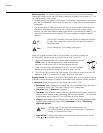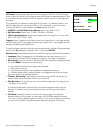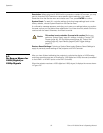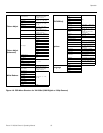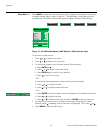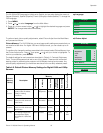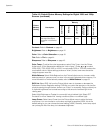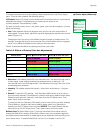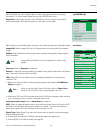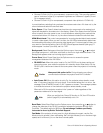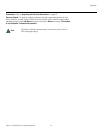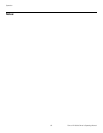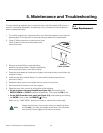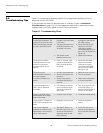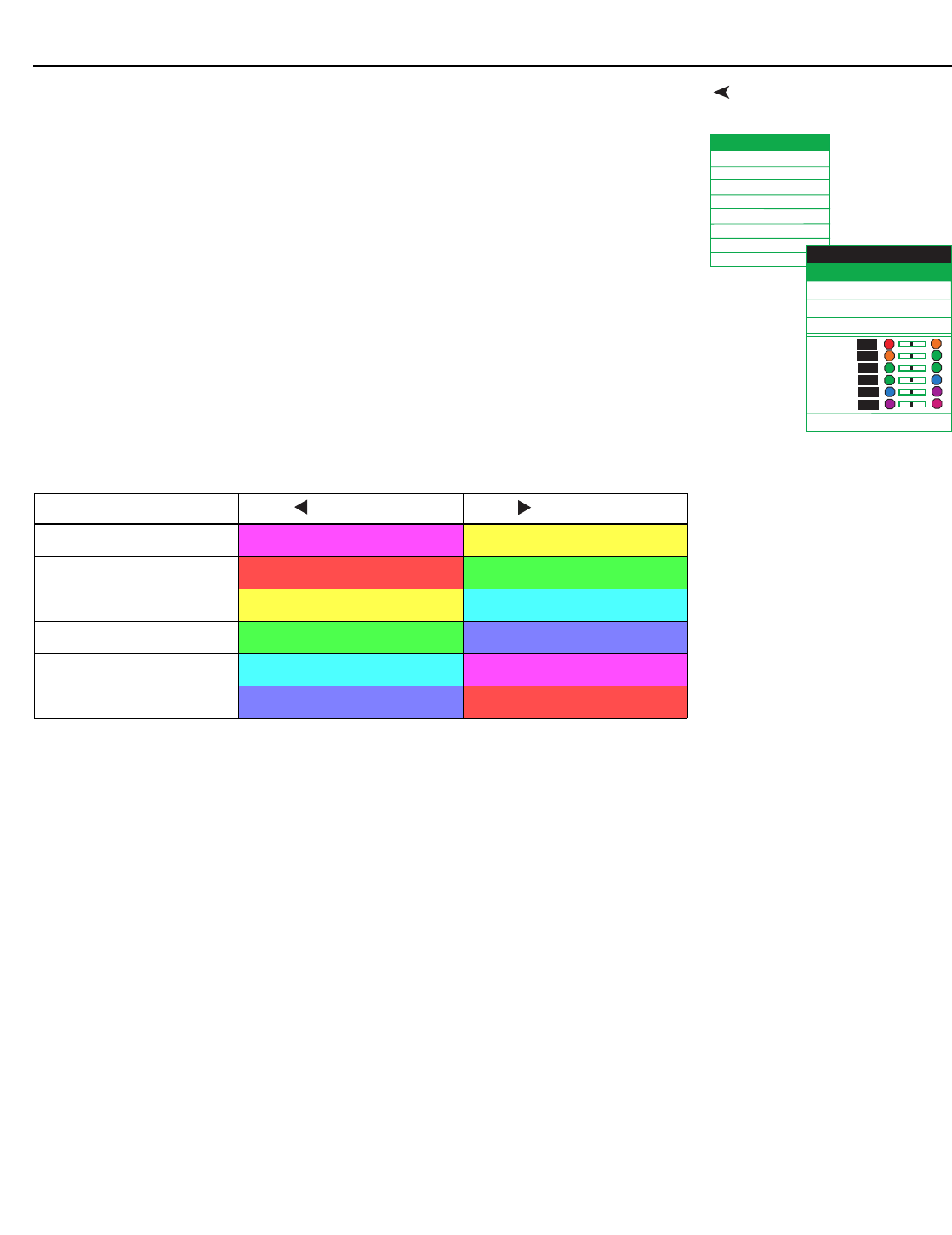
Operation
Runco VX-2000d Owner’s Operating Manual 57
PRE
L
IMINAR
Y
Picture Adjust (Advanced)To access advanced picture quality settings, select Advanced from the Picture Adjust
menu. This sub-menu presents the following options:
ICC Adjust: Select ICC Adjust from the Advanced Picture Adjust menu to customize the
displayed color space. The adjustments you make here are stored in the
currently-selected “
Picture Memory“ preset.
For each of the six primary colors – red, yellow, green, cyan, blue and magenta – you can
adjust the following:
•Hue: These slidebars adjust the red/green color hue for true color reproduction of
video signals. For best results, adjust the hue while displaying an external color bar test
pattern (Figure 4-4).
Changing the hue of a primary color affects the gamut (range) of possible colors. For
example, changing the value for red moves the color closer to either yellow or magenta,
which in turn affects all displayed colors having a red component.
Table 4-3 describes the effects of adjusting the primary color hues.
• Saturation: This slidebar adjusts the color saturation level – the amount of that color in
a video image. Lower settings produce less saturated colors; a setting of “-30”
removes that color from the image entirely. If the saturation is too high, that color will be
overpowering and unrealistic.
• Intensity: This slidebar adjusts the intensity – also known as luminance – of a given
color.
• Default: To reset ALL ICC settings – Hue, Saturation AND Intensity of all six colors –
for the currently-selected “
Picture Memory“ preset to their factory-default values, select
Default (directly below the “Intensity” menu item) from the ICC Adjust menu. Then,
select Yes to confirm the reset.
To reset only the Hue, Saturation OR Intensity of all six colors for the currently-selected
“
Picture Memory“ preset to their factory-default values, select Hue, Saturation or
Intensity from the ICC Adjust menu and press ENTER. Then, select Default (the last
menu item) from the ICC Adjust menu. Then, select Yes to confirm the reset.
Brilliant Color™: Select Brilliant Color™ from the Advanced Picture Adjust menu to
change the BrilliantColor setting. BrilliantColor utilizes a new color-processing algorithm
and system level enhancements to enable higher picture brightness while providing truer,
more vibrant colors. To enable BrilliantColor, set it to On; to disable it, set it to Off.
ICC Adjust
BrilliantColor
TM
SD Advanced Mode
Film Mode
Video NR
MNR
Sharpness Enhancement
Automatic Contrast
Default
ICC- Hue
Default
ICC - Saturation
ICC - Intensity
Red 0
Yellow 0
Green 0
Cyan 0
Blue 0
Ma
g
enta 0
Y
Y
M
M
BB
C
C
GG
Default
R
R
ICC Adjust
Table 4-3. Effects of Primary Color Hue Adjustments
Primary Color Press to move the color... Press to move the color...
Red Closer to magenta Closer to yellow
Yellow Closer to red Closer to green
Green Closer to yellow Closer to cyan
Cyan Closer to green Closer to blue
Blue Closer to cyan Closer to magenta
Magenta Closer to blue Closer to red