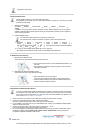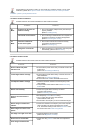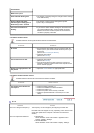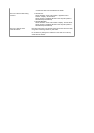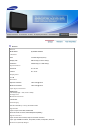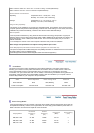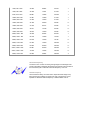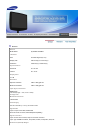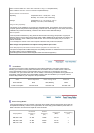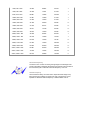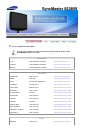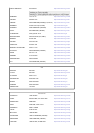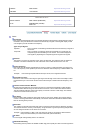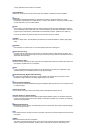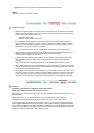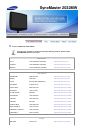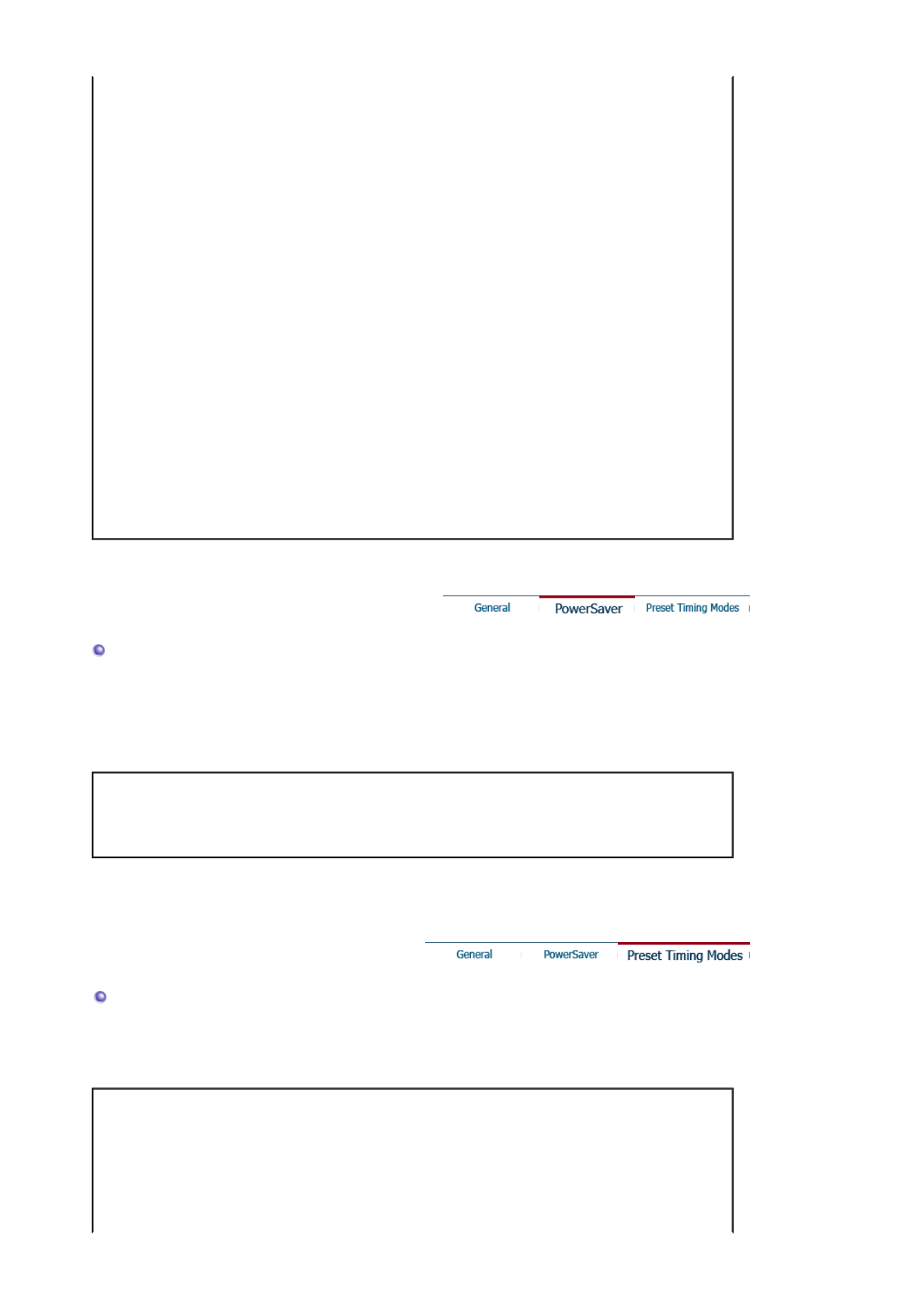
493.0 X 419.0 X 209.0 mm / 19.4 X 16.5 X 8.2 inch / 5.3 kg / 11.7 lbs (With Stand)
493.0 X 368.0 X 70.0 mm / 19.4 X 14.5 X 2.8 inch (Without Stand)
Environmental considerations
Operating Temperature: 50°F ~ 104°F(10°C ~ 40°C)
Humidity: 10 % to 80 %, Non-condensing
Storage Temperature: -4 °F ~113 °F(-20 °C ~ 45 °C)
Humidity: 5 % to 95 %, Non-condensing
Plug and Play Capability
This monitor can be installed on any Plug & Play compatible system. The interaction of the monitor and the
computer systems will provide the best operating conditions and monitor settings. In most cases, the monitor
installation will proceed automatically, unless the user wishes to select alternate settings.
Dot Acceptable
TFT LCD panel manufactured by using advanced semiconductor technology with precision of 1ppm(one
millionth) above is used for this product. But the pixels of RED, GREEN, BLUE and WHITE color seem to be
bright sometimes or some of black pixels could be seen. This is not from bad quality and you can use it
without uneasiness.
z For example, the number of TFT LCD sub pixels contained in this product are 5,292,000.
Note: Design and specifications are subject to change without prior notice.
Class B Equipment (Information Communication equipment for residential use)
This product complies with the Electromagnetic Compatibility Directives for residential use and can be used in
all areas including common residential areas.
(Class B equipment emits less electromagnetic waves than Class A equipment.)
PowerSaver
This monitor has a built-in power management system called PowerSaver. This system saves energy by
switching your monitor into a low-power mode when it has not been used for a certain amount of time. The
monitor automatically returns to normal operation when you press a key on the keyboard. For energy
conservation, turn your monitor OFF when it is not needed, or when leaving it unattended for long periods. The
PowerSaver system operates with a VESA DPMS compliant video card installed in your computer. Use the
software utility installed on your computer to set up this feature.
State
Normal Operation
Power saving mode Power off
Power Indicator Blue Blue, Blinking Black
Power Consumption Less than 45 W Less than 2 W Less than 2 W
Preset Timing Modes
If the signal transferred from the computer is the same as the following Preset Timing Modes, the screen will
be adjusted automatically. However, if the signal differs, the screen may go blank while the power LED is on.
Refer to the video card manual and adjust the screen as follows.
Display Mode
Horizontal
Frequency
(kHz)
Vertical
Frequency
(Hz)
Pixel Clock
(MHz)
Sync Polarity
(H/V)
IBM, 640 x 350 31.469 70.086 25.175 +/-
IBM, 640 x 480 31.469 59.940 25.175 -/-
IBM, 720 x 400 31.469 70.087 28.322 -/+