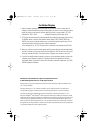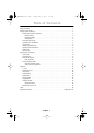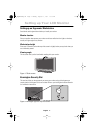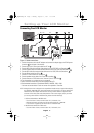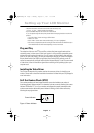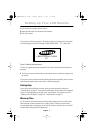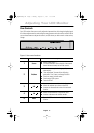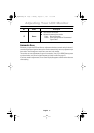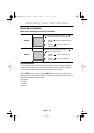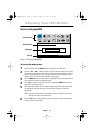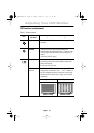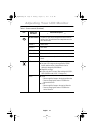English 5
English
FrançaisDeutschEspañolPortuguese Italiano
Connecting Your LCD Monitor
Figure 3. Cable connections
1. Connect the power cord to the DC adaptor and connect the adaptor plug to the DC14V power
connector on the back of the monitor.
2. Connect the 15-pin D-Sub signal cable from PC to .
3. Connect RCA cable from external video devices such as VCR, DVD, and Camcorder to .
4. Connect S-Video cable from external video devices such as VCR, DVD, and Camcorder to .
5. Connect RCA cable from external video devices such as VCR, DVD and Camcorder to .
6. Connect Stereo cable from PC to .
7. Connect TV Tuner cable from Tuner Box to .
8. Connect speaker stereo cables from Tuner Box to speaker.
9. Connect antenna or CATV cable to the “Antenna” port of Tuner Box.
10. Turn the monitor on, and then turn on the computer.
11. Now, install the monitor driver with accompanied utility CD.
12. Recommended resolution of SyncMaster240MP is WUXGA, 1920 x 1200.
You must use stereo cables in order to connect from speaker to Tuner Box.
NOTE: Although the monitor is designed to be compatible with wide variety of popular video adaptors,
it is WUXGA, 1920x1200 mode, that needs special care. Since there is no industry standard for
WUXGA mode, video adaptor manufacturers are using several different configurations that
cause the monitor false video mode interpretation. If the screen image’s quality is poor when
you are using either UXGA or WUXGA mode, please check the followings.
1. UXGA mode identified as WUXGA mode
– Touch the “Menu” button, and then select “Hz”, information, icon.
– Read the information and make sure that the video mode says “1600x1200”
– If no resolution is appeared, then the monitor is in WUXGA mode.
2. WUXGA mode identified as UXGA mode
– Touch the “Menu” button, and then select “Hz”, information, icon.
DC 14V
PC
12
3
8
6
4
5
9
1
2
4
5
6
7
3
9
8
*
Setting up Your LCD Monitor
7
4_E240MP3p.fm Page 5 Monday, August 13, 2001 11:08 AM