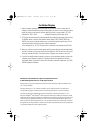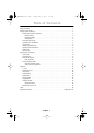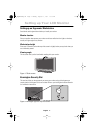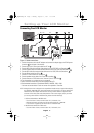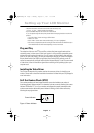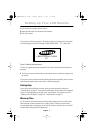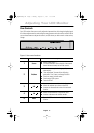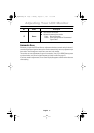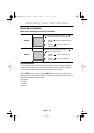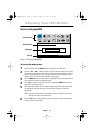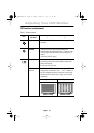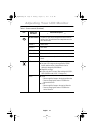English 7
English
FrançaisDeutschEspañolPortuguese Italiano
1
Turn off both your computer and the monitor.
2
Unplug the video cable from the back of the computer.
3
Turn on the monitor.
If the monitor is functioning properly in PC mode, you will see a white box with a large blue
oval Samsung logo and an error messsage “CHECK SIGNAL CABLE PC” in black color.
Figure 5. Monitor self-test screen
This box also appears during normal operation if the video cable becomes disconnected or
damaged.
4
Turn off your monitor and reconnect the video cable; then turn on both your computer and
the monitor.
If your monitor screen remains blank after following the previous procedure, check your video
controller and computer system; your monitor is functioning properly.
Getting Help
If your monitor does not display an image, check your cable connections and refer to
"Troubleshooting" on page 27. If you experience difficulties with the quality of the displayed
image, run Auto Adjustment by touching “Auto” control button. You may want to refer to
“Adjusting Your LCD Monitor” on page 8 or “Troubleshooting” on page 27.
Warm-up Time
All LCD monitors need time to become thermally stable whenever you turn on the monitor
after letting the monitor be turned off for a couple of hours. Therefore, to achieve more
accurate adjustments for parameters, allow the LCD monitor to warm (be on) for at least 20
minutes before making any screen adjustments.
CHECK SIGNAL CABLE
PC
Setting up Your LCD Monitor
4_E240MP3p.fm Page 7 Monday, August 13, 2001 11:08 AM