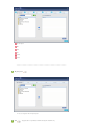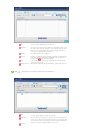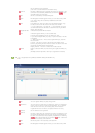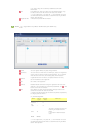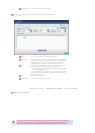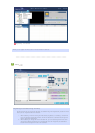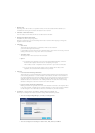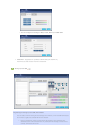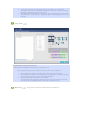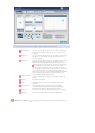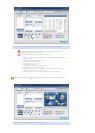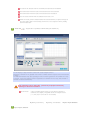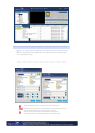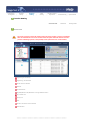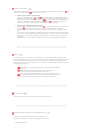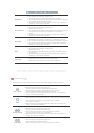2. You can add a file from the local storage device of the monitor, or from the USB
connected to the monitor by pressing the add button. In this case, it will not go through
the library registration procedures on the server.
3. When selecting an image file for the schedule file, you can add background music. When
a schedule file is not an image file, the add/delete button for the background music is not
activated.
3. Input/Power
Registering the Input/Power Schedule
: Supportable for SyncMaster 400TXn only when the Source is TV.
You can register the input source or Power Off for the monitor with the schedule.
1. You can schedule a change of the output source or the power for the monitor.
2. After selecting a monitor where the schedule is to be registered in the monitor list, select
an input source or Power Off from the Input/Power Selection.
3. Set the schedule time and press the confirm button.
It will change into the registered output source at the start of the schedule, and it will
correctly return to the MagicNet Menu screen when the schedule is over.
4. Multi Screen : Supportable for SyncMaster 320PXn/400P(T)Xn/460PXn only