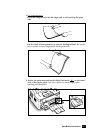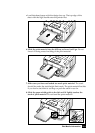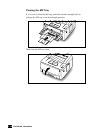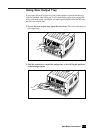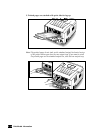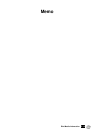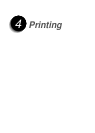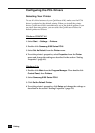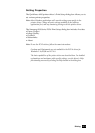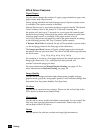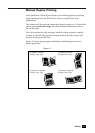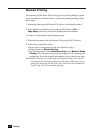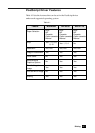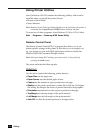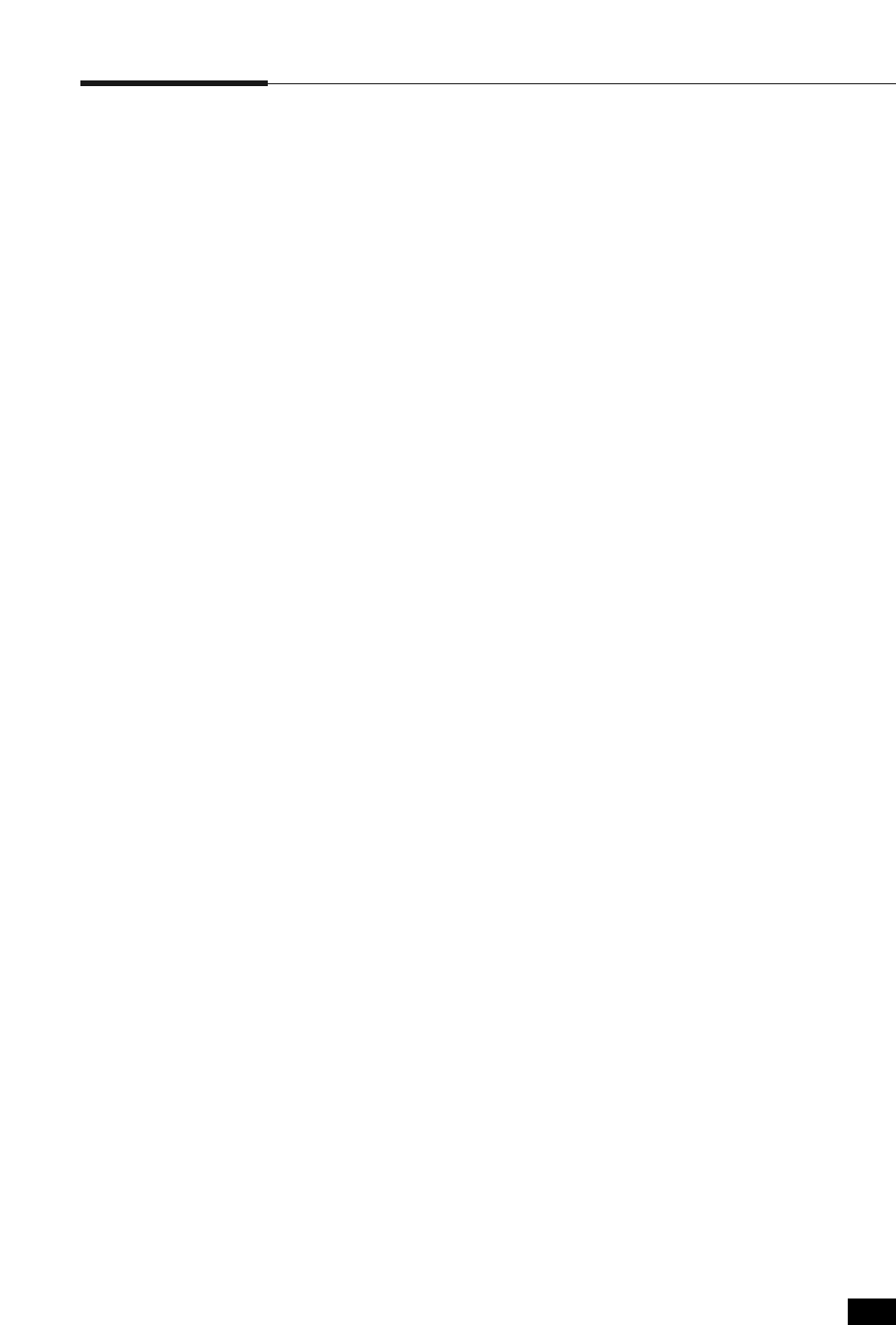
4. 1
Printing
Printing in Windows
The following procedure describes the general steps required for printing
from various Windows applications. The exact steps for printing a
document may vary depending on the application program you are
using. Refer to your software application’s documentation for the exact
printing procedure.
Notes:
• To use your QwikLaser 6100, you must install a printer driver. The way you
access the driver varies depending on the software programs you use.
• To use the PostScript driver, you must install the PostScript option, described
in Chapter 6: Printer Options.
1. Start the program you are using to create the document, and open the
document you want to print.
2. Select Print from the File menu. The Print dialog box appears.
Note: Most Windows applications allow you to make changes to the print
settings, such as number of copies, sequence of the pages,
paper orientation, and margins.
If you go to the File
➝
Print
➝
Properties dialog box
(In Windows 3.1x, the equivalent command is File
➝
Print
➝
Setup
➝
Options), you’ll access the printer driver’s Print Setup dialog
box, in which you can set other printer properties such as Manual
Duplex, Images per Sheet, Booklet Printing, Watermarks or Overlays,
available in the PCL6 driver. See the section “Setting Properties”
(page 4.3). When done, click OK to close the Print Setup dialog box.
3. After making any necessary changes to the print settings, click OK to
start the print job.